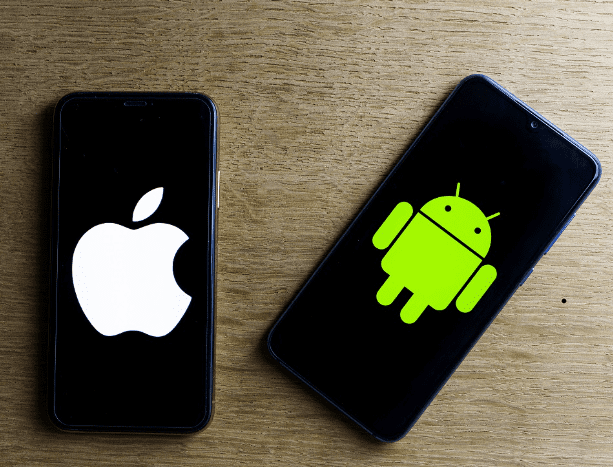Disabling Autocorrect on Your iOS Device or Android in 2024: Everything You Need to Know
Are you also bothered when your text messages unexpectedly veer off-topic while you’re in the middle of a conversation? Don’t worry, you’re not alone in experiencing this. It happens because of the auto-correct feature found in the majority of smartphone operating systems.
Although this function is useful in cases where you have misspelled something, it frequently substitutes words that are spelled correctly as well as colloquial terms for ones that you do not intend to use. The good news is that disabling autocorrect on either an iPhone or an Android device is a rather simple process. Continue reading if you want to find out how to disable the autocorrect feature on your iPhone or Android device.
Disabling Autocorrect on iPhone
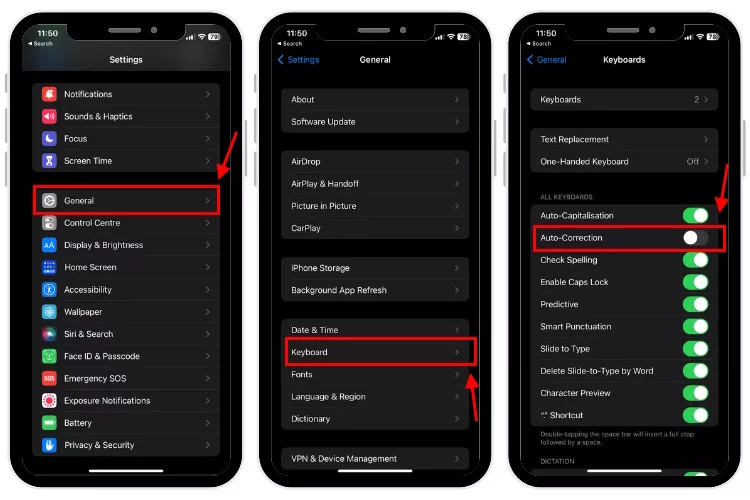
The auto-correct feature is by default enabled on every iPhone. Here is how to disable autocorrect by going into the settings for the keyboard on your iPhone:
- To begin, open the Settings app on your iPhone and navigate to the “General” section.
- Click the “Keyboard” settings option that can be found under “General.”
- The next step is to find the toggle labeled “Auto-Correction,” and then turn it off.
As you can see, turning off the autocorrect function on your Apple iPhone is achieved in the above way.
Disabling Autocorrect on Android
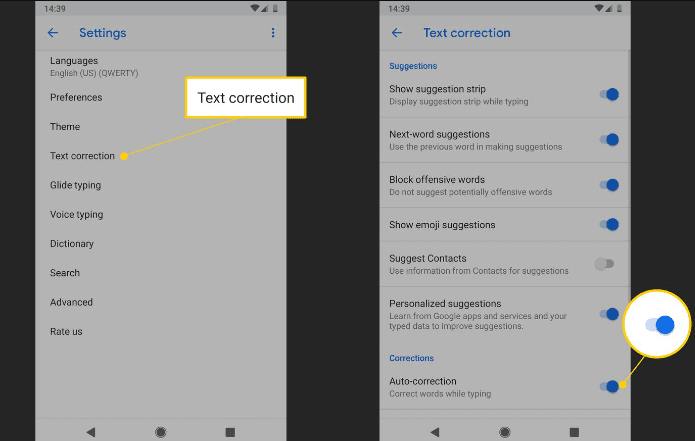
Even though the majority of the settings can be found in the same place on all Android smartphones, the user interface skin of your Android device may cause a few of the steps to be in a different order.
- Open the Settings menu on your Android device.
- Use the search bar at the top to look for “Language & Input.” The pertinent search result should be tapped.
- Next, choose “On-Screen Keyboard.”
- Choose the keyboard you are using next.
- Find and select the “Text Correction” menu item.
- Lastly, find the toggle for “Auto-correction” and flip it off.
FAQs
Why would I want to disable autocorrect?
There are several reasons:
Autocorrect can sometimes change words incorrectly, leading to typos and frustration.
It might restrict your writing style or preferred vocabulary.
If you’re a fast typer, autocorrect can slow you down.
How can I disable autocorrect on my iPhone or iPad?
Open the Settings app.
Tap on “General”.
Select “Keyboard”.
Toggle the switch next to “Auto-Correction” to the off position.