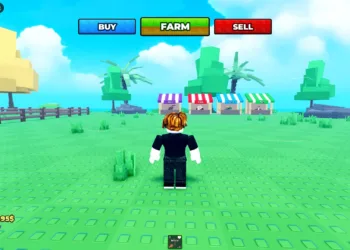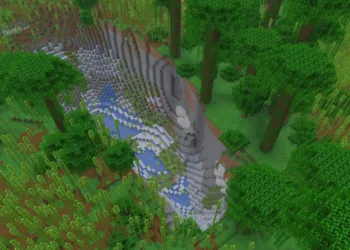Nothing ruins an intense raid faster than Escape from Tarkov crashing at the worst possible moment. Whether you’re stuck at 99% map loading, facing random mid-raid crashes, or dealing with complete PC freezes, these frustrating interruptions can turn your hardcore extraction shooter experience into a nightmare. Here’s your comprehensive troubleshooting guide with proven solutions that actually work in 2025.
Table of Contents
Escape from Tarkov Reference: Common Crash Scenarios
| Crash Type | Primary Causes | Quick Fix Priority |
|---|---|---|
| 99% Loading Crash | Insufficient virtual memory | Increase paging file size |
| Mid-Raid Crashes | Outdated GPU drivers, overheating | Update drivers, check temps |
| Startup Crashes | Corrupted game files | Verify file integrity |
| Random Freezes | Fullscreen optimization enabled | Disable optimization |
| Complete PC Crash | Insufficient RAM, power supply issues | Check hardware specs |
| Connection Drops | Network instability | Reset router, check firewall |
Why Does Escape from Tarkov Keep Crashing?
Understanding the root cause helps you apply the right solution. Tarkov is notoriously demanding, pushing hardware to its limits with detailed environments, realistic ballistics, and complex AI behaviors.

Outdated or malfunctioning graphics drivers represent a leading cause of game crashes, as communication failures between the game and your GPU result in crashes during gameplay or loading screens. Additionally, corrupted game files from incomplete installations or sudden power outages manifest as crashes during resource-intensive moments.
The infamous 99% loading crash often stems from virtual memory issues. This situation has no connection with gaming setup regardless of which GPU your PC uses, as the crashing at 99% map loading can happen on any machine. Memory management becomes critical when your system runs out of physical RAM during map loading.
Explore more PC gaming guides on TechnoSports
Essential Fixes: Step-by-Step Solutions
1. Increase Virtual Memory (Fixes 99% Loading Crashes)
This solution has the highest success rate for the notorious 99% loading freeze:
Press Windows + R, type sysdm.cpl, and press Enter. Navigate to the Advanced tab, click Settings under Performance, then go to the Advanced tab again. Click Change under Virtual Memory. Uncheck “Automatically manage paging file size for all drives”. Select your Tarkov installation drive and choose Custom size.
Set the initial size to 16384 MB and maximum size to 65536 MB, which works in most cases according to Reddit community feedback. Click Set, then OK, and restart your PC.
2. Update Graphics Drivers Properly
Tarkov requires a good GPU to perform well, but outdated drivers can lead to many issues including crashes. However, simply updating isn’t enough—you need a clean installation.
Download Display Driver Uninstaller (DDU) and boot into Safe Mode. Use DDU to completely remove existing graphics drivers. Restart normally and install the latest drivers directly from NVIDIA or AMD’s official website. This prevents conflicts from leftover driver files that standard updates leave behind.
3. Verify Game File Integrity
Tarkov crashing can potentially be caused by game files being corrupted or faulty. If you’re using Steam, launch the client, go to your Game Library, right-click Escape from Tarkov, select Properties, navigate to the Installed Files tab, and click “Verify integrity of game files”.
Steam automatically identifies and replaces corrupted files with functional versions. For the Battlestate Games launcher, use the repair function within the launcher settings.
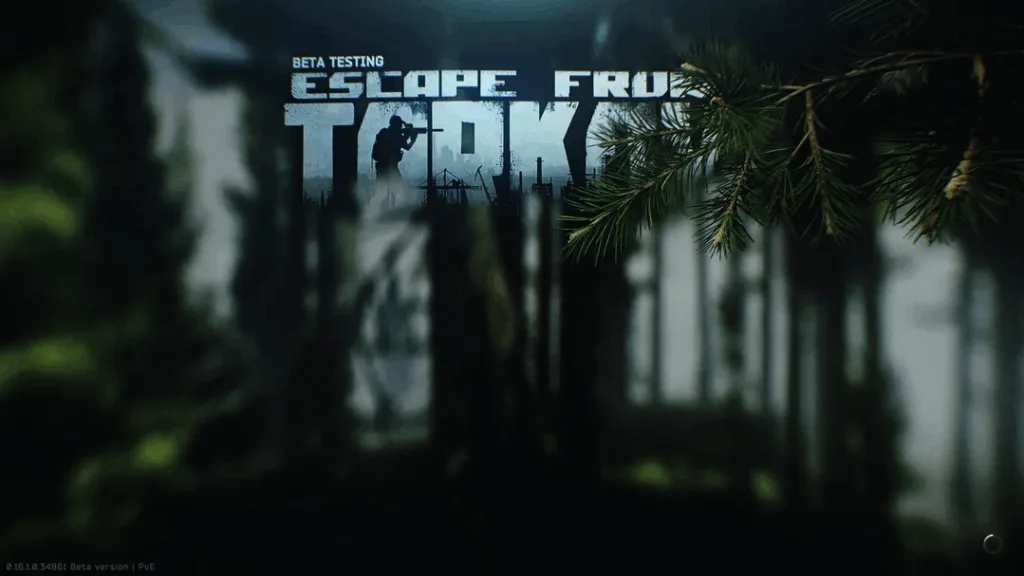
4. Disable Fullscreen Optimization
Many victims report that disabling fullscreen optimization allows playing Tarkov without hindrance. Navigate to your Tarkov game directory, right-click EscapeFromTarkov.exe, select Properties, go to the Compatibility tab, check “Disable fullscreen optimizations”, then click Apply and OK.
This Windows feature often conflicts with demanding games like Tarkov, causing unexpected crashes and performance issues.
5. Adjust In-Game Graphics Settings
If you’re running lower-end hardware, reducing graphical demand prevents crashes. Disable or lower anti-aliasing (or switch to FXAA), reduce shadow quality to medium or low, lower texture streaming settings, and disable NVIDIA Reflex if crashes occur during intense firefights.
These adjustments significantly reduce GPU and VRAM load without destroying visual quality entirely.
6. Monitor System Temperatures
Tarkov pushes hardware to its limits, generating significant heat that can trigger thermal throttling or shutdowns to prevent damage, resulting in crashes during gameplay. Download HWMonitor or MSI Afterburner to track temperatures.
If your CPU exceeds 85°C or GPU surpasses 83°C during gameplay, improve case airflow, clean dust from components, reapply thermal paste if necessary, or consider undervolting your CPU/GPU for lower temperatures without performance loss.
Check out more hardware optimization tips on TechnoSports
Advanced Troubleshooting Methods
Check RAM Stability: Run Windows Memory Diagnostic or MemTest86 for at least 4 hours. Faulty RAM causes unpredictable crashes that seem random. If you’re overclocking RAM with XMP profiles, disable them temporarily to test stability.
Verify Power Supply Adequacy: An underpowered or failing PSU causes crashes under load. Tarkov’s intense moments spike power consumption. Ensure your PSU meets at least the recommended wattage for your GPU (850W+ for RTX 3080/4080, 750W+ for RTX 3070/4070).
Update Windows: Windows system updates come with bug fixes that could address compatibility issues. Press Windows + I, go to Update & Security, click Check for updates, and install everything available.
Clean Reinstall: If nothing works, completely uninstall Tarkov, delete remaining folders in Program Files and AppData, restart your PC, and perform a fresh installation. This nuclear option eliminates deeply embedded corruption.
Hardware Requirements Reality Check
Before troubleshooting software, confirm your hardware meets minimum specifications:
Minimum Requirements: Intel Core i3-8100 or AMD Ryzen 3 3100, 8GB RAM, NVIDIA GTX 1050 Ti or AMD RX 570, 19GB storage.
Recommended Requirements: Intel Core i5-11600K or AMD Ryzen 5 5600X, 16GB RAM, NVIDIA RTX 3060 or AMD RX 6600 XT, SSD storage.
If your system barely meets minimums, crashes become inevitable during intense situations. Consider hardware upgrades if your budget allows, prioritizing RAM (16GB minimum), an SSD for installation, and a mid-range GPU.
FAQs
Q1: My Escape from Tarkov crashes specifically at 99% loading screen every time. Is this a common issue and what’s the fastest fix?
Yes, the 99% loading crash is one of the most common Tarkov issues affecting players across all hardware configurations. The primary culprit is insufficient virtual memory (page file) rather than any specific GPU or CPU problem. The fastest and most effective fix is increasing your virtual memory allocation through Windows settings. Navigate to System Properties, access Performance Settings, go to Virtual Memory, uncheck automatic management, and manually set your page file to 16384 MB initial size and 65536 MB maximum size on the drive where Tarkov is installed. This solution has proven successful for the vast majority of players experiencing this specific crash. After applying changes, restart your PC before launching Tarkov. If the issue persists after increasing virtual memory, verify your game files through the launcher and ensure you’re running Tarkov on an SSD rather than HDD, as slow storage can exacerbate loading issues.
Q2: I’ve tried all the basic fixes but Escape from Tarkov still crashes randomly during raids. What hardware issues should I investigate?
Random mid-raid crashes despite software fixes often indicate underlying hardware problems that require deeper investigation. First, monitor your system temperatures using HWMonitor or HWiNFO64 during gameplay—if your CPU exceeds 85°C or GPU surpasses 83°C, overheating triggers protective shutdowns. Ensure proper case airflow and clean accumulated dust. Second, test your RAM stability using MemTest86 for at least 4 hours, as faulty memory causes unpredictable crashes that appear random. If you’re using XMP/EXPO RAM profiles, disable them temporarily to rule out stability issues. Third, verify your power supply adequacy—Tarkov’s intense firefights spike power consumption dramatically. Underpowered or aging PSUs fail to deliver stable voltage under load, causing crashes. For RTX 3080/4080 systems, you need 850W+ quality PSUs; for RTX 3070/4070, 750W+ is recommended. Finally, stress test your GPU using FurMark and CPU using OCCT to identify component instability. If crashes persist after addressing these hardware factors, your graphics card itself may be failing and require professional diagnosis or RMA.