Amazon Fire TV has a lot of benefits and one of those major benefits is that you can very easily record your screen. This is quite a troublesome process if you own an Android TV. If you planning to get Amazon Fire TV or if you already have it and want to record your screen, this is what you have to do.
Step 1:
Take the aid of voice assistant ‘Alexa’ by tapping on the Alexa button on your TV remote. Speak “Screen Recorder” and you will be taken to a page where you have to download an application. The application page will look like shown below. Click on install.
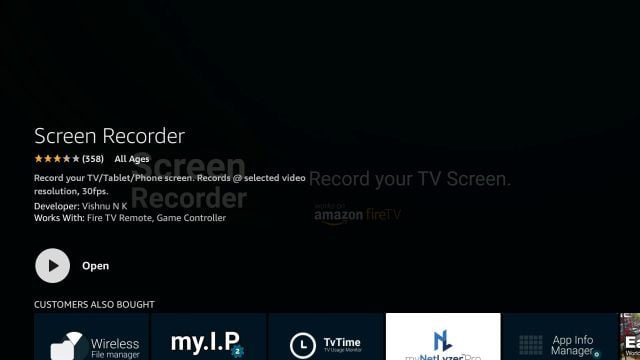
Step 2:
Open the application and click on “Start Recorder”. The default setting starts recording at FHD resolution.
Step 3
You will see a prompt box asking your permission to start recording. Click on “Start Now”.

Step 4
As you move scroll through, your screen will be recorded. One thing to remember is that you cannot record audio or DRM-protected content that is present in the apps like Netflix or even Amazon Prime Video.
Also Read: Android TV vs Amazon Fire TV Stick: The difference everyone should know
Step 5
Once you are done with your screen recording, open the same app which you installed and click on “Stop Recorder”. The screen will look like shown below.
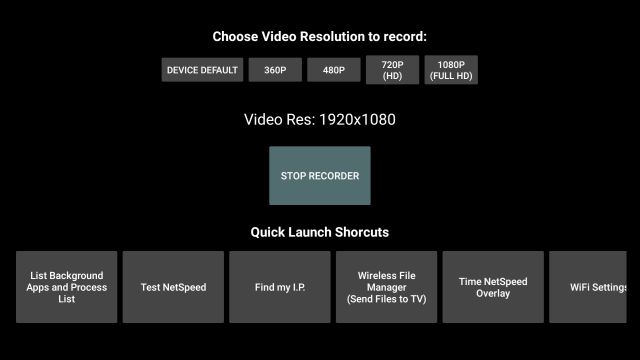
Step 6
Your video has been recorded. Now you can transfer it to your smartphone or computer. To transfer, you will be required to install the “Send Files to TV” (SFTTV) app. Tap on the “Alexa” button on your remote again. Speak “Send files to the TV app.” The app page will show up. Install the app.
Step 7
Similarly, you will be required to download the same app on your smartphone or computer. You can easily install it as it is available on Android, Windows, and macOS.
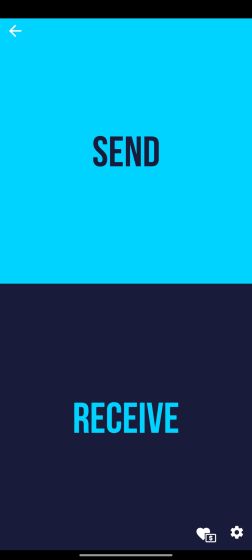
Step 8
Make sure that both of your devices, smartphone, and TV, are connected to a common WiFi network.
Step 9
Open the “Send Files to TV” (SFTTV) application on your Fire TV Stick. You will see a screen like below. Click on “Send”. Locate the recorded video and click on it.
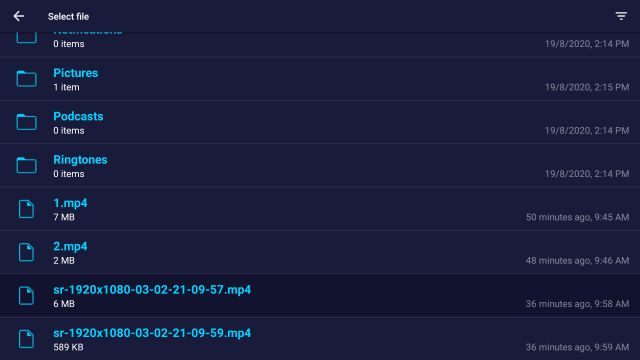
Step 10
Find the device to which you want to send the video and click on it. In just a few seconds, you will receive the recorded video on your smartphone.



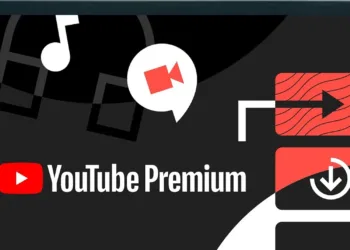

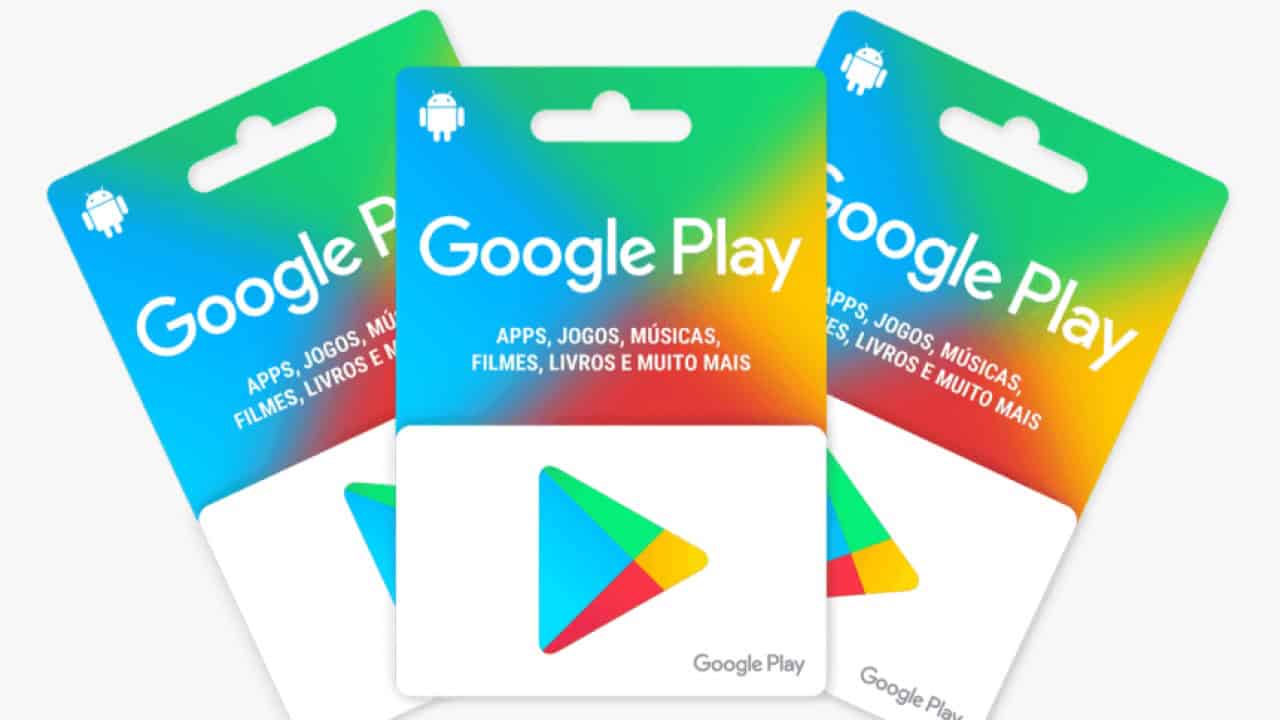

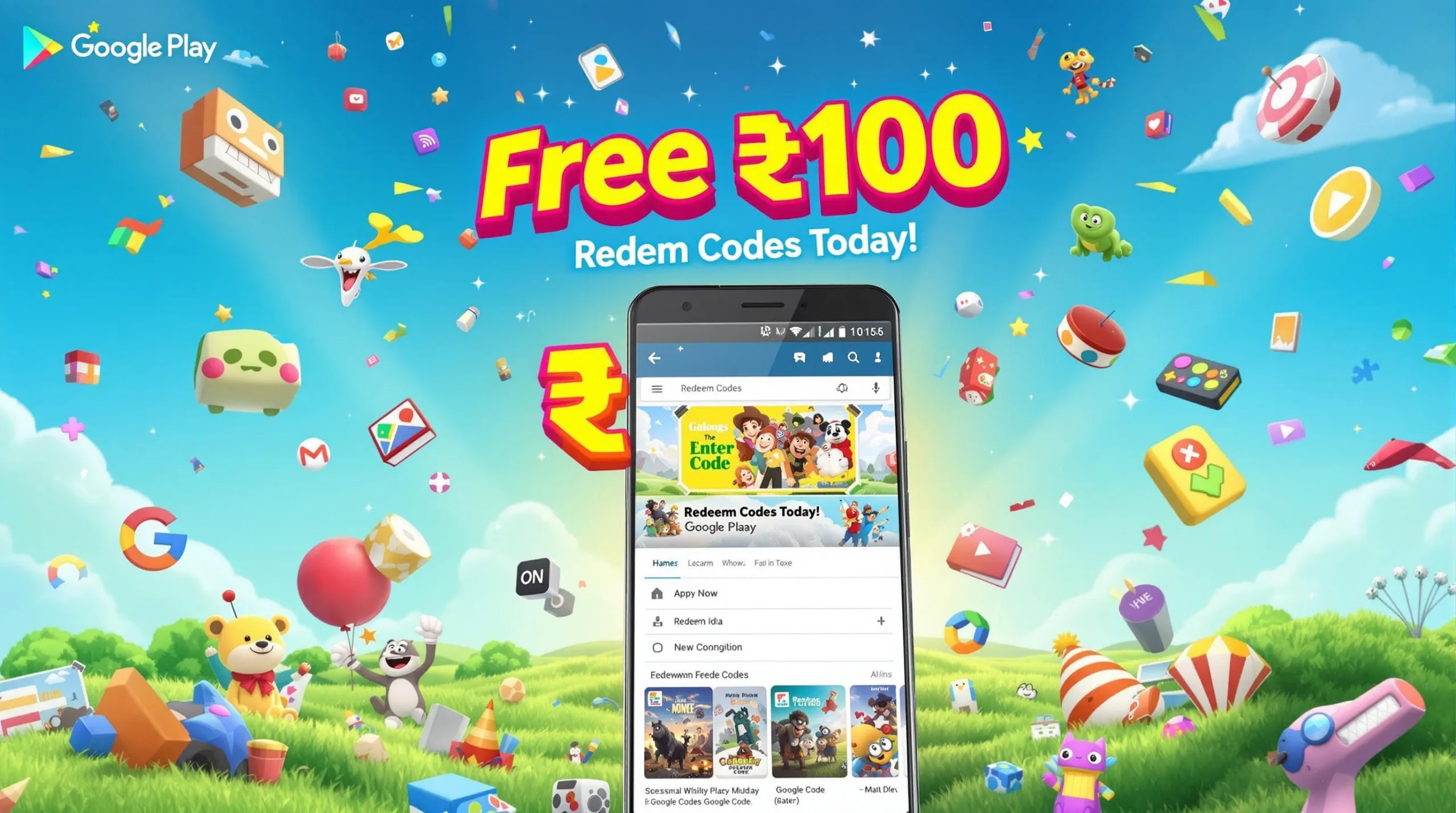

thanks for this, it work!! I used to record my fave show with record-screen.com but i find it convenient to record within the firestick. i followed your guide and now it saves me time in recording.