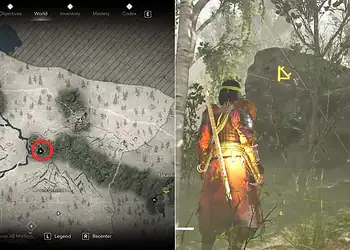Want to build with your Xbox buddy while you’re on PlayStation? Or join your mobile friend’s world from PC? Minecraft’s crossplay features make it possible, but the process differs significantly between Java and Bedrock editions. This comprehensive guide breaks down exactly how to connect with friends regardless of their gaming platform.
Table of Contents
Minecraft Crossplay Compatibility Chart
| Edition | Compatible Platforms | Crossplay Difficulty |
|---|---|---|
| Java Edition | Windows, macOS, Linux | Moderate (requires servers) |
| Bedrock Edition | Windows, Xbox, PlayStation, Switch, iOS, Android, Chrome OS | Easy (native support) |
Understanding which edition you and your friends own is the first step to successful crossplay.

Java Edition Crossplay: The Server Route
Step 1: Microsoft Account Setup
Every player needs a Microsoft account—it’s mandatory for purchasing, downloading, and accessing multiplayer features. Create one at the official Minecraft website by selecting “Create a new account.”
Step 2: Download the Minecraft Launcher
Purchase Java Edition through the official website, which provides the Minecraft Launcher. Launch the application, select “Java Edition,” choose your version, and hit play.
Step 3: Choose Your Server Strategy
Option A: Private Servers Services like Exaroton allow you to create custom servers with full control over rules, mods, and player access. Ideal for close friend groups wanting a private experience.
Option B: Public Servers Join established community servers with pre-built worlds and mini-games. Browse options at server listing sites to find your preferred gameplay style.
For server setup tutorials and hosting comparisons, visit TechnoSports’ Minecraft server guide.
Step 4: Connect Everyone
Once your server is ready, all players—regardless of whether they’re on Windows, macOS, or Linux—can connect by:
- Opening Java Edition
- Selecting “Multiplayer”
- Clicking “Add Server”
- Entering the server address
- Joining the world
Bedrock Edition Crossplay: Seamless Integration
Bedrock Edition was designed specifically for effortless crossplay across the widest possible device range. The process is significantly simpler than Java.
Step 1: Microsoft Account Creation
Just like Java Edition, start by creating a Microsoft account if you don’t already have one.
Step 2: Install Bedrock Edition
Download Minecraft from your device’s app store:
- Windows: Microsoft Store
- Mobile: Google Play Store or Apple App Store
- Consoles: PlayStation Store, Xbox Store, Nintendo eShop
According to Mojang’s official documentation, Bedrock supports Windows, Xbox, PlayStation, Switch, iOS, Android, Chrome OS, iPadOS, and Amazon Fire devices.

Step 3: Add Friends & Play
The beauty of Bedrock’s crossplay system:
- Add friends via their Microsoft gamertags
- Create a new world with “Multiplayer” enabled
- Friends join directly from their friends list
- Platform differences become invisible
That’s it! No server setup, no IP addresses, no complicated configurations.
For Bedrock Edition tips and tricks, explore TechnoSports’ Bedrock optimization guide.
Java vs. Bedrock: Which is Better for Crossplay?
Choose Java Edition if:
- You want access to extensive mods
- Your friend group exclusively uses PC
- You prefer community-run servers with custom game modes
Choose Bedrock Edition if:
- Your friends play on different device types
- You want instant, hassle-free multiplayer
- Mobile or console gaming is important
Bedrock’s native crossplay support makes it the superior choice for diverse friend groups spanning multiple platforms.
Key Crossplay Limitations
Critical Note: Java and Bedrock editions cannot crossplay with each other. They’re fundamentally different versions with incompatible code. A Java player cannot join a Bedrock world, and vice versa.
This limitation catches many new players off guard. Verify which edition your friends own before purchasing to avoid compatibility issues.
For edition comparison breakdowns, check out TechnoSports’ Java vs. Bedrock analysis.
Troubleshooting Common Crossplay Issues
Can’t find friends online? Ensure all players use the same Bedrock Edition version. Outdated clients can’t connect to updated worlds.
Server connection failed? Verify the server address is correct and the server is currently online. Private servers may have uptime limitations.
Xbox Live privacy settings: Console players may need to adjust Xbox privacy settings to allow cross-platform play with non-Xbox users.
The Future of Minecraft Crossplay
Microsoft’s continued investment in unified experiences suggests Bedrock Edition will only become more seamless. While Java Edition maintains its hardcore following, Bedrock’s accessibility makes it the go-to choice for most casual crossplay scenarios.
For the latest Minecraft updates and features, bookmark TechnoSports’ Minecraft news hub.
FAQs
Can I transfer my Java Edition world to Bedrock to play with console friends?
Unfortunately, direct world transfers between Java and Bedrock aren’t officially supported due to fundamental code differences. However, third-party tools like MCC Tool Chest and Chunker can convert worlds with varying success rates—expect some blocks and features to break during conversion. Complex redstone contraptions and Java-specific mechanics won’t transfer properly. The more practical solution is starting a fresh world in Bedrock Edition if crossplay with console friends is your priority, rather than attempting problematic conversions that may corrupt your builds.
Do I need PlayStation Plus or Xbox Live Gold for Minecraft crossplay?
It depends on your platform and target audience. For Bedrock Edition, Xbox players need Xbox Live Gold or Game Pass Ultimate to join servers or friend worlds. PlayStation players require PlayStation Plus for online multiplayer. However, both platforms allow you to play on your own worlds and join Realms without subscriptions. Nintendo Switch requires Nintendo Switch Online for any multiplayer functionality. PC and mobile players don’t need any subscription services for crossplay. Java Edition never requires console subscriptions since it’s PC-exclusive, but you might need to pay for third-party server hosting.