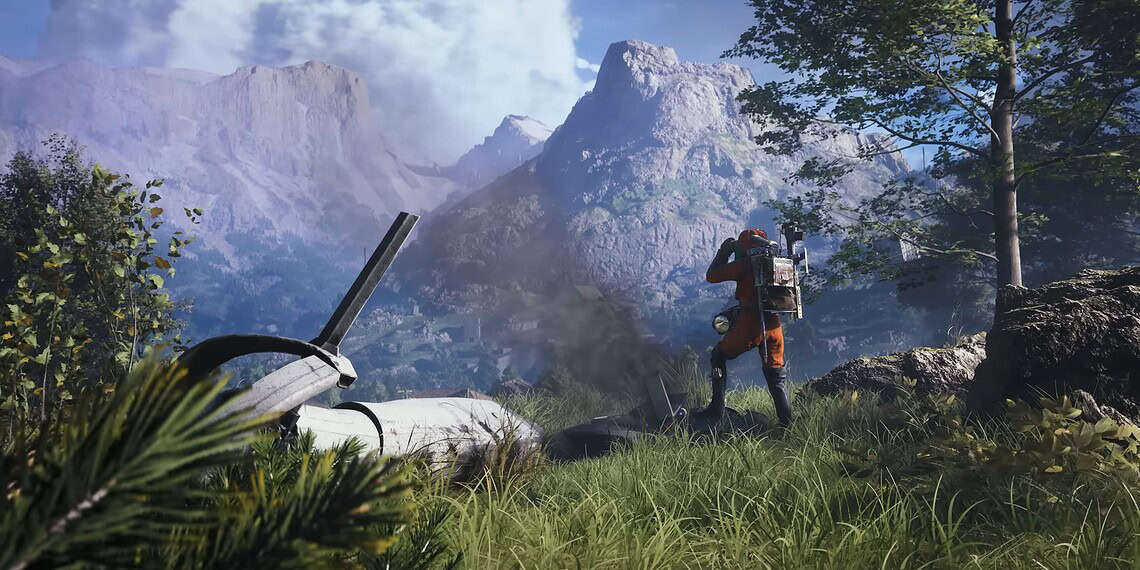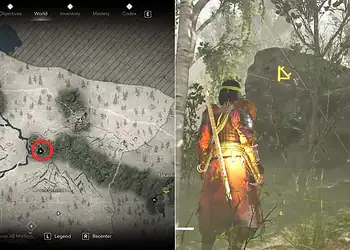Nothing kills the excitement of jumping into Arc Raiders quite like hitting the dreaded “Network Timeout” error message. You’ve loaded up the game, you’re ready to scavenge with your crew and battle robots, but instead, you’re staring at an error screen with zero explanation about what went wrong or how to fix it.
If you’re facing this frustrating issue, you’re definitely not alone. Hundreds of players have reported encountering this problem, especially during the Server Slam playtest that attracted over 150,000 players within its first hour on Steam. The good news? In most cases, this isn’t a serious problem—it’s usually a temporary hiccup that can be resolved with some straightforward troubleshooting steps.
Table of Contents
Arc Raiders : Understanding the Network Timeout Error
| Error Aspect | Details |
|---|---|
| Common Occurrence | During game launch or mid-loading |
| Primary Cause | Server-client communication failure |
| Affected Platforms | PC (Steam, Epic Games) |
| Typical Duration | Minutes to hours (server-dependent) |
| Fix Success Rate | 70-80% with client-side solutions |
| Developer Response | Updates posted on X and Discord |
Why Does This Error Happen?
While Embark Studios hasn’t officially detailed the exact triggers for the Arc Raiders “Network Timeout” error, community reports and technical analysis point to several common culprits:

Server-Side Issues: The most frequent cause is the game’s inability to connect to Arc Raiders’ online servers, particularly right after updates, during scheduled maintenance, or when server capacity is overwhelmed. Given that the playtest attracted massive numbers, server congestion is definitely a factor.
Internet Connection Drops: Even a brief internet hiccup during the loading sequence can trigger this timeout. Your connection might seem stable overall, but momentary packet loss or latency spikes can interrupt the authentication handshake between your client and the servers.
Router Cache Problems: Routers maintain connection tables and cached data that can become desynchronized, causing authentication failures even when your internet is technically working fine.
Firewall/Antivirus Interference: Security software might mistakenly identify Arc Raiders’ network traffic as suspicious, blocking necessary connections without notifying you. This is particularly common with newly released games that haven’t been whitelisted yet.
Outdated Game Version: If your game client or launcher hasn’t updated to the latest version, protocol mismatches can prevent successful server connections.
Corrupted Game Files: After updates or interrupted downloads, some game files might become corrupted, causing unexpected network errors even when everything else works properly.
Proven Fixes: From Simple to Advanced
Fix #1: Restart Arc Raiders Completely
Let’s start with the obvious—but surprisingly effective—solution. Close Arc Raiders completely, not just to the main menu, but actually exit the game entirely and relaunch it.
This simple restart resets the connection handshake between your system and the servers. If the timeout happened because of a momentary connection drop, restarting usually clears it immediately.
Pro Tip for PC Players: Open Task Manager (Ctrl + Shift + Esc) and check the Processes tab to ensure no leftover Arc Raiders processes are still running in the background before relaunching. Sometimes the game doesn’t close cleanly, leaving zombie processes that interfere with fresh connections.
Fix #2: Restart Your Game Launcher
Sometimes Arc Raiders isn’t the problem—it’s Steam or Epic Games acting up. The launcher might be stuck or failing to refresh your online session properly, creating authentication issues.
For Steam Users:
- Right-click the Steam icon in your system tray
- Select “Exit Steam” (not just minimize)
- Wait 10-15 seconds
- Reopen Steam and launch Arc Raiders
For Epic Games Users:
- Completely close Epic Games Launcher
- End any Epic processes via Task Manager
- Restart the launcher and try again
This small step often resets your network link to the servers and resolves authentication timeout issues.
Fix #3: Restart or Reset Your Router
If the previous methods fail, your home network might be the culprit. Router cache issues, IP conflicts, or DNS problems can silently interfere with game connections.
Quick Router Restart:
- Unplug your router from power
- Wait 30-60 seconds (this fully clears the cache)
- Plug it back in and wait for all indicator lights to stabilize
- Launch Arc Raiders again
Advanced Router Reset (for persistent issues): If you’ve been experiencing frequent timeouts, consider a full router reset. This resolves deep-seated desyncs or IP conflicts. Note that this will require reconfiguring your router settings, so only attempt this if you’re comfortable doing so or can access your ISP’s support documentation.

Fix #4: Verify Game File Integrity
Corrupted or missing files can quietly cause network authentication problems without obvious symptoms. Steam includes a built-in verification tool that automatically fixes these issues.
Steam Verification Steps:
- Right-click Arc Raiders in your Steam library
- Select Properties
- Navigate to Installed Files
- Click “Verify integrity of game files”
- Wait for the scan to complete (this can take 2-10 minutes)
- Relaunch the game
Steam will automatically download and replace any corrupted or missing files, which often resolves persistent network errors.
Fix #5: Check Firewall and Antivirus Settings
Security software can be overzealous with new games. Arc Raiders needs to communicate through specific ports, and blocked connections manifest as timeout errors.
Windows Firewall:
- Open Windows Security
- Navigate to Firewall & Network Protection
- Click “Allow an app through firewall”
- Ensure Arc Raiders and your launcher are checked for both Private and Public networks
Third-Party Antivirus:
- Check your antivirus logs for blocked connections
- Add Arc Raiders executable to the whitelist/exceptions
- Temporarily disable real-time protection to test (remember to re-enable afterward)
Fix #6: Flush DNS and Reset Network Settings
Sometimes your computer’s network configuration becomes corrupted, causing connection failures.
Windows Command Prompt (Run as Administrator):
ipconfig /flushdns
ipconfig /release
ipconfig /renew
netsh winsock reset
Restart your computer after running these commands to ensure changes take effect.
When Nothing Works: Server-Side Issues
If you’ve exhausted all client-side troubleshooting without success, the problem likely lies with Arc Raiders’ servers. During popular playtests and launches, servers can become overwhelmed or require emergency maintenance.
How to Stay Informed:
- Follow Arc Raiders official X account for real-time server status updates
- Join the Arc Raiders Discord community where developers post announcements
- Check the Embark Studios website for official news
- Monitor community forums and subreddit discussions
Server-side issues typically resolve within hours as developers deploy fixes. During major outages, patience is unfortunately the only solution, but developers usually provide regular updates and estimated resolution times.
Prevention Tips for Future Sessions
Once you’ve resolved the timeout error, take these preventive measures to minimize future occurrences:
- Keep Arc Raiders and your game launcher always updated
- Configure automatic updates for both game and launcher
- Whitelist Arc Raiders in your security software immediately after installation
- Use a wired Ethernet connection instead of Wi-Fi when possible (reduces packet loss)
- Close bandwidth-intensive applications before gaming (streaming services, downloads, cloud backups)
- Regularly restart your router (weekly) to prevent cache buildup
For more comprehensive gaming troubleshooting guides and technical solutions, explore our expert coverage. Visit Embark Studios’ official website for the latest Arc Raiders updates and patch notes.
Stay informed about gaming technical issues and fixes to maximize your gaming experience across all platforms.
Frequently Asked Questions
Q: Is the Arc Raiders “Network Timeout” error caused by my internet speed, and do I need faster internet to fix it?
A: The “Network Timeout” error isn’t typically caused by slow internet speed—it’s usually a connectivity stability issue rather than a bandwidth problem. Arc Raiders doesn’t require extremely fast internet; even connections as low as 5-10 Mbps can work if they’re stable. The error usually stems from momentary connection drops, router cache problems, firewall interference, or server-side issues rather than insufficient download/upload speeds. That said, high latency (ping) or packet loss can contribute to timeouts. You can test your connection stability using tools like PingPlotter or by running continuous ping tests to gaming servers. If your internet frequently drops packets or has inconsistent latency, contact your ISP. Most players resolve this error through client-side fixes (restarting game/router, verifying files) rather than upgrading their internet plan.
Q: How can I tell if the Network Timeout error is my fault or Arc Raiders’ server problem?
A: Distinguishing between client-side and server-side issues requires systematic testing. First, check Arc Raiders’ official X account and Discord server—if servers are down or undergoing maintenance, developers typically post announcements. Second, visit community forums or subreddit; if hundreds of players report identical errors simultaneously, it’s likely server-side. Third, test your internet on other online games or services—if everything else works perfectly, Arc Raiders servers are probably the issue. Fourth, try the troubleshooting steps systematically: if restarting the game, router, and verifying files all fail, the problem is likely server-side. Finally, check websites like DownDetector for Arc Raiders to see real-time outage reports. Generally, if you can access other online games without issues and multiple troubleshooting steps fail, wait 30-60 minutes and try again—server issues typically resolve quickly as developers respond.