Although picture-in-picture on the Mac is not a new feature, it is new to me. YouTube has supported picture-in-picture video since its inception, and Apple added native support for it to Safari on the Mac back in 2016. There are a few clicks required to reveal the choice.
YouTube appears to want to conceal the ability to view videos in picture-in-picture mode. YouTube isn’t keen on allowing its customers to readily watch videos anywhere other than the original YouTube app or website, as we’ve seen on the iPhone and iPad side of things. However, YouTube’s efforts are limited compared to iOS.
How to use YouTube picture-in-picture in Safari on the Mac
There are just a few steps to start watching a YouTube video in picture-in-picture on the Mac in Safari.
- Open the YouTube video in Safari on your Mac as normal
- Right click on that YouTube video
- When the YouTube’s native right-click menu appears, right click one more time.
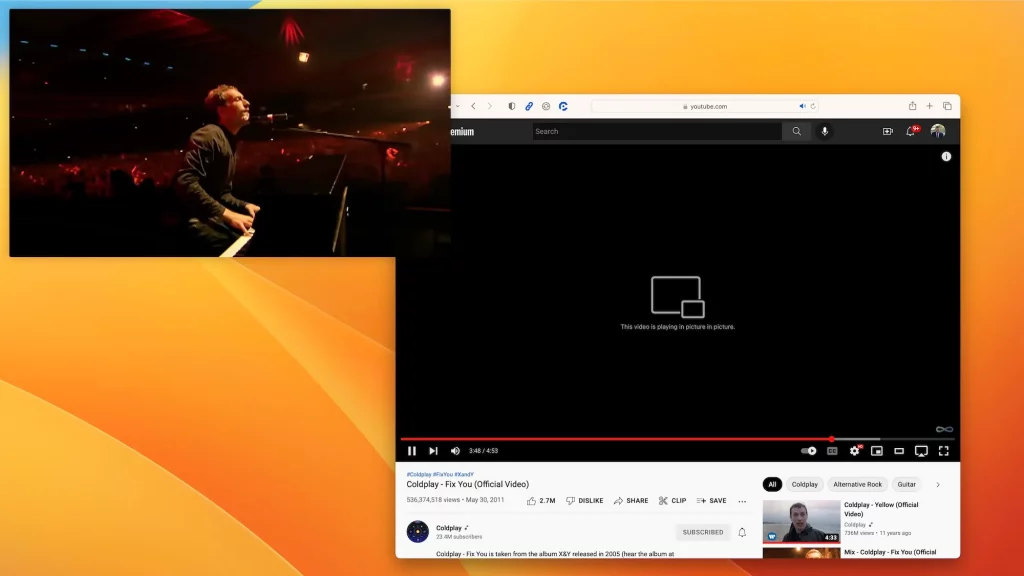
You’ll notice the “Enter Picture-in-Picture” option in Safari’s menu after performing a second right-click. By selecting this, the YouTube video will start playing in Safari’s built-in picture-in-picture mode.
Remind yourself that you can position the picture-in-picture video player in any of the four corners of your Mac’s display. You may play or pause the video, resize the player to your liking, and snap the video back to the YouTube video in Safari.
Also Read:
AMD Radeon RX 7900 GPU to feature upto 20Gbps of Memory speed








