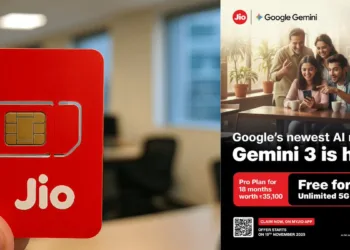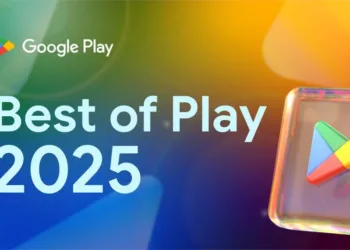You must have tried or heard how to cast your iPhone screen on your Apple TV. And, you must be familiar with how to cast your Android smartphone on your TV. But have you ever wondered that you can actually cast your iPhone screen on your Android TV too? Let’s see how to that in a very quick time.
With Chromecast-supported apps
- If you have Chromecast supported apps like Netflix, Pandora music, Google apps, etc then things will be very easy for you. You can easily cast your iPhone screen to Android TV without making your Android TV AirPlay-compatible. This is because of the built-in Chromecast feature present in these applications which is generally at the top-right or the bottom-right corner. For reference, you can see the image below.
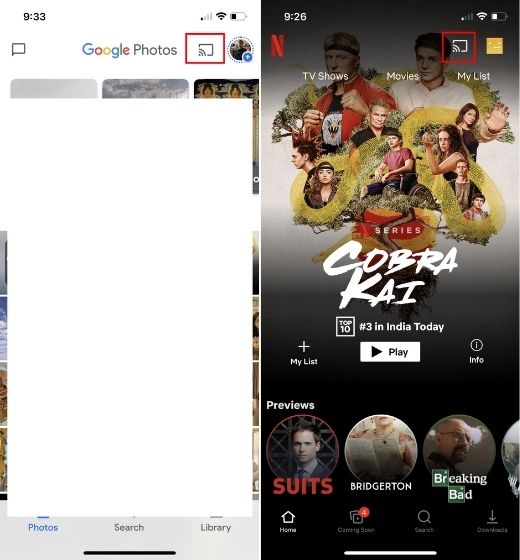
2. After tapping on the Chromecast feature button, click on the Android TV. After a few seconds, your iPhone screen will cast on Android TV. This feature backs both sound output and landscape mode, thus making your experience even more pleasant.
Without Chromecast-supported apps
- If Chromecast-supported applications are not present, you don’t need to worry. After just doing one extra step, you will be able to cast your iPhone screen on Android TV. You will be required to install ApowerMirror app on your iPhone and Android TV. This third-party application is free to download and only has in-app purchases. ApowerMirror app will make your Android TV AirPlay-compatible.
- Open the installed application on both your devices, iPhone and Android TV. The app will ask for all the necessary permissions. Open the Control Center option on your smartphone and click on “Screen Mirroring”. You will see your Android TV name along with “Apowersoft”. Click on that and your iPhone screen will be cast on Android TV.
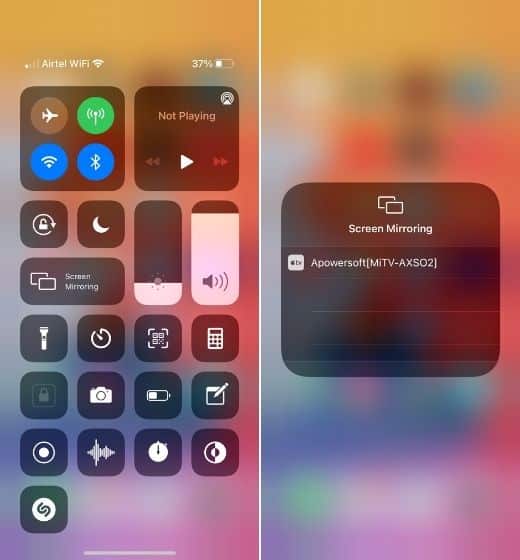
3. Just like earlier, it will back sound output, landscape mode and zoom in/out feature. The app screen which is on your iPhone will be displayed on the connected Android TV.
4. There might be a case that you experience a lag. To deal with it, open ApowerMirror application on your Android TV. Click on settings and then on general settings. Tap on AirPlay resolution and choose 720P. This will remove any kind of lag if you are experiencing any.