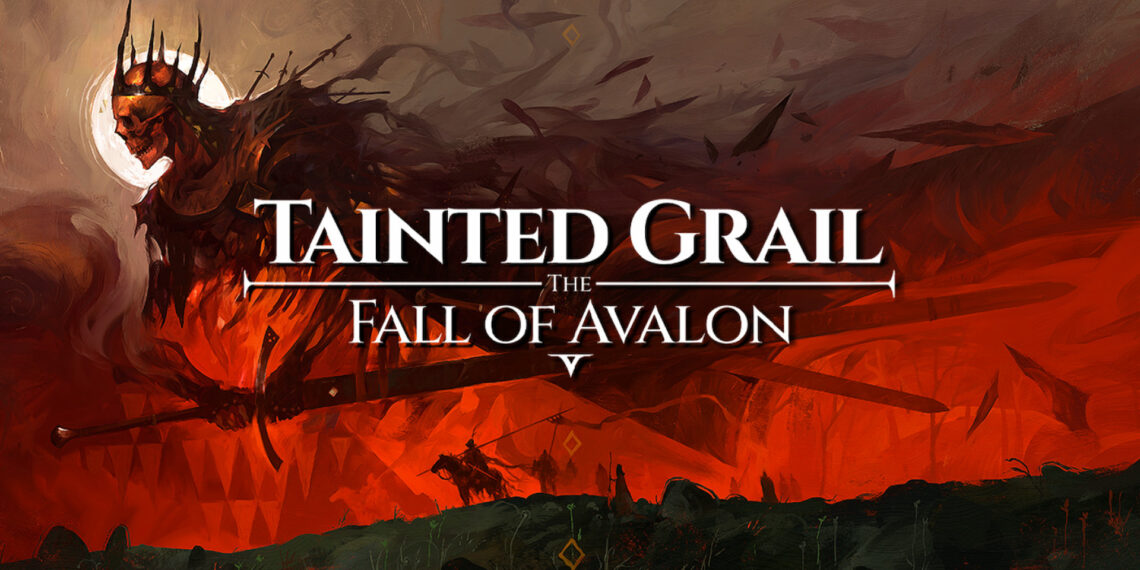Tainted Grail: The Fall of Avalon is an immersive RPG that captivates players with its rich narrative, challenging gameplay, and intricate world. As adventurers delve deeper into the mysteries of Avalon, managing their save files becomes crucial for preserving progress and ensuring a smooth gaming experience. Understanding where your save files are located and how to access them allows for backup strategies, troubleshooting, and even customizing your game.
This guide provides a comprehensive overview of the save location for Tainted Grail: The Fall of Avalon, along with detailed instructions on how to access and configure these files for optimal gameplay. Whether you’re looking to back up your progress, resolve technical issues, or explore advanced customization options, this guide will equip you with the knowledge to manage your save files effectively.

Why Understanding Your Save Location Matters
Knowing the save location for Tainted Grail: The Fall of Avalon is essential for several reasons. First and foremost, it enables you to create backups of your game progress, safeguarding against data loss due to technical issues, hardware failures, or accidental deletions. Backing up your save files ensures that you can quickly restore your game to its previous state, minimizing frustration and lost playtime. Additionally, accessing your save files allows you to troubleshoot common game issues, such as corrupted saves or compatibility problems. For advanced players, knowing the save location opens up possibilities for customizing game settings, modding, and exploring alternative gameplay scenarios.
Table of Contents
Windows:
- Open File Explorer.
- Navigate to:
C:\Users\[YourUsername]\AppData\LocalLow\. - Look for the
Awaken Realms. - Inside, you’ll find the
Tainted Grailfolder containing your save files.
macOS:
- Open Finder.
- Press
Cmd+Shift+.to show hidden folders. - Navigate to:
~/Library/Application Support/. - Look for the
Awaken Realms. - Inside, you’ll find the
Tainted Grailfolder containing your save files.
Linux:
- Open your file manager.
- Press
Ctrl+Hto show hidden folders. - Navigate to:
~/.config/unity3d/. - Look for the
Awaken Realms. - Inside, you’ll find the
Tainted Grailfolder containing your save files.
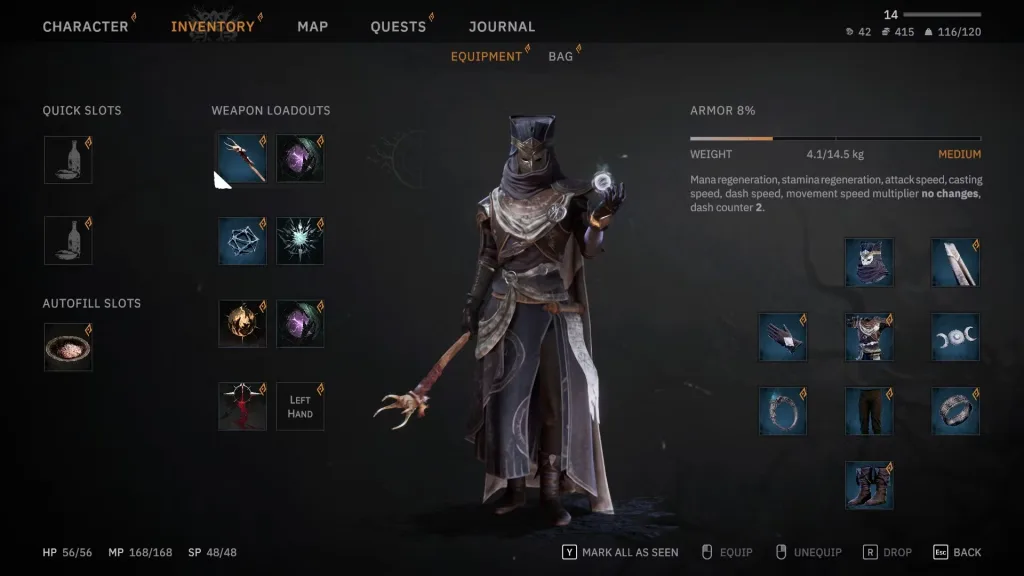
Backing Up Your Save Files
- Locate the Save Folder: Use the paths provided above to find the
Tainted Grailfolder. - Copy the Folder: Right-click the
Tainted Grailfolder and select “Copy.” - Paste to Backup Location: Paste the folder to your desired backup location (e.g., an external hard drive, cloud storage, or another folder on your computer).
- Regular Backups: Make it a habit to back up your save files regularly, especially before major game updates or system changes.
Restoring Your Save Files
- Locate the Backup: Find the backup copy of the
Tainted Grailfolder. - Copy the Folder: Right-click the backup folder and select “Copy.”
- Navigate to Save Location: Use the paths provided above to find the original
Tainted Grailfolder. - Replace the Folder: Paste the backup folder into the
Awaken Realmsdirectory, replacing the existingTainted Grailfolder. - Launch the Game: Start Tainted Grail: The Fall of Avalon, and your restored save files should be loaded.
Configuring Save Files
While direct configuration of save files is not typically recommended due to the risk of corruption, understanding the file structure can be helpful for troubleshooting. The save files are usually stored in a format that is not easily readable by humans, but knowing their location allows you to manage them effectively.
Troubleshooting Save Issues
- Corrupted Save Files: If you encounter issues like the game crashing or save files not loading, try restoring from a backup.
- Compatibility Issues: Ensure your game version is compatible with the save files. Updating the game or using older save files may resolve compatibility problems.
- Cloud Sync Issues: If you use cloud saves, ensure your cloud service is properly synced and that there are no conflicts between local and cloud saves.
EA FC25 Fata Morgana Evolution Guide: Best Players, Upgrades, and Requirements to Dominate the Game
Frequently Asked Questions (FAQs)
Q1: Where can I find the save location for Tainted Grail: The Fall of Avalon?
The save location varies by operating system. Check the table above for the specific path for Windows, macOS, and Linux.
Q2: How often should I back up my save files?
It’s recommended to back up your save files regularly, especially before major game updates or system changes, to prevent data loss.