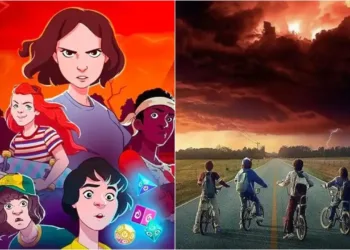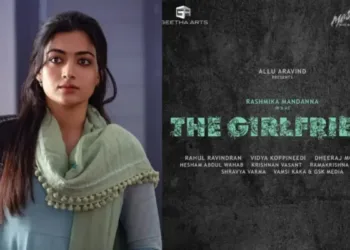The world of multiplayer gaming is about to be revolutionized, and Rematch is leading the charge. Set to release worldwide on June 19, 2025, this innovative football simulation game isn’t just about scoring goals – it’s about creating connections, strategizing in real-time, and having complete control over your gaming experience.
Table of Contents
Understanding Voice Chat in Rematch
Multiple Ways to Control Your Audio Experience
Rematch offers players unprecedented flexibility in managing their voice communication settings. Whether you’re looking to strategize with teammates or enjoy some quiet time, the game provides multiple intuitive methods to control your audio experience.
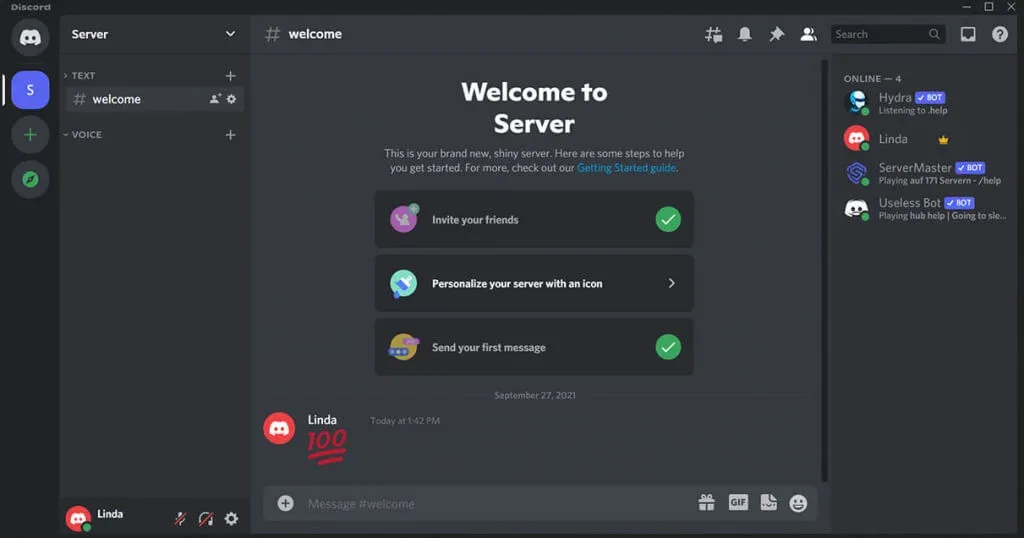
Voice Chat Control Methods
| Method | Location | Steps to Enable/Disable |
|---|---|---|
| Social Tab | Lobby (Upper Right Corner) | 1. Open Social Tab 2. Go to Profile 3. Use Toggle Button |
| Game Settings Menu | System Options | System > Options > Audio > Mute/Unmute |
| In-Game Pause Menu | During Gameplay | Open Pause Menu > Locate Mute Button |
Detailed Control Techniques
1. The Social Tab: Your Communication Hub
Located in the lobby’s upper right corner, the Social tab is your primary control center. Here, you can:
- Toggle your microphone on and off
- Mute or unmute specific players
- Manage your overall communication settings
2. Game Settings Menu: Comprehensive Audio Control
For players who prefer a more systematic approach, the game settings menu offers:
- Detailed audio submenu
- Precise control over voice chat settings
- Easy navigation through system options

3. In-Game Pause Menu: Quick and Convenient
When you need an immediate audio adjustment during gameplay:
- Open the pause menu
- Locate the mute/unmute button
- Toggle your voice chat with a single click
EA FC25 Immortality League: Unlock 92-Rated Paolo Maldini in Ultimate Team
FAQs
Can I mute individual players?
Yes, the Social tab allows you to mute or unmute specific players while keeping other communication channels open.
Will disabling voice chat affect my gameplay?
No, you can fully enjoy the game’s features while controlling your audio experience according to your preferences.
Rematch isn’t just a game – it’s a dynamic, interactive experience that puts players in complete control. Whether you’re strategizing with teammates or seeking a moment of gaming solitude, these voice chat options ensure your experience is exactly how you want it.