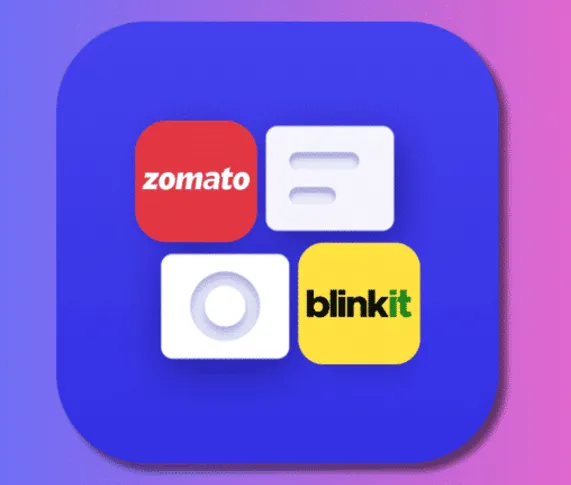OnePlus is rolling out an update for the Shelf functionality in OxygenOS to users in India, which will integrate two new app widgets: Zomato and Blinkit. Ever since the rollout of OxygenOS 15, users can now access these widgets directly through the Shelf and continue to effortlessly order food from Zomato and groceries or essentials on Blinkit. Here’s what the widgets look like and how to turn them on.

Table of Contents
OnePlus Brings Zomato and Blinkit Widgets to OxygenOS 15: Here’s How to Enable Them
The feature, new to OnePlus, was shared earlier in a post by OnePlus Vice President Ramagopala Reddy on the OnePlus India community forum and is exclusive to India. Widgets for both of these will be available as a compact 2×2 as well as in the form of a widget stack featuring both Zomato and Blinkit. With the bigger stack, a swipe will toggle between the widgets. As the apps aren’t even on your device, the widgets will still reflect recommendations based on your location.
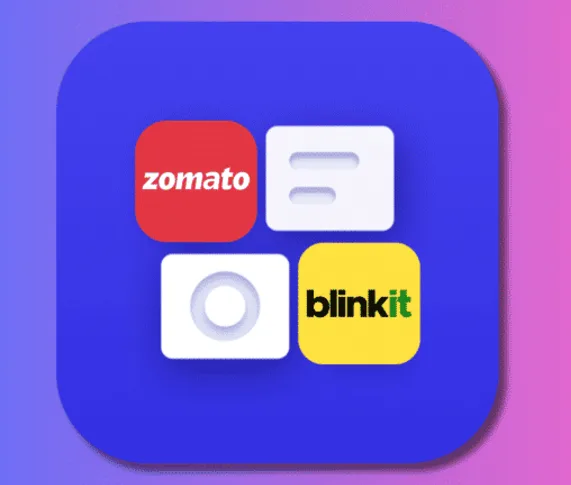
For OxygenOS, before getting started with the Zomato and Blinkit Shelf widgets, make sure you have OxygenOS 15 or newer installed on your device. These widgets have been tested on the OxygenOS 15-pre-installed OnePlus 13R. But, the widgets weren’t available on the OnePlus 12 or OnePlus Nord CE 4, which indicates that it’s a phased rollout. Swipe down on the home screen to open Shelf to see how it works.

If Shelf isn’t enabled, then long-press on the home screen, tap “More,” and locate the Homescreen & Lock Screen settings tap on “Swipe down on Home screen” to select Shelf. Next, click on Shelf’s Plus Button on the top-left. You can either scroll for or search for Zomato and Blinkit widgets. There is the Zomato widget in 2×2 and long form; the latter also hosts Blinkit. The Blinkit widget is a 2×2 widget only. Click the blue “Add” button to add them to Shelf. When added, the widgets will show a carousel of items. The Zomato and Blinkit apps should be installed and signed in, and location permissions also be enabled to be able to use them.
FAQs
Are the Zomato and Blinkit widgets available on all OnePlus phones?
No, they are available only on devices running OxygenOS 15 or newer.
Can I use the widgets without installing the apps?
The widgets can display recommendations even if the apps aren’t installed, but to use them fully, the apps need to be installed.