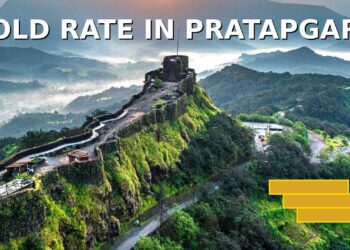Stuck on the dreaded “Running Install Script (Microsoft VC Redistributable)” error in Marvel Rivals? You’re not alone! This frustrating issue has been plaguing players since the game’s launch, but we’ve got proven solutions to get you back into the superhero action.
Table of Contents
Why Marvel Rivals Error Happens
Players are encountering a launch error in Marvel Rivals, getting stuck on “Running Install Script (Microsoft VC Redistributable).” This typically occurs when:
- Missing or corrupted Visual C++ Redistributables on your system
- Steam download cache conflicts interfering with installation
- Outdated Windows components blocking proper script execution
- Antivirus software incorrectly flagging installation files

Proven Solutions: Step-by-Step Fixes
Solution 1: Verify Game Files Integrity (Most Effective)
The optimal fix for Marvel Rivals “running install script” issue is to verify the integrity of the game files.
| Step | Action | Details |
|---|---|---|
| 1 | Open Steam | Launch your Steam client |
| 2 | Right-click Marvel Rivals | Go to Properties |
| 3 | Select “Local Files” | Navigate to the tab |
| 4 | Click “Verify Integrity” | Wait for completion |
| 5 | Restart Steam | Close and reopen |
Solution 2: Clear Steam Download Cache
Verifying game file integrity in Steam settings and clearing the download cache can help resolve installation or launch issues.
- Steam Settings → Downloads → Clear Download Cache
- Restart Steam and attempt to launch Marvel Rivals
- Allow Steam to re-download any missing components
Solution 3: Manual VC Redistributable Installation
Sometimes the automated installation fails. Here’s how to fix it manually:
- Visit Microsoft’s official VC++ downloads page
- Download both x64 and x86 versions of the latest redistributables
- Run as Administrator and install both packages
- Restart your PC before launching Marvel Rivals
Solution 4: Steam Launch Parameter Fix
Advanced users can try adding launch parameters:
- Right-click Marvel Rivals in Steam
- Select Properties → General → Launch Options
- Add:
-windowed -noborder - Save and launch the game

Additional Troubleshooting Tips
Update Graphics Drivers: You are probably using older GPU drivers that are not game-ready for Marvel Rivals. To fix this issue, simply update your drivers via Nvidia GeForce Experience or AMD Radeon Software.
Check Storage Type: Many players have made the mistake of installing Marvel Rivals on an HDD instead of an SSD. Moving the game to an SSD can resolve performance-related installation issues.
Disable Antivirus Temporarily: Some security software blocks Microsoft installers. Temporarily disable your antivirus during the installation process.
When All Else Fails
If none of these solutions work, consider:
- Complete Steam reinstallation with a fresh download
- Windows System File Checker (run
sfc /scannowas admin) - Contact Marvel Rivals support through their official channels
For more gaming troubleshooting guides and the latest esports news, visit technosports.co.in – your ultimate gaming resource hub.
Prevention Tips
- Keep Windows and Steam updated
- Regularly verify game files for all Steam games
- Maintain adequate free storage space
- Use SSD storage for optimal gaming performance
Check out our comprehensive Marvel Rivals optimization guide for more performance tips and tricks.
FAQs
Q: How long does the “Running Install Script” process usually take?
A: Normally, this process should complete within 2-3 minutes. If it’s stuck longer than 5 minutes, there’s likely an underlying issue that needs the fixes mentioned above.
Q: Will I lose my Marvel Rivals progress if I verify game files?
A: No, verifying game files only checks and repairs corrupted installation files. Your save data, settings, and progress remain completely intact as they’re stored separatrly.