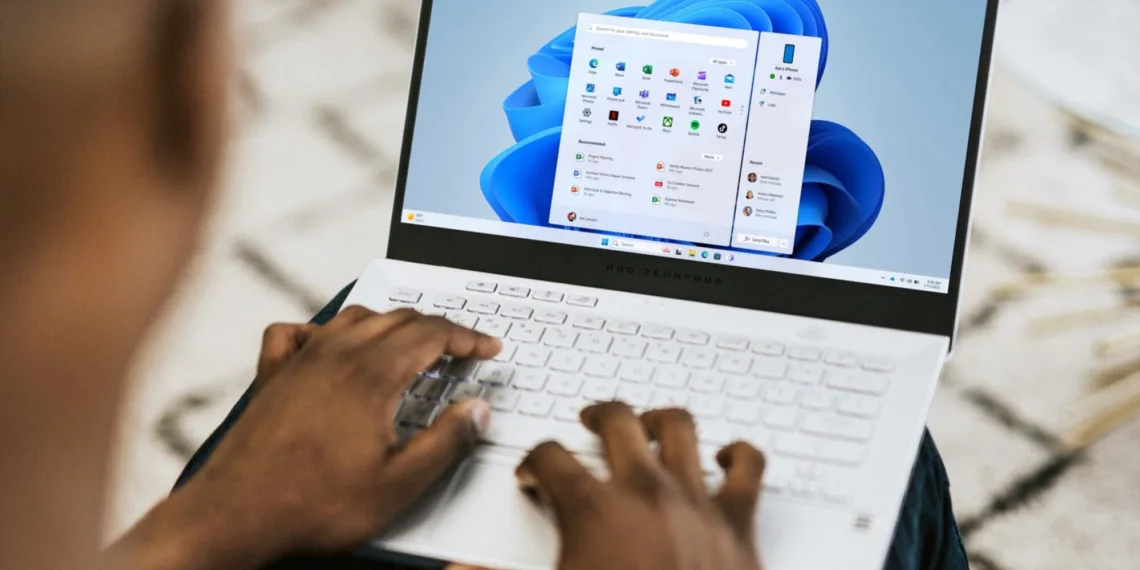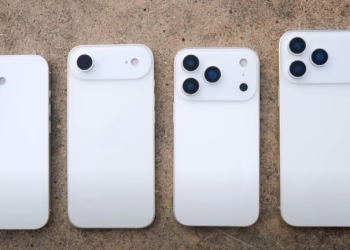Microsoft has announced that iPhone users can receive their messages, calls, and other phone details directly on the Start menu of their Windows 11 PC. While this feature is already available to Android users, the latest update to the phone Link App for Windows Insider users now makes it possible to use an iPhone.
According to the update, released through a Windows Insider Blog, the feature allows iPhone users to check important details including the phone’s battery level and other network information in a dedicated section of the Start menu.
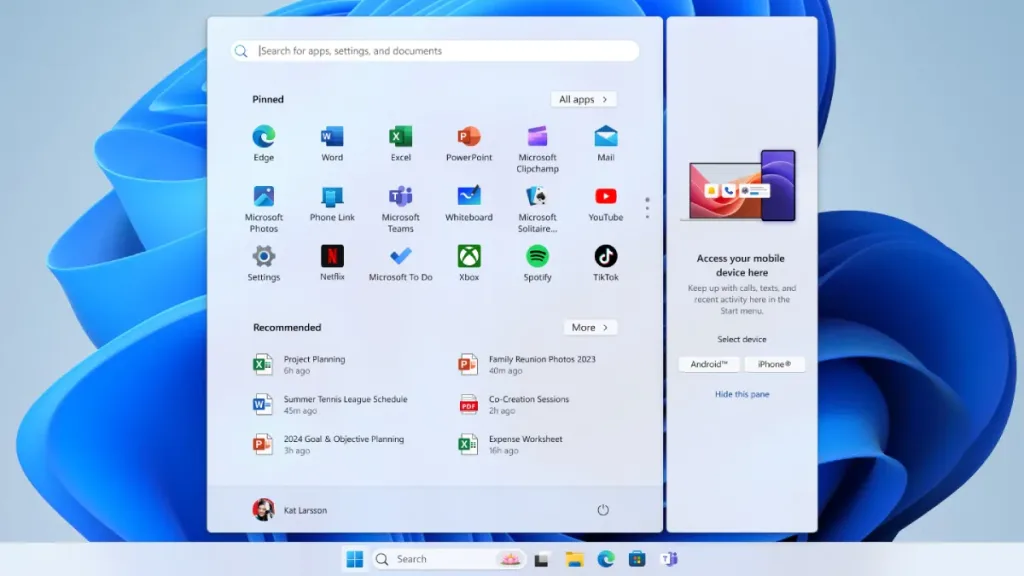
Table of Contents
iPhone Integration with Windows 11 Start Menu Now Live for Users in Latest Phone Link Update
Moreover, it comes with an integration that features a “Recent” tab that shows notifications from the phone. This update expands on a feature Microsoft announced in October that involved easier file sharing between Windows PCs and iPhones. By using the Phone Link app on Windows and the Link to Windows app on iOS, users could transfer files between devices.
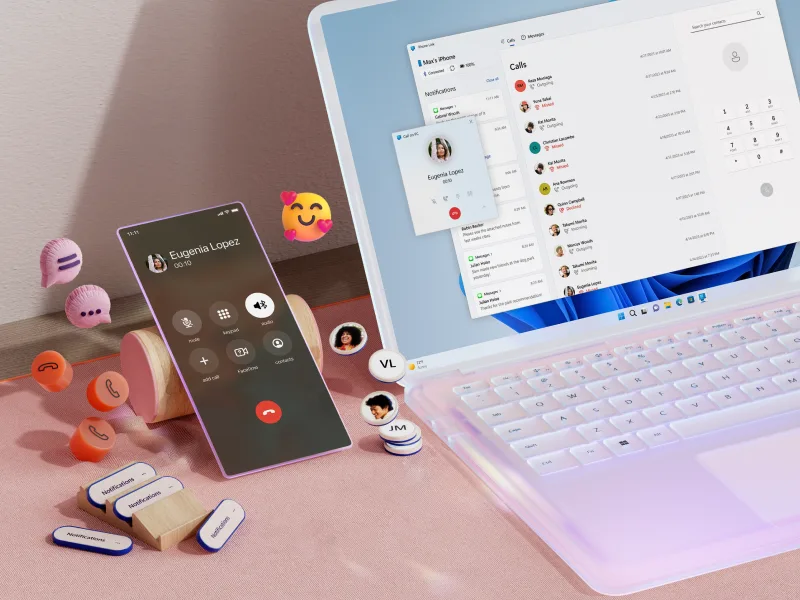
Now, thanks to the Start menu integration, users can simplify this further by using a new button labeled Send files, which allows users to share files from their iPhones with their Windows PC — without leaving the Start menu. Users must own a Windows PC with Bluetooth LE hardware, enroll in the Windows Insider program, and run either the Beta Channel with Windows 11 Insider Preview Build 4805 or newer or the Dev Channel with Build 26120.3000 or newer to use this feature.
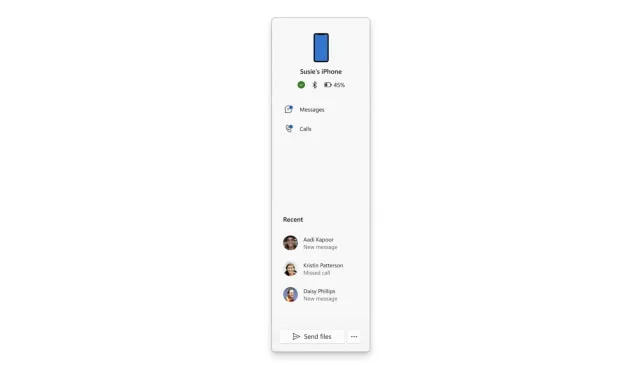
The Phone Link app (1.24121.30.0 or newer) and Link to Windows app on the iPhone must also be up to date. Setting up the integration is simple. Users just need to open the Start menu, select the device connection option, choose iPhone, and follow the on-screen instructions to establish a connection between their iPhone and Windows PC.
FAQs
Which iPhones support the new Start menu integration with Windows 11?
The feature works with iPhones running the Link to Windows app, available for iOS devices.
Do I need any special software to enable the iPhone-Windows integration?
Yes, you need a Phone Link on Windows and the Link to Windows app on your iPhone.