iPhone 15 Pro Visual Intelligence: Apple has just supercharged the iPhone 15 Pro lineup with a powerful feature once exclusive to the iPhone 16 series—Visual Intelligence. Thanks to the new iOS 18.4 update, your iPhone 15 Pro or Pro Max can now use the camera not just to capture memories, but to understand the world around you.
From identifying landmarks and objects to summarizing text and even chatting with ChatGPT, Visual Intelligence is one of Apple Intelligence’s most useful features—and now it’s available on more devices than ever. Ready to turn your phone into your new favourite pocket assistant? Let’s walk you through everything.
Table of Contents

iPhone 15 Pro Visual Intelligence : Apple Just Gave Your iPhone 15 Pro Superpowers—Here’s How to Turn Them On
What is Visual Intelligence?
Visual Intelligence is Apple’s new AI-powered camera feature that lets your iPhone do more than snap photos. Point your camera at just about anything—a restaurant, a product, a sign—and Visual Intelligence can:

- Identify and describe objects or landmarks
- Summarize or read text out loud
- Translate text instantly
- Search Google using images
- Ask ChatGPT for insights
It’s like having a personal researcher, translator, and AI assistant all rolled into one.
Who Can Use It?
Until recently, Visual Intelligence was limited to the iPhone 16 lineup, mainly because it relied on the new Camera Control button. But that changed when Apple released the iPhone 16e, which supported the feature without needing that button. Now, Apple has rolled out support to the iPhone 15 Pro and iPhone 15 Pro Max via the iOS 18.4 update.

So if you’re rocking a 15 Pro and feeling a little feature-FOMO, rejoice—it’s your turn now.
How to Get Visual Intelligence on Your iPhone 15 Pro
First things first: Update your iPhone to iOS 18.4.
To update:
- Go to Settings ➝ General ➝ Software Update
- Download and install iOS 18.4
Once updated, you’ve got two main ways to activate Visual Intelligence:
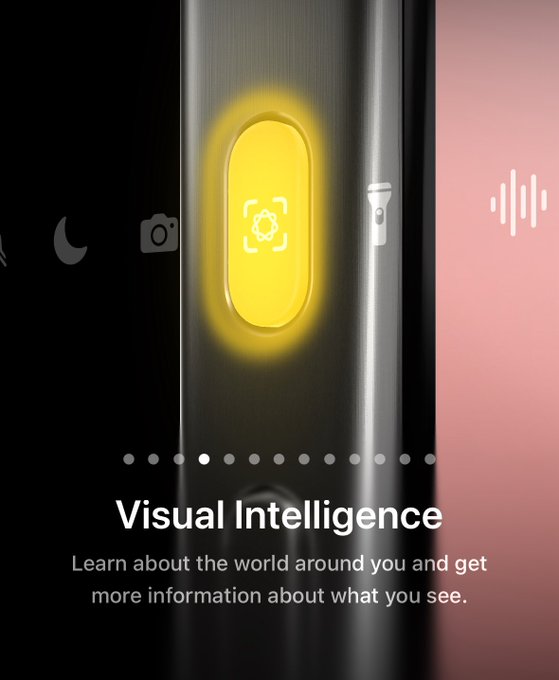
Option 1: Use the Action Button
- Open Settings
- Tap Action Button
- Swipe until you find Visual Intelligence
- Select it — now, pressing and holding the Action Button will instantly activate Visual Intelligence
Option 2: Use Control Center
If you’re already using the Action Button for something else, no problem. Add Visual Intelligence to your Control Center:
- Swipe down from the top-right corner to open Control Center
- Long press anywhere to enter customization mode
- Tap Add a Control at the bottom
- Use the search bar to find Visual Intelligence
- Tap it to add the feature to your Control Center
Now, Visual Intelligence is just a swipe and tap away.
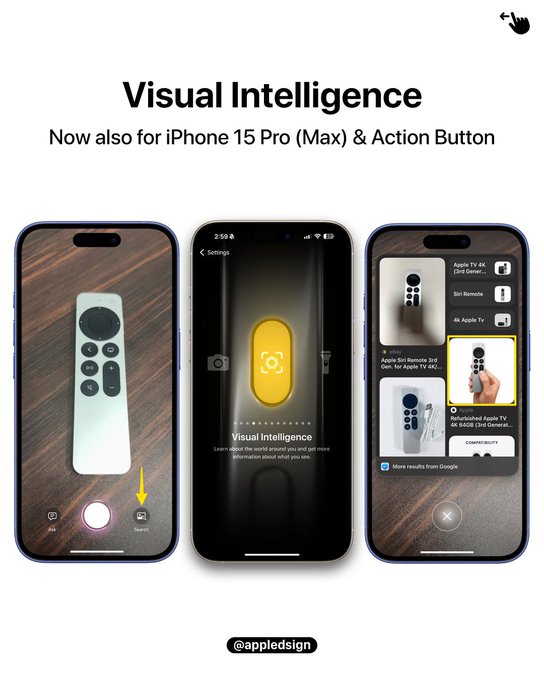
How to Use Visual Intelligence
Once activated (via Action Button or Control Center), the Visual Intelligence interface opens a live camera view with:
- A shutter button to capture a photo
- An “Ask” button to query ChatGPT
- A “Search” button to send the image to Google
You can either take a photo and select an action, or engage directly in live mode. Note: you cannot use previously taken photos—it only works in real-time.
Why You’ll Love It
Picture this: you’re walking down the street, spot a cool vintage car, and want to know its make and model. Or you’re traveling, facing a sign in a language you don’t understand—Visual Intelligence has your back. This feature brings on-the-go context, translation, and information right to your fingertips.
And with integration into both ChatGPT and Google Search, you’re no longer tied to one system—you can explore your world however you choose.
With iOS 18.4, Apple just gave your iPhone 15 Pro the ability to see and think. Visual Intelligence isn’t just a feature—it’s a powerful, real-time assistant that makes your device smarter, more helpful, and way more futuristic.
So go ahead—update your phone, assign the feature, and experience the world through a whole new lens.
FAQs
What is Visual Intelligence on iPhone?
It’s an AI-powered camera feature that helps you identify objects, translate text, search Google, ask ChatGPT, and more.
Which iPhones support Visual Intelligence?
iPhone 16 models and, as of iOS 18.4, the iPhone 15 Pro and Pro Max.








