Microsoft provides a criteria list for Windows users excited to experience the next-generation Windows. Though most of the computers fulfil all those points, some machines stuck at the TPM 2.0. By the way, if you don’t know whether your device is Windows 11 compatible or not, please visit here.
As per Microsoft, this TPM 2.0 chip will provide isolation and encryption from the hardware level, which is good for Windows 11 security features. It can respond to the threats more efficiently and can protect personal information.
In case your system doesn’t have this chip and you badly want to try Windows 11, here are three ways to bypass the TPM 2.0 and install Windows 11. So, here we go –
Registration form…
Windows Latest, a foreign media reported this method. While installing Windows 11, a prompt will appear saying “This computer cannot run Windows 11”. Once you get the prompt –

- Press Shift+F10 to open the command line interface
- Enter regedit to open the registry
- Locate: HKEY_LOCAL_MACHINE\SYSTM/Setup
- Create an item with the name “LabConfig“
- Create two DWORD values under “LabConfig“:
- Key BypassTPMCheck, value 00000001
- Key BypassSecureBootCheck, value 00000001
- Save & Exit
After following all these steps, the prompt will not come and you can install Windows 11 normally.
Modify the ISO and change the day
This process is effective if you want to update your system by running setup.exe from the Windows 11 ISO image.
You need to locate the Windows 10 ISO’s appraiserres.dll file. Then replace the Windows 11 ISO file with the same name. Next, you need to use any third-party tool like Rufus or AnyBurn to re-create the ISO image. Post that, run the installation file again.
Direct Upgrade
This method comes out from @常开心, of IT Home. To proceed, you need to turn on the Secure Boot first. Then set the disk to GPT format and install Windows 10. In the end, you use the Windows 11 ISO to upgrade and install.

Point to note, these methods worked on the leaked version of Windows 11. The situation may change after the official release.
Also Read:
- TCL teases to launch Mini LED TV C825 and QLED TV C725 on 30th June
- MIVI Collar Flash with fast charging, 24h playtime, and more launching on 6th July at Rs.999 only
- Realme Buds 2 Neo to launch in India on 1st July
- boAt Rockerz 650 with 60 hours battery life launching on 30th June
- boAt Xtend Watch launched with built-in Alexa in India | Special launch price
- boAt Immortal Series: the New Gaming Headset lineup is ready to launch






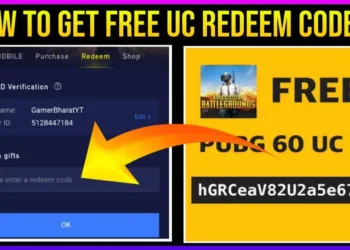


Great guide Anupam.
I just compiled a summary article with the help of your article.
Thanks
My pleasure 😊