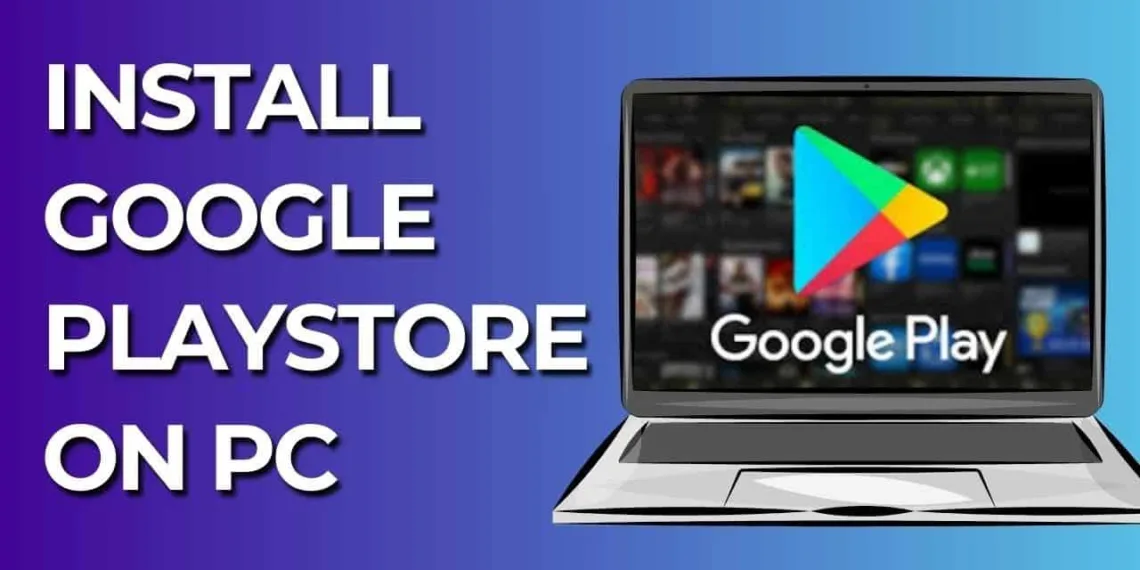Google has expanded the availability of Play Games PCs, which were initially launched in regions and are now being introduced in India. This exciting development allows users in India with Windows 10 or 11 to easily access the Play Games app and enjoy a range of Android games on their computers.
To download Play Games on your PC, it’s important to make sure that your computer meets the requirements. Additionally, there are some considerations to keep in mind when setting up Play Games on your PC.
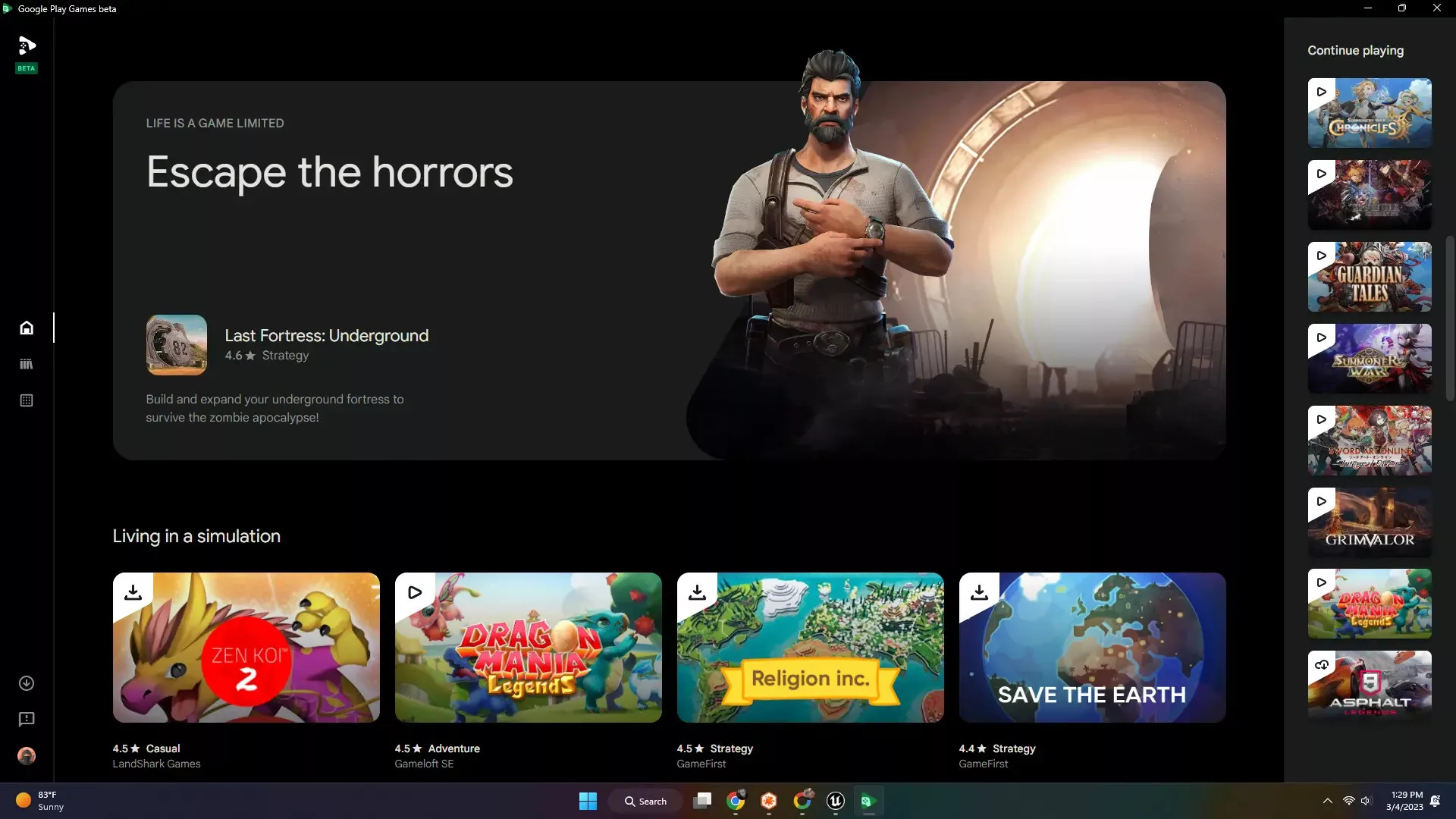
All You Need to Know About Google Play Games PC
The Play Games PC is compatible with both the Windows 10 and Windows 11 operating systems. You’ll need a Google Account to access it. Use the Play Games Beta. Any games you play on your PC can be synchronized across devices that have Play Games installed and linked to the same Google account. Please note that the current game selection on the PC version is somewhat limited, offering around 100 games.
Make sure you have a solid-state drive (SSD), with 10 GB of available storage space. Also, ensure that your system has an Intel UHD Graphics 630 GPU or a comparable graphics card. For the processor make sure you have 4 CPU physical cores (please note that certain games may require an Intel CPU). Lastly, ensure that your PC has 8 GB of RAM.
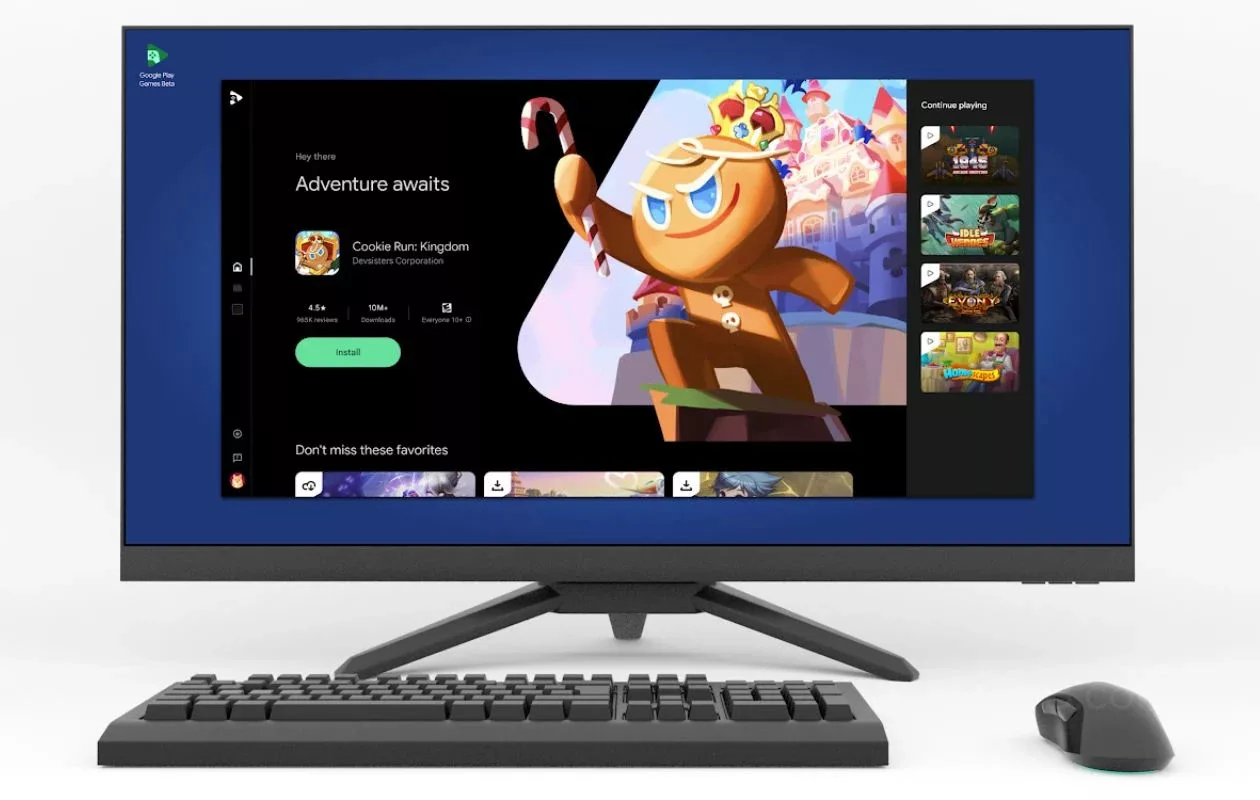
To install Play Games on your PC you just need to navigate to play.google.com/googleplaygames using your Windows computer. First, you’ll want to navigate to the website and locate the “Download” button. Once you’ve found it click on it to start downloading the file. After the download is complete open the file to begin installing Play Games on your computer. These steps are straightforward. It will allow you to easily access the world of Play Games on your PC.
Once the installation process is finished you can start enjoying Play Games on your computer. For a gaming experience, it is recommended to enable virtualization settings in Windows. If the Windows Hypervisor Platform is disabled you’ll be prompted to turn it on during the installation process of Play Games. Remember to restart your computer after enabling this setting for it to take effect.
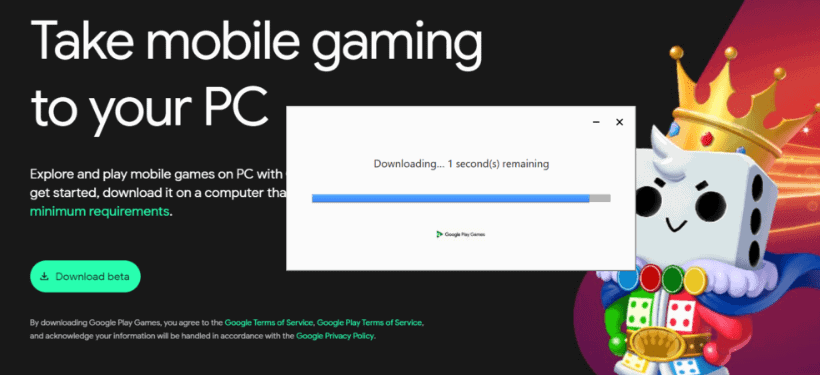
Before installing Google Play Games Beta ensure that CPU virtualization is enabled in your computer’s BIOS settings. To set up Play Games on your PC follow these steps; Start by opening the Play Games app on your PC and log in using your Google Account credentials to gain access, to the platform.
Take a look, at the assortment of games on offer to discover the one that catches your interest. Once you’ve found the game you want click on it. Begin the download. Once the download is finished, open up the game. Dive into a gaming adventure right, from your computer.
How to use Google Play Games PC?
By following these steps, you can effectively use Google Play Games on your PC through an Android emulator, allowing you to enjoy a wide range of gaming features and functionalities without the need for a mobile device.
FAQs
Is Google Play Games available for PC?
Yes, but with limitations. Google Play Games Beta lets you play some Android games on your Windows PC. It’s still in beta, so not all games are compatible.
How do I know if I can use the Google Play Games Beta on PC?
You need a personal Google Account, hardware virtualization enabled on your PC,pen_spark
and your Play Store country set to a supported region. Check support.google.com
for details.