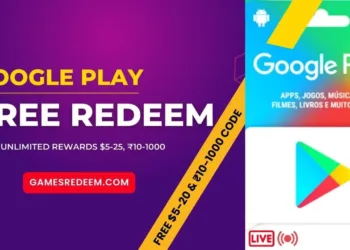SwiftKey has introduced a tonne of new features ever since Microsoft acquired the company, improving the user experience even further. Given that Microsoft also owns Bing, it wasn’t going to take long for users to notice Bing Chat’s integration with SwiftKey.
This article will show you how to make use of Bing on your Android phone, even though the business announced the update three weeks ago and it hasn’t yet gone global.
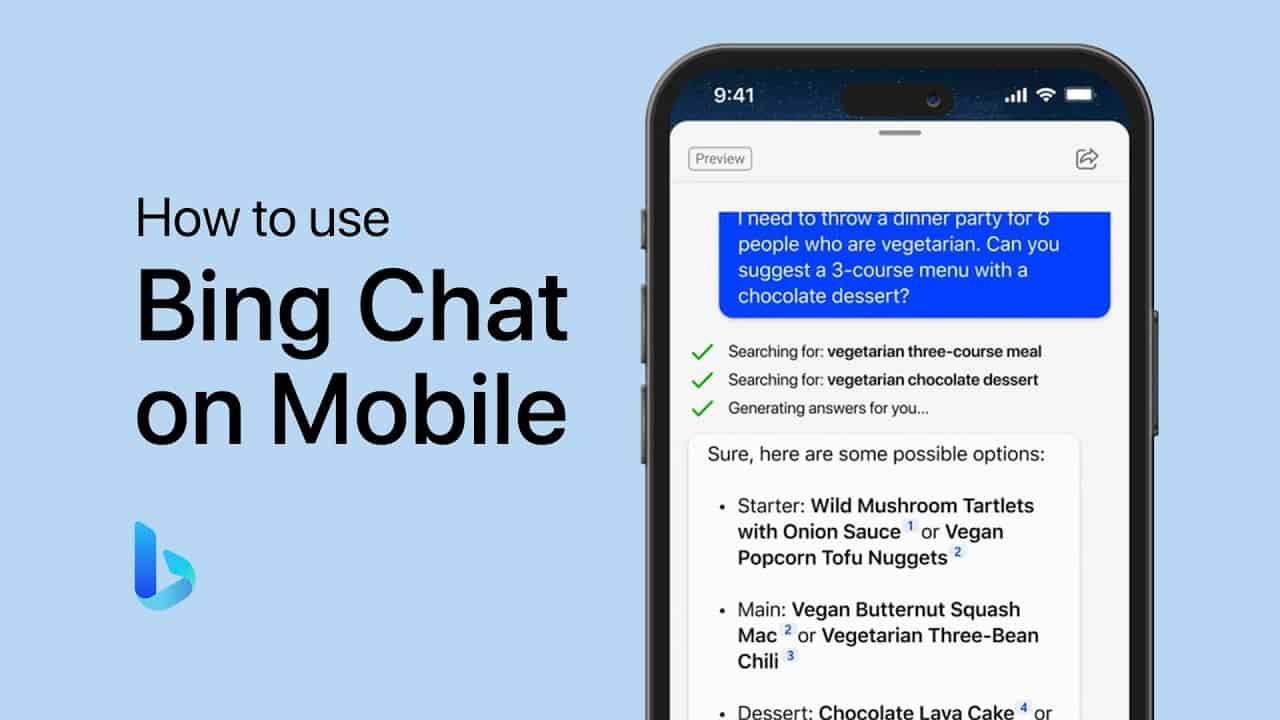
Wondering how Bing Chat operates on an Android device? While the process is fairly straightforward, this piece aims to provide guidance to prevent any confusion. One notable aspect of Bing Chat is its ability to facilitate conversations with different tones, such as creative, balanced, and precise, allowing you to express your preferences freely.
Steps to use Bing Chat on Android!
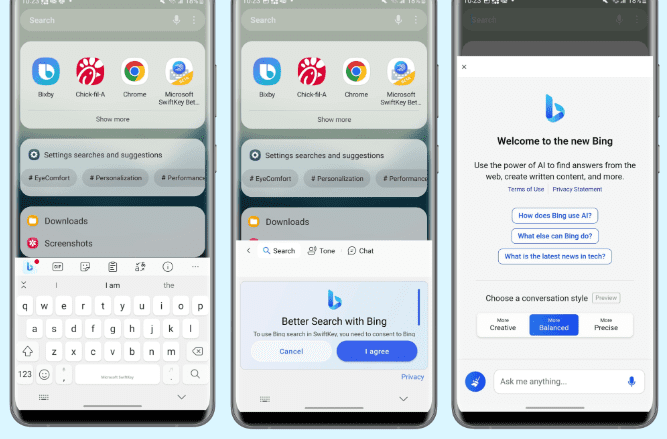
- Step 1: Download SwiftKey Keyboard from the Play Store onto your Android phone.
- Step 2: After downloading the app, open it and ensure that it is set as your default keyboard.
- Step 3: You will be prompted to sign in to the app using one of your accounts. Make sure to use your Microsoft account for signing in; otherwise, Bing Chat will not function properly.
- Step 4: When you open a text field and SwiftKey Keyboard appears, locate the Bing Chat logo on the left side of the toolbar and tap it.
- Step 5: You will be presented with various Conversation Style options, such as Creative, Balanced, or Precise. Select the one that suits your preference.
- Step 6: Now, all you need to do is ask a question or enter a prompt for Bing Chat, and patiently wait for the response.
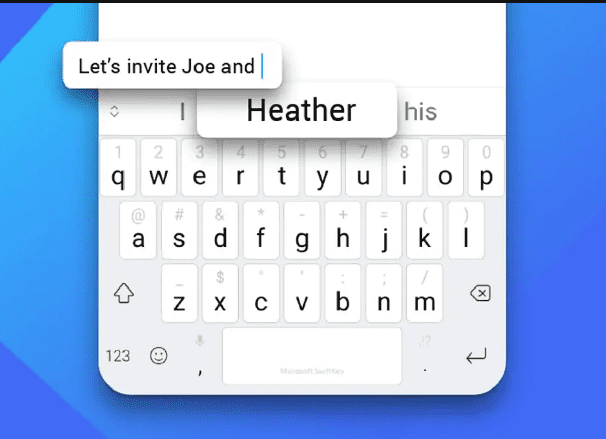
There you have it! You are now ready to use this feature on your Android phone. Just ensure that you have the latest version of SwiftKey installed. Keep in mind that access to Bing Chat may be limited at the moment, so you might not be able to use the feature immediately. If that is the case, it is best to wait for its availability to expand.
FAQs
How do I access Bing Chat on my Android phone using SwiftKey?
To access Bing Chat, tap the Bing icon on the SwiftKey keyboard and select “Chat.” You’ll see a welcome message to the new Bing, and you can start by typing or using the microphone to ask your question.
What can I do with Bing Chat on SwiftKey?
Bing Chat acts as a research assistant, personal planner, and creative partner. It can provide detailed responses to your queries, help you generate text for emails or stories, and inspire creative ideas.
Are there any requirements to use Bing Chat on SwiftKey?
Yes, you need to sign in with your Microsoft account to use the Chat feature. Additionally, you must be approved from the waitlist to access these features.
What should I do if Bing Chat features are not working on my pre-installed SwiftKey app?
If SwiftKey was pre-installed on your device, the new Bing features might not be compatible. In such cases, contact your phone manufacturer for further assistance.