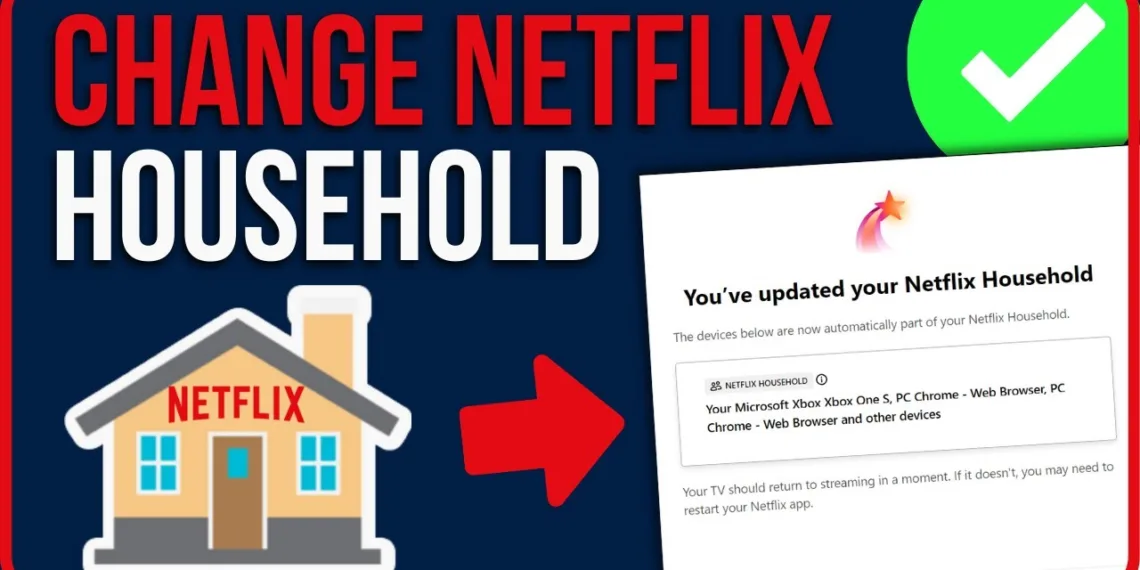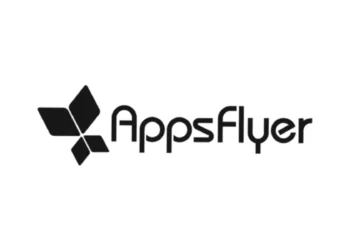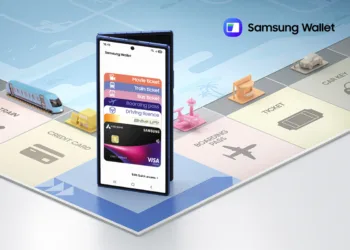Netflix Household — a byproduct of the platform’s password-sharing limitations, in which only people under the same roof can share the service. But alterations to your living environment such as acquiring a new TV, replacing Wi-Fi, or a household member moving in or out could prompt you to update your Netflix Household to continue using the platform without interruptions. Here’s how you make that work on your end.”

Table of Contents
How to Update Your Netflix Household on TV and Manage Devices
How to Set Up or Update Netflix Household on TV
You must update your Netflix Household for uninterrupted use and security purposes. For example, if you share your account with a person you no longer want to have access to, changing your Household settings will disable their access to your account. It’s a quick, simple process:
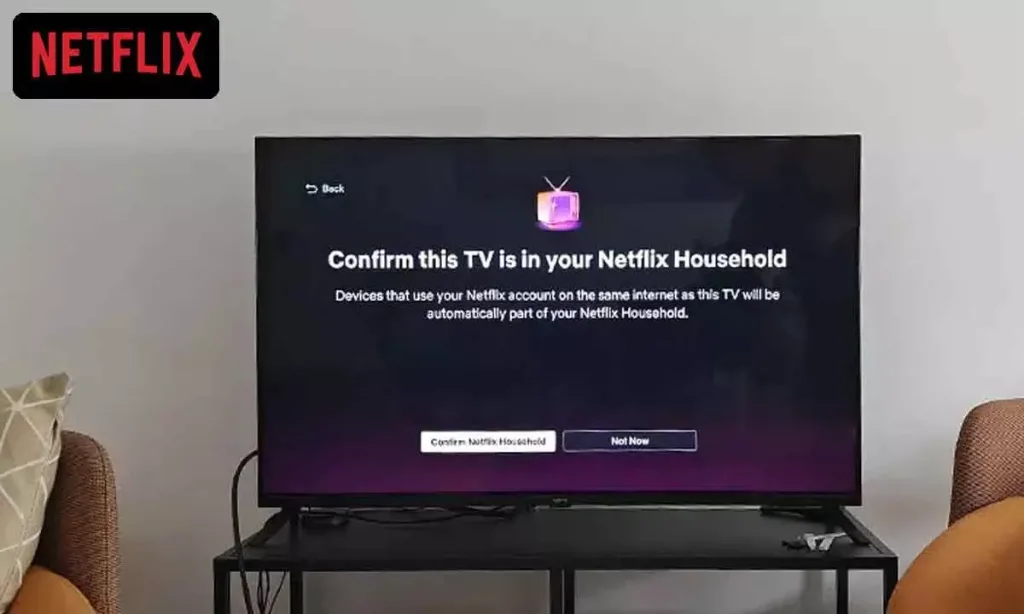
- Open the Netflix app on your smart TV.
- Press the left arrow on your remote to open the app’s sidebar.
- Navigate down to and select Get Help.
- On the Get Help screen, scroll down and select Manage Netflix Household.
- Press Update Netflix Household.
- The app will prompt you to send update instructions to the account owner’s email. Select Send Email.
- On your phone or computer, open the email, then tap Confirm Update to update your Netflix Household.
This upgrade isn’t just about your device; it’s also about your Wi-Fi settings. This means that devices not part of your updated Household will lose access to your account unless they do connect to your Wi-Fi within 30 days.
Managing Your Netflix Household Devices
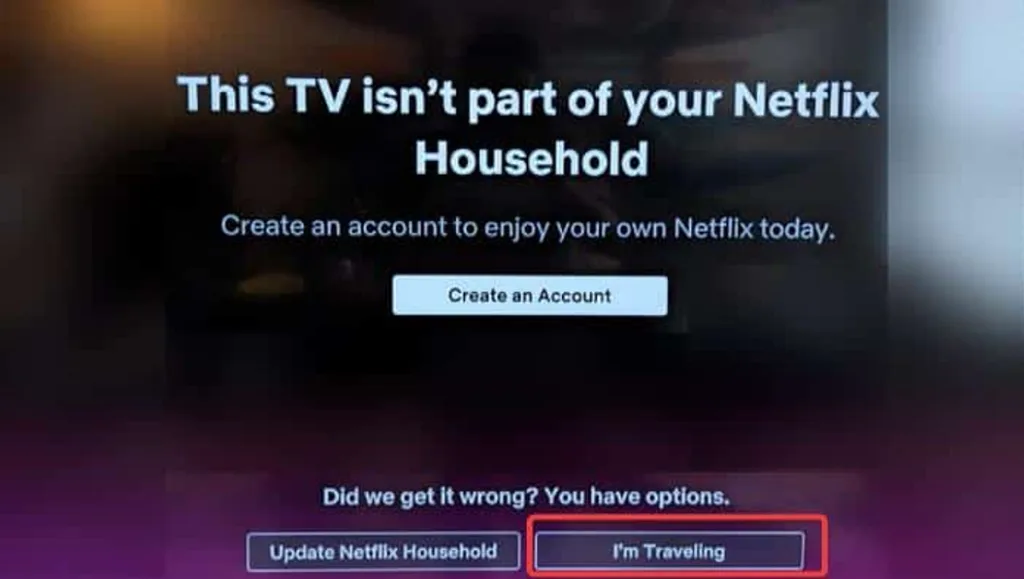
Manage connected devices after updating your Netflix Household. Here are the steps using the mobile app to prevent the cylinder-shaped device, for example, your kids’ devices, from accessing Netflix, if you’d rather not have certain devices access Netflix:
- Launch the Netflix app and choose your main profile.
- Tap the My Netflix tab in the bottom right corner.
- Tap the three lines on the top right and select Account.
- Scroll down to Manage Access and Devices under the “Security & Privacy” section.
- View a list of devices connected to your account and tap Sign Out to remove unwanted ones.
This way, you can keep track of which devices are linked to your Netflix Household and remove those that shouldn’t be.
FAQs
What happens if I don’t update my Netflix Household?
If you don’t update your Netflix Household, devices outside your household may lose access to your account.
Can I remove devices from my Netflix account?
Yes, you can remove devices by going to “Manage access and devices” in your account settings.