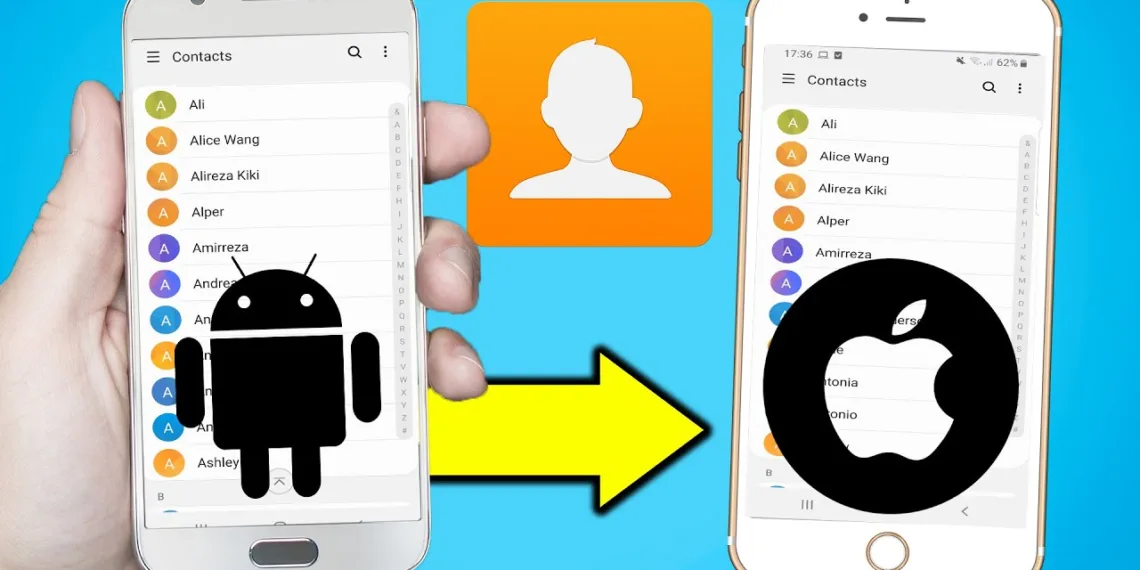How to Transfer Contacts From Android to iPhone – Everything You Need to Know
Switching from an Android phone to an iPhone can be quite thrilling and one essential task, during this transition is moving your contacts over. Thankfully there are methods to make this transfer smooth and effortless for your new iPhone. Below is a guide on how to transfer your contacts from an Android device to an iPhone.
Ways To Transfer Contacts From Android to iPhone
Transfer Contacts via ‘Move to iOS’ App
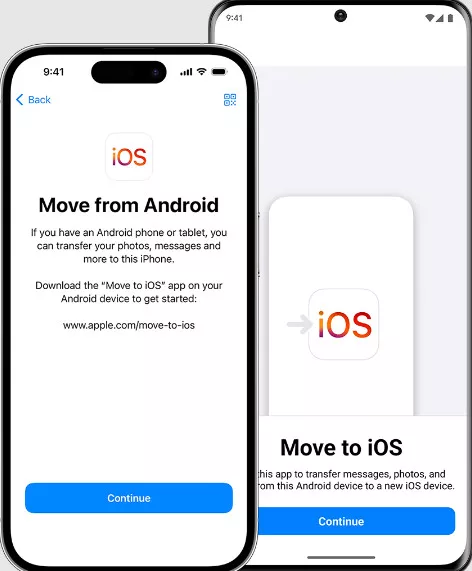
Apple’s “Move to iOS” application is a tool specifically created for transferring data from Android phones to iOS devices. Here’s how you can use it:
- Download the “Move to iOS” app from the Google Play Store on your Android.
- Install and open the app then agree to the terms and conditions.
- Allow the app access to your Android phone’s location.
- Follow the instructions on the screen until you reach the “Find Your Code” step.
- On your iPhone go through the Setup Assistant until you find the option “Move Data from Android.”
- Input the six or ten-digit code shown on your iPhone into the field on your Android device.
- A screen named “Transfer Data” will pop up enabling you to choose which items you want to transfer. Tick off “Contacts” and any other data you wish to move over.
Please refrain from using either device during the transfer process as it may take, up to 30 minutes to complete depending on the volume of data being transferred.
Transfer Contacts via SIM

If your new iPhone utilizes a SIM card you have the option to import contacts directly from the SIM card. Here’s what you need to do:
- Make sure all contacts, on your Android device are backed up and saved to the SIM card.
- Open the Contacts app on your Android device, tap the menu icon (three stripes), then select “Manage contacts,” followed by “Import or export contacts,” and choose “Export.”
- Insert the SIM card into your new iPhone or follow the appropriate steps if your iPhone uses eSIM.
- On your iPhone, go to Settings > Contacts > Import SIM Contacts. The transfer process should only take a few minutes.
Transfer Contacts via Google Account
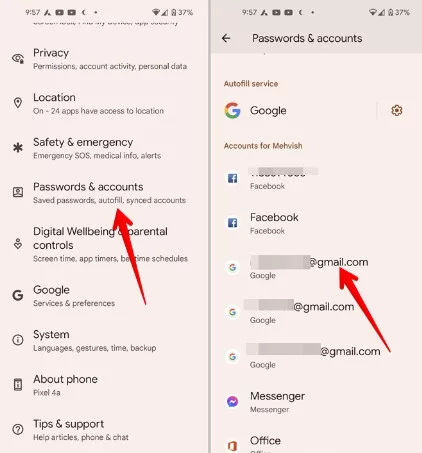
- Another convenient method is to use your Google account to transfer contacts via the cloud. Here’s how:
- On your Android device, go to Settings > Google > Backup and ensure that “Contacts” is toggled on for syncing.
- After the backup sync is complete, switch to your iPhone.
- Open the Settings app, go to Mail > Accounts > Add Account, and enter your Gmail credentials.
- Once your Google account is added, contacts from your Google account will sync with your iPhone automatically.