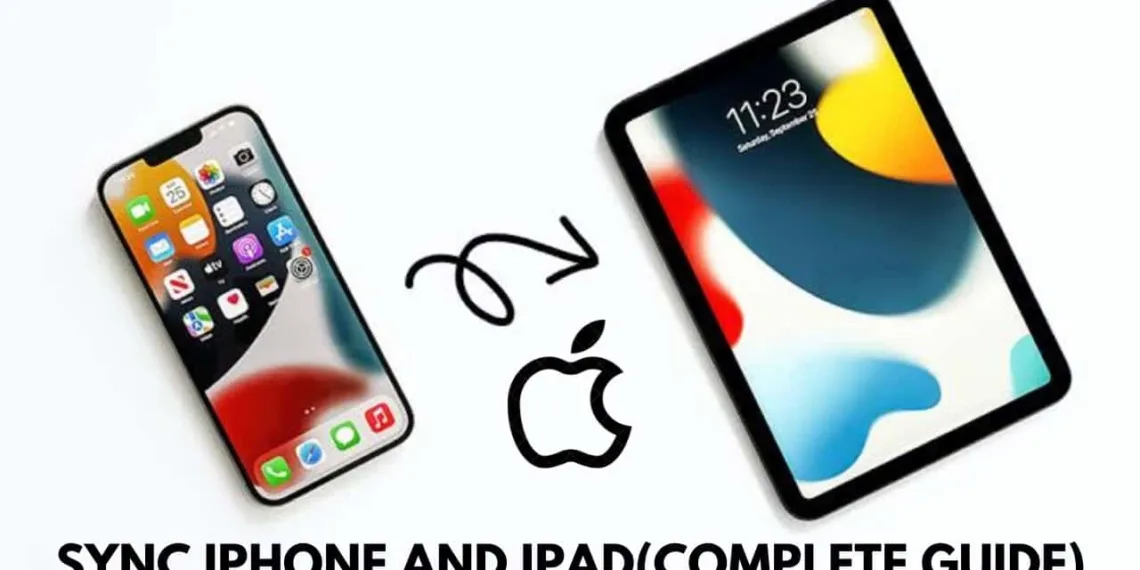To make sure you can easily access your contacts, files, and apps on both your iPhone and iPad without any hassle, it’s important to sync them. Luckily, syncing these devices is a breeze with Apple’s iCloud, removing the need for cables or manual connections to a Mac. This guide outlines the way to sync your iPhone and iPad.
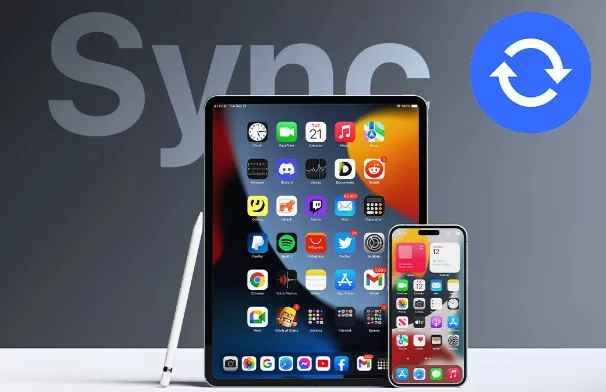
Ways to Sync Your iPhone and iPad
Before you start the syncing process it’s essential to check that both devices are signed in using the Apple ID. This ensures integration and accessibility between the two. Here’s how you can confirm:
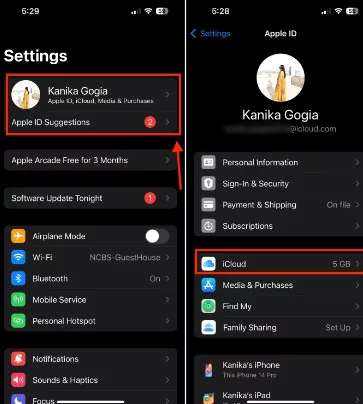
- Open the Settings app on your iPhone and tap on your name.
- Make sure that the Apple ID shown matches the one on your iPad.
- Repeat these steps on your iPad to ensure consistency.
If you notice any differences sign out from any Apple IDs. Sign in with the correct one on both devices.
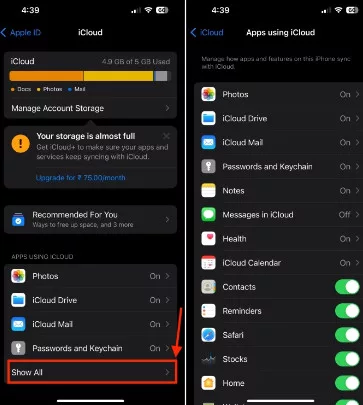
How to Sync Your iPhone and iPad Using iCloud
Once you’ve logged in to both devices using your Apple ID syncing them via iCloud is a breeze. Most of the iCloud sync settings are usually already set up for things, like contacts, calendars, Safari bookmarks, and iCloud keychain passwords by default. However, you may need to activate some options based on your iCloud storage space. To adjust your sync settings:
- Open the Settings app on your iPhone or iPad. Go to iCloud.
- Select “Apps using iCloud”. Choose “Show All” to view all types of data that can be synced.
- Turn on the switch for each data category you wish to sync between your devices.
- For services such as Photos, Notes, and Messages access their settings to further customize sync preferences.
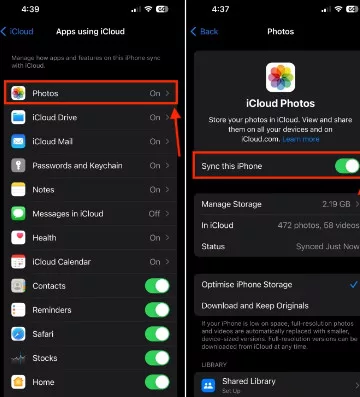
Make sure these settings match on both devices for data synchronization.
How to Sync Apps Between Your iPhone and iPad
To maintain consistency in installed apps across your iPhone and iPad you can enable Automatic Downloads. This feature automatically downloads apps across both devices without requiring downloads on each one. Here’s how you can activate it:
- Go to the Settings app on your iPhone or iPad and navigate to the App Store section.
- Toggle on “App Downloads”, under Automatic Downloads.
- Make sure to enable Automatic Downloads on the device well.
This way you can easily synchronize contacts, files, applications, and other content, between your iPhone and iPad making your workflow more efficient and convenient.