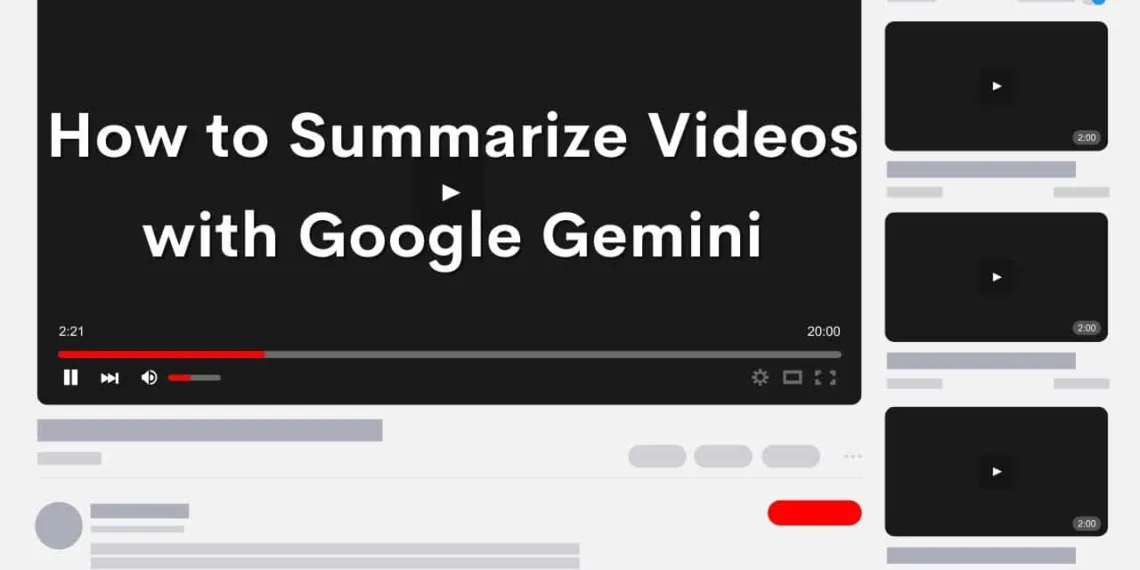Let’s be real: sorting through the content on YouTube can feel overwhelming, especially when time is short. That’s probably why you’re here. Gemini offers a solution by letting you conveniently summarize videos using its extension.
When going through videos, you can depend on Gemini’s concise summaries to grasp the essence of the content. Here’s a simple guide on how to use Gemini to summarize videos, whether you’re on your phone or computer.
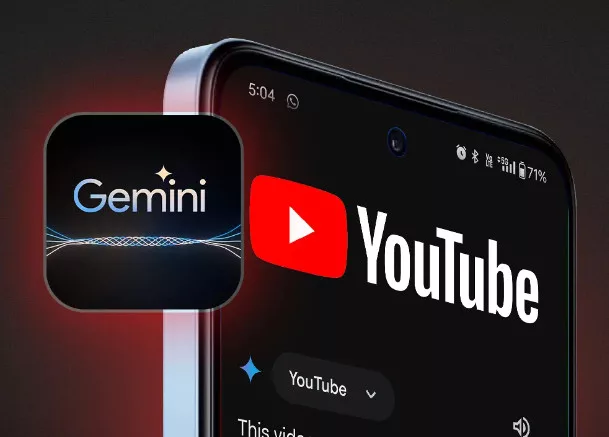
How to Summarize YouTube Videos Using Gemini
Using Gemini on your Phone to Summarize Videos
If you’re an Android user it’s easy with the Gemini app. Just follow these steps:
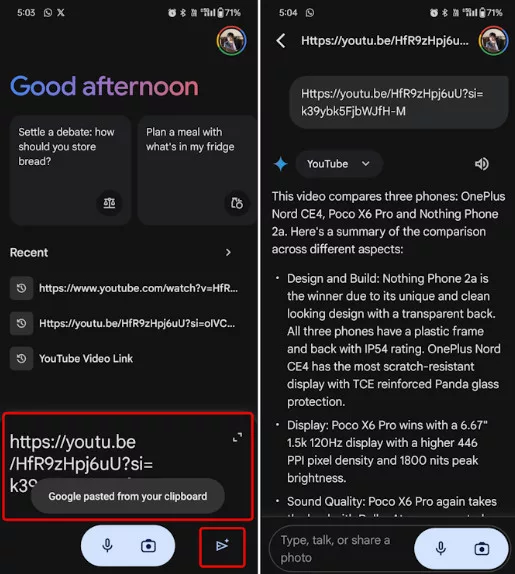
For iOS users accessing Gemini through the Google app follows a process:
- Use Gemini via the Google app on iOS.
- Turn on the YouTube Extension.
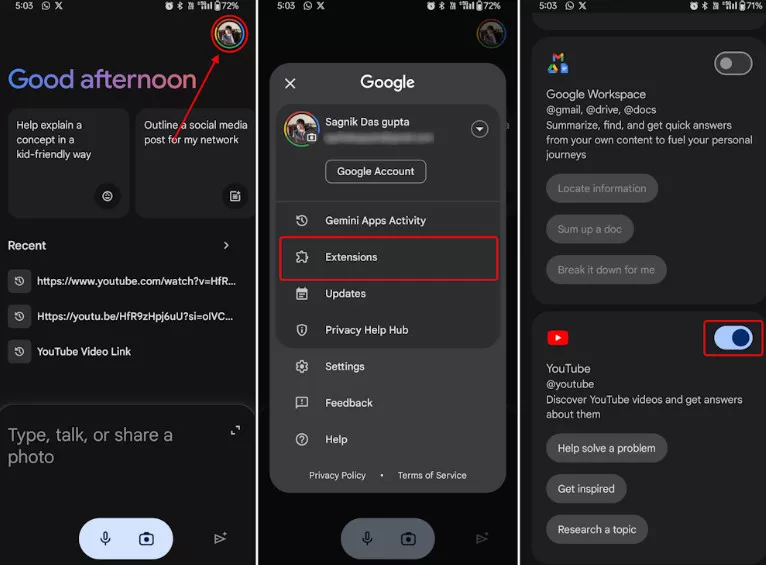
Using Gemini on Web to Summarize Videos
Please enter the YouTube link in the Gemini chat window to summarize the content.
- Go to the Google Gemini website. Log in.
- Click on the settings icon and choose extensions.
- Enable the YouTube extension if it’s currently turned off.
- Return to the chat screen, paste the video URL, and hit Enter to start the summarization.
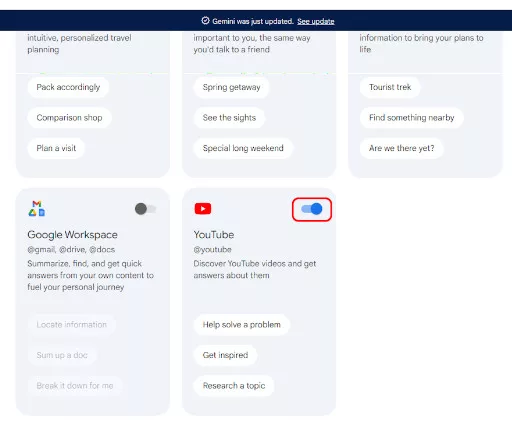
Remember, you can customize the summarization by adding prompts or focusing on specific aspects of the video to tailor the summary to your needs. If you encounter the “Gemini isn’t supported for this account” message on the web version, it’s likely due to using a work email address. Simply switch to a personal Google account for Gemini to function properly.
FAQs
Does Gemini summarize all YouTube videos?
There’s no official confirmation, but Gemini likely relies on video metadata and captions to function. It might not work perfectly for every video, especially those without captions or descriptions.
How do I summarize a YouTube video with Gemini?
here are two main methods:
Copy and Paste the Link: Copy the URL of the YouTube video you want to summarize. Head over to https://deepmind.google/technologies/gemini/
and paste the link into the prompt area. Add a phrase like “Summarize this video” or “What are the key points of this video?”
Use the Gemini Chrome Extension (Android Only): If you’re using Gemini on an Android phone, there’s a Chrome extension available. Enable the extension, then open the YouTube video you want to summarize. Look for the Gemini icon (if installed correctly) and click on it. It should offer a summary of the video within the extension.