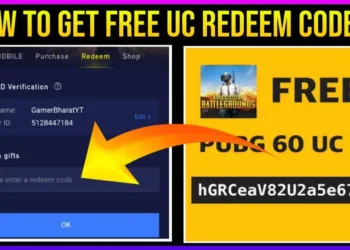In the iOS 10 release, Apple made Siri available to third-party developers, and WhatsApp was one of the first apps to take advantage of the possibility, allowing iPhone users to use Siri to send WhatsApp messages and make WhatsApp calls.
You’ll need iOS 10 on your iPhone and the latest version of the App to use Siri with it (2.16.10 or later).
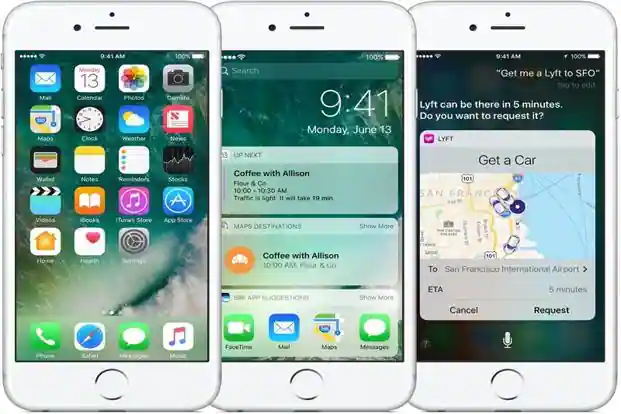
How to Use Siri to Send WhatsApp Messages:
To get Siri to function with the App, you’ll need to provide Siri access to your account by following the instructions below.
- Select Settings from your iPhone’s Home screen.
- Scroll down to Siri on the Settings screen and touch it.
- Scroll down to the bottom of the next screen and tap App Support.
- Slide the app’s slider to the ON position on the App Support screen.
Follow the steps below to send a Message on it using Siri after granting Siri access to your WhatsApp account.
- To start, long press the Home button on your iPhone to bring up Siri.
- After that, tell Siri to send you a message. “Send a WhatsApp message to [Contact Name]” or “Siri text [Contact Name] on WhatsApp” are two options.
- “What do you wish to say?” Siri will inquire.
- Speak your preferred Message to Siri, then study the preview of your Message that Siri displays.
- If the message appears to be correct, you can either ask Siri to send it by saying “Send” or you can touch on it to make changes.
- Siri will then confirm that your message is being sent.
Your Message will be delivered to your Contact in the same manner as when you manually enter a message.
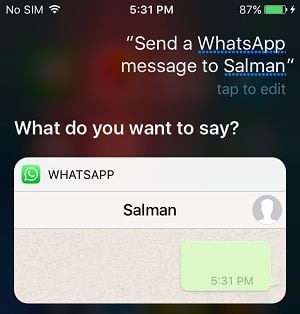
Using Siri to Make WhatsApp Calls:
To use Siri to make calls through the app, first, complete the instructions below to provide WhatsApp access to your iPhone’s microphone.
- Select Settings from the iPhone’s Home Screen.
- Select the app from the Settings screen.
- Toggle the Microphone slider to the ON position on the following screen to provide its access to your microphone.
After enabling its access to your iPhone’s microphone, use Siri to make a WhatsApp call.
- Long-pressing the Home button on your iPhone will bring up Siri.
- After that, say “Call [Contact Name] on WhatsApp” to Siri to place a call.
- Siri will call your App’s contact right away.
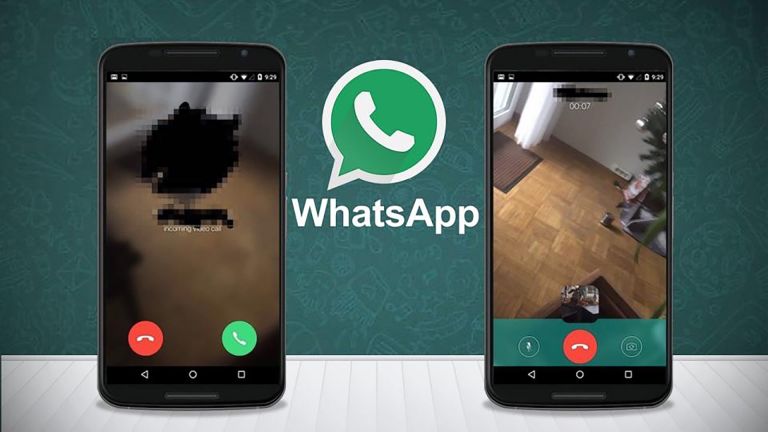
Siri is not able to send WhatsApp messages:
If there appears to be a bug preventing Siri from interacting with the app. This appears to happen only when you update the app to the most recent version before updating your iPhone to iOS 10.
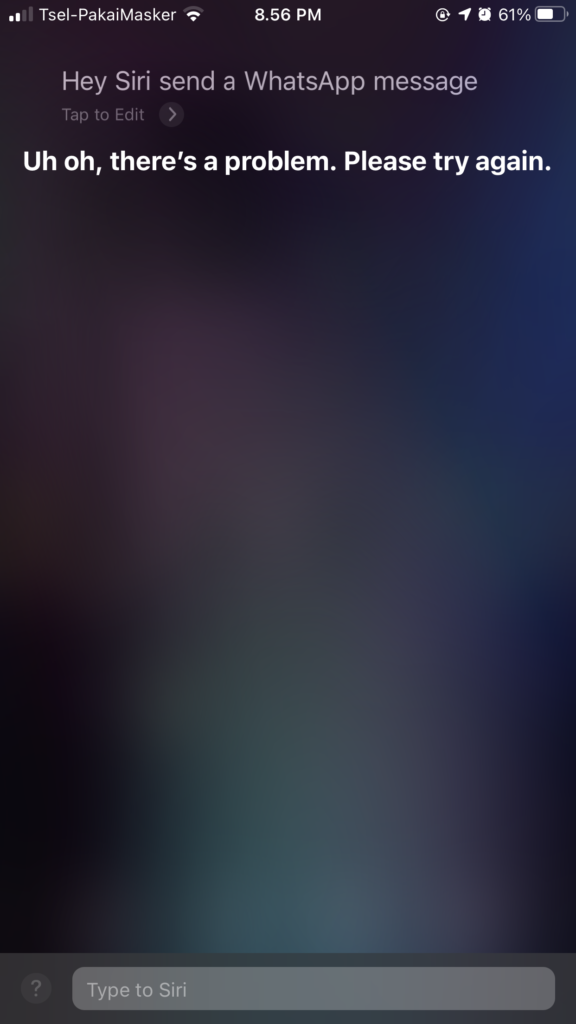
If this is the case, every time you try to send a message, Siri will say, “Sorry, you’ll have to continue in the App.” Siri won’t be able to send the message even if you open the app.
Fortunately, this is a simple problem to solve. Simply remove the app from your iPhone and reinstall it from the App Store.
Before removing it from your iPhone, you should back up your messages and photos to iCloud.
Also Read:
- Ruth Cotter revealed five amazing work strategies of AMD in conversation with Blayne Curtis, and you can’t miss it! Scroll till the end
- Ashwini Vaishnaw says, “Not just dollars, India is providing a 20-year roadmap to chipmakers,” Don’t miss out on this big interview
- EV news roundup: Germany’s allowance to Mercedes-Level Benz’s 3 Drive Pilot self-driving technology to Canoo transferring EV production from Europe to the United States