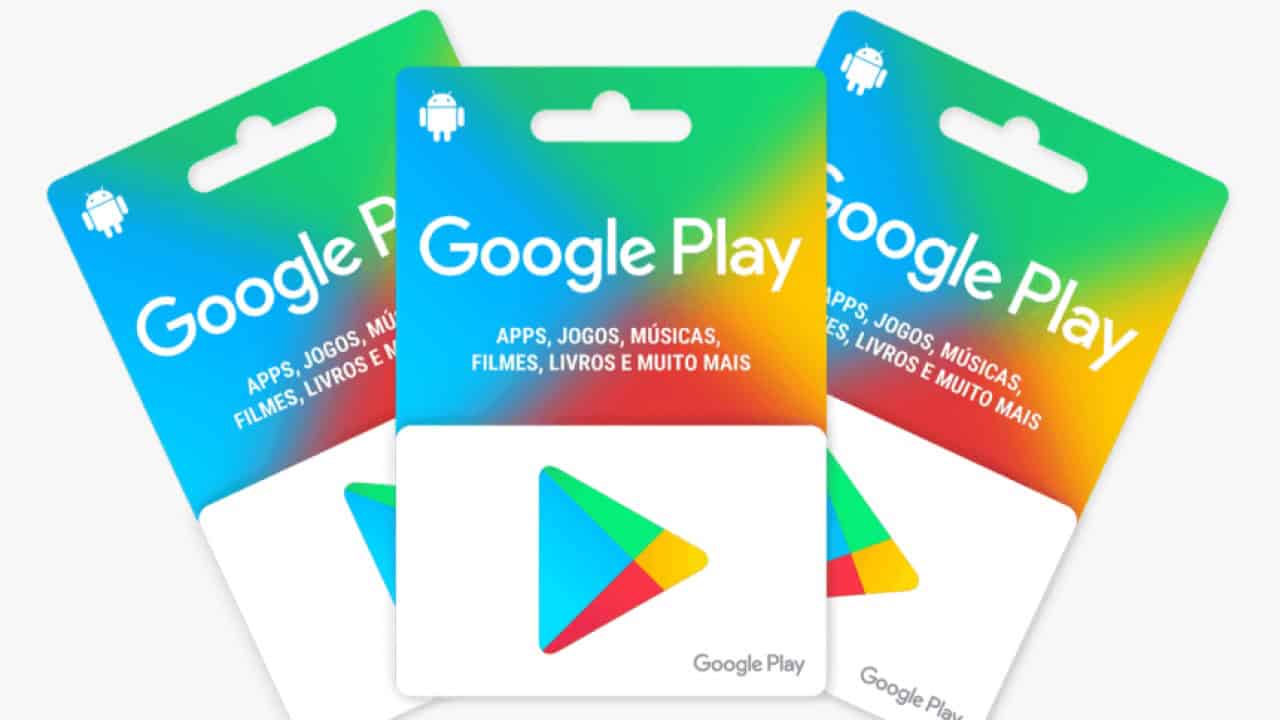How to Send GIFs in iMessage as of 2024 – All You Need to Know
Text, an image, or an emoji is not always enough to convey our messages. On the other hand, there are times when we want to send people close to us something playful for the sake of fun.
GIFs are perfect for such purposes as well. We are used to sending GIFs from different apps, but what about Apple iMessage? In fact, iMessage has an app integrated for sending GIFs in your iMessage chats. Here is a guide on how to send GIFs in iMessage.
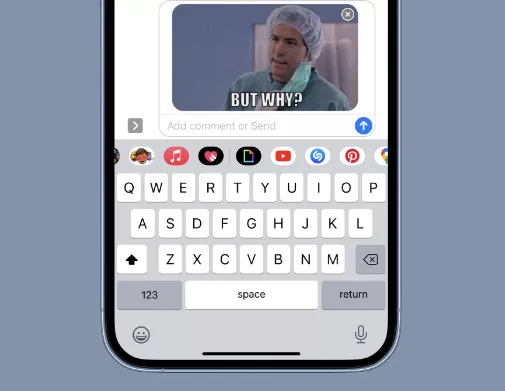
How Can I Send GIFs in iMessage?
One of the ways to send GIFs in iMessage chats is to use the options from the Messages app on your iPhone. You will be able to find your favorite GIFs and send them without leaving the app. This is a step-by-step guide.
- Open the Messages app on your iPhone.
- Select a conversation or start a new one.
- Tap the “+” located in the bottom-left corner. This will bring up a list of iMessage apps. Tap “More” and select “#Images.”
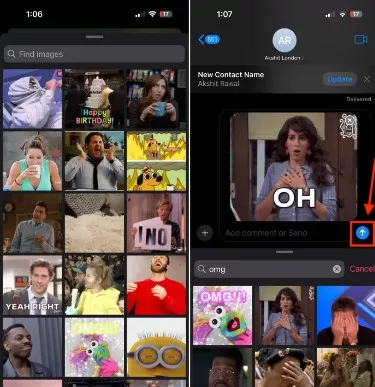
- A library of accessible GIFs will now be available for you to browse, and you can pick the one you wish to send. If you wish to hunt for a specific one, type a key phrase (e.g. “Happy Birthday” or “OMG”) into the “Find Images” search bar.
- Select the needed GIF to insert it in your message and you may also write a comment or text. “Send,” transmit when you’re done.
How to Send a Saved GIF in iMessage?
If you have created a GIF on your iPhone or turned one of your Live Photos into a GIF, you could send these saved GIFs in iMessage conversations. It means you would choose a saved GIF from the Photos application and send it as an attachment to an iMessage in the Messages app. Here is how to send GIFs in iMessage:
- Open the Messages app and navigate to the message where you want to send a GIF.
- Tap on the “+” icon and select “Photos.”
- Browse through your photos, and albums, or utilize the search bar to locate the desired GIF.
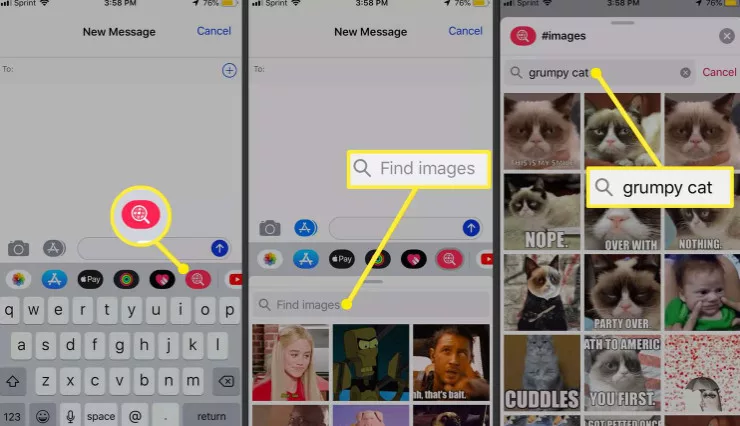
- Once found, select the GIF you wish to include in the iMessage.
- Proceed to compose your message and tap “Send” to dispatch the GIF.
How to Send GIFs in iMessage from a Website?
If you usually search for trending GIFs on Google or have a favorite website with GIF collections such as Giphy, you can also include GIFs in the iMessages that you send from this website. Here is a short how to send GIFs in iMessage:
- Visit Giphy on Tenor or use Google to search for a suitable GIF online.
- You can surf the web or look up anything you want something specific.
- After you’ve found the perfect GIF, simply press while holding on to it.
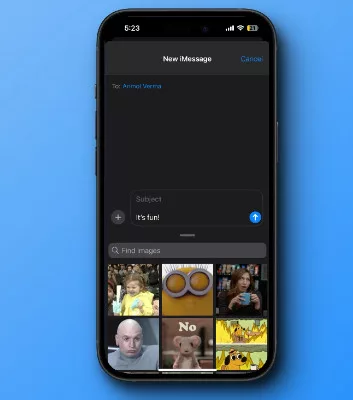
- Select “Copy” from the menu that appears. Or you can save the GIF to the Photos app for further reference.
- Make your way to the iMessage where you want to insert the GIF.
- Press and hold on to the text bar and then paste.
- Complete your text and then send it.