Sometimes we need to save one page of a PDF file as an image but don’t know how to do it for free. Actually, many easy-to-get PDF converters can handle conversions for free in seconds. This post will show you how to save a PDF as a JPEG for free on Windows and Mac.
It is needless to say how widespread and influential Adobe Acrobat is. It enables you to extract PDF pages and convert them into JPEG images on both Windows and Mac in the shortest time. However, all its features come with certain costs. If you don’t want to buy an Adobe membership, read the content below to find free alternatives
How to Save a PDF as a JPEG on Windows?
Since the Window system does not support saving PDF files as JPEGs, we need to utilize a third-party PDF converter to solve this problem. After reading customers’ reviews and experts’ recommendations, we give WokinTool PDF Converter a try and finally found this program is beyond our expectations.
WorkinTool PDF Converter, as its name shows, is a professional PDF software that handles PDF conversions. It equips with all features you need to achieve batch conversion from/to PDF, including images, HTML files, Word documents, Excel tables, and PowerPoint Presentations.
Why it exceeds our expectations? Well, it is not only a PDF converter but packs versatile features into a lightweight program, by which you can edit PDF pages, add watermarks, protect/unlock PDF files, compress PDF, crop PDF, annotate PDF, etc.
Relying on its all-in-one features, straightforward interface, high-quality output, high-level security, simple operation, and fast running speed, WorkinTool has gained popularity and offers a good user experience.
Features in Use
- Step 1: Launch WorkinTool PDF Converter and select Convert to/from PDF > PDF to JPG. You can click on Select PDF file or drag and drop PDFs to the blank area to upload files.
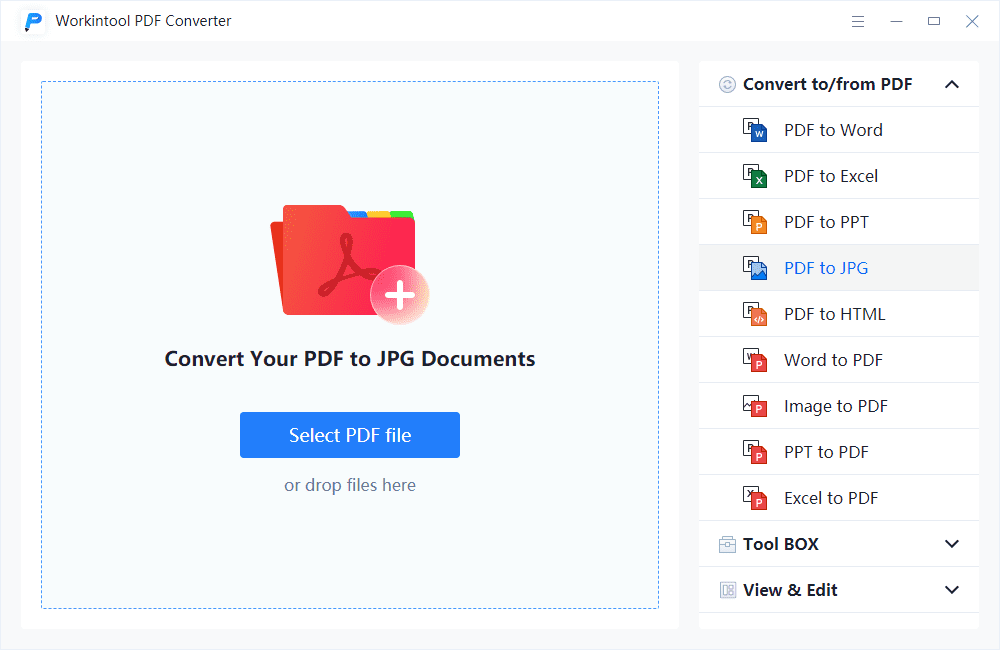
- Step 2: Select Page to JPG to save every PDF page as a JPG file. For Extract JPG, you can get all the embedded images of the PDF.
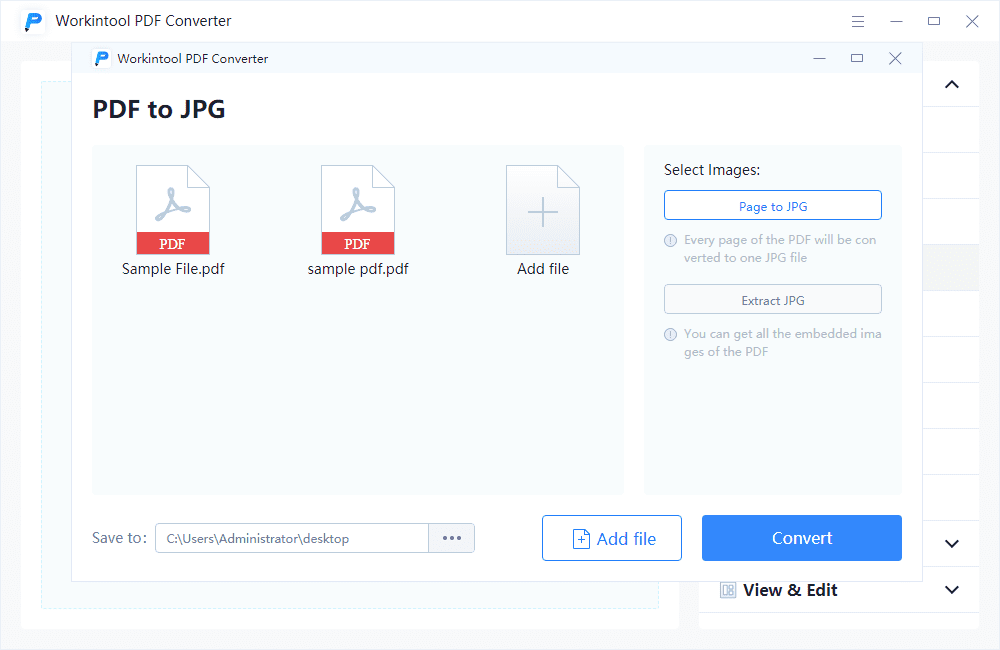
- Step 3: Press Convert > Open file to get and check the JPG files.
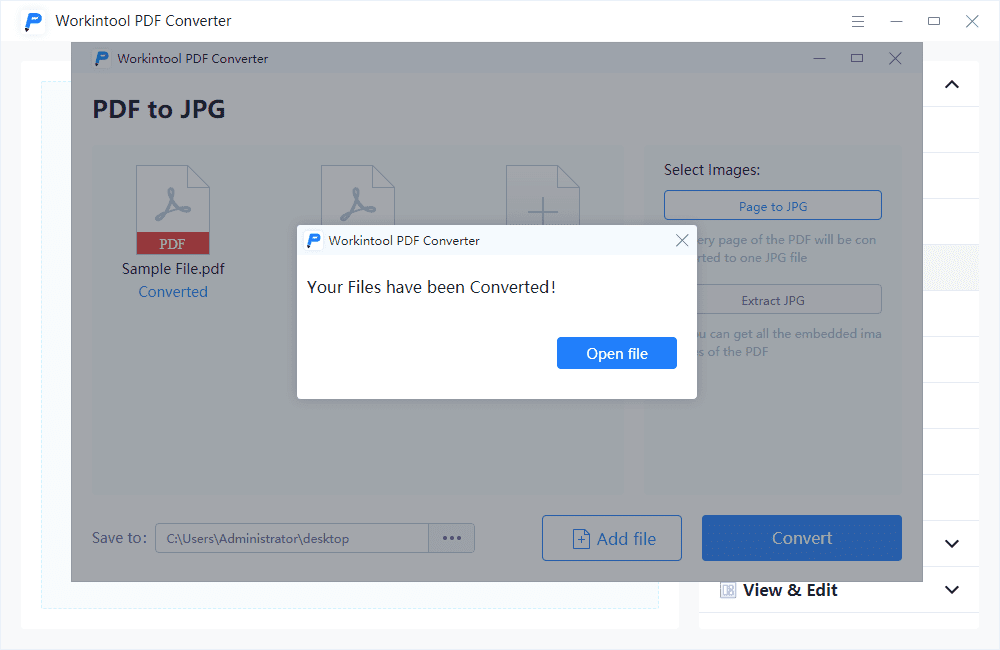
How to Save a PDF as a JPEG on Mac?
Mac users don’t need to download a third-party program to help them with PDF-to-JPEG conversion. You can use Preview to convert your PDF files directly. This built-in program is not just a PDF reader but also a PDF editor, which enables you to convert PDF files, fill and sign documents, add and remove pages in a PDF, etc. The highlight lies in the quality and resolution adjustment features. When exporting PDFs as images, you can control the image quality flexibly according to your taste.
However, it does not support batch conversion, so things will be a little troublesome when you need to convert many files together. By the way, you can’t extract an image in a PDF document directly. Preview only allows you to use the Smart Lasso tool in image editing.
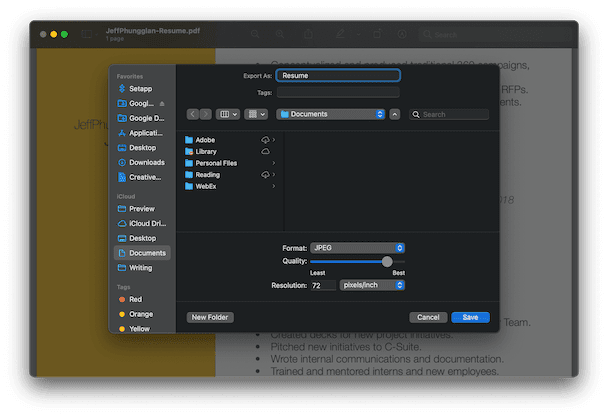
Features in Use
- Step 1: Open Finder and find your PDF file. Right-click on the file and select Open With > Preview.
- Step 2: Click File > Export, then select the format as JPEG. Then adjust the quality and resolution as desired (If you just want to save one page, choose View > Thumbnails, then select the page in the thumbnail before this step).
- Step 3: Press Save to export the PDF file as JPEG.
How about Online PDF Converters?
Of course. There are many online PDF converters you can put into use quickly. But their accessibility often comes with restrictions. Many people upload their PDF files to online programs but only get a low-clarity JPEG file. No one is willing to see a low-quality image after waiting a long time, not to say some online converters will even leave a watermark on your converted image.
You may also encounter problems like file number and size limitations, security issues, or even worse. So, are you want to let your personal or commercial sensitive documents expose to online converters, which cannot ensure your data security?
How to Convert PDF to JPG Online?
However, if you still prefer online converters, you can try WorkinTool PDF to JPG online converter. This program avoids all shortcomings of online converters except file number and size limitations. You can only convert four files at a time, no more than 50M. It will be enough when you don’t have many large PDF files. Read on to learn how to save a PDF as a JPEG online.
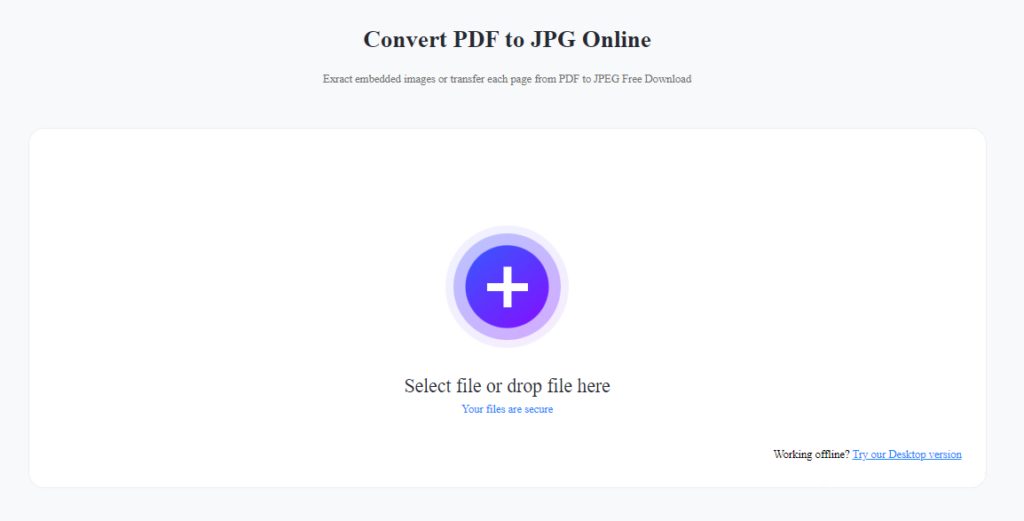
Features in Use
- Step 1: Go to WorkinTool online PDF to JPG Converter and upload your files (four files at a time, up to 50M).
- Step 2: Select Page to JPG to convert the whole file or Extract JPG to extract the embedded images in a PDF.
- Step 3: Press Convert, wait for a while, and download the converted files.
Conclusion
This guide shares how to save a PDF as a JPEG on Windows and Mac for free. You can also access a safe and easy-to-use online converter. Actually, PDF conversion is a fundamental feature of most PDF software. You don’t have to pay for some software to unlock this feature. Try the methods above, and you can get converted JPEG images for free in no time!
Read: The rupee has now touched its all-time low against US Dollars








