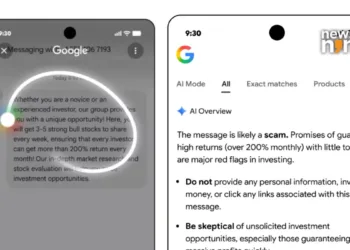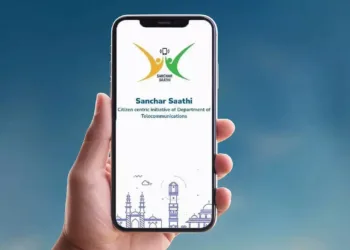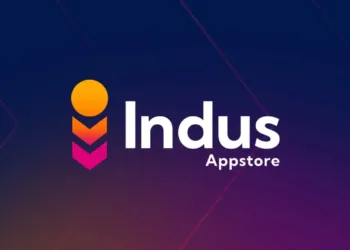You may back up your phone’s content, data, and settings to your Google Account. You can restore your backed-up data to the original phone or to a number of other Android devices. When you set up a personal device with a professional profile or for work only, or when you set up a company-owned device, you can’t use back up.
The process of restoring data differs depending on the phone and Android version. A backup from a higher Android version cannot be restored to a phone running a lower Android version.

Activate automatic backups.
Important:
Instead of a swipe or Smart Lock, use a PIN, pattern, or password screen lock to further protect your backed-up data.
You may programme your phone to back up your files automatically.
- Open the Google One app on your Android phone.
- Tap Storage at the top of the screen.
- Go to the device backup section and scroll down.
- A- Tap Set up data backup if this is your first phone backup.
- B- If this isn’t your first backup phone: View details by tapping the View details button.
- Select Manage backup to see your backup settings.
- Pick a backup option.
- A- Follow the onscreen instructions if you’re told to install an app, update an app, or change your settings. Return to Google One to complete the process.
- Allow permissions if prompted.
- Tap Back in the upper-left corner.
It can take up to 24 hours for your Google One backup to finish. “On” will appear beneath the data types you chose when your data is saved.
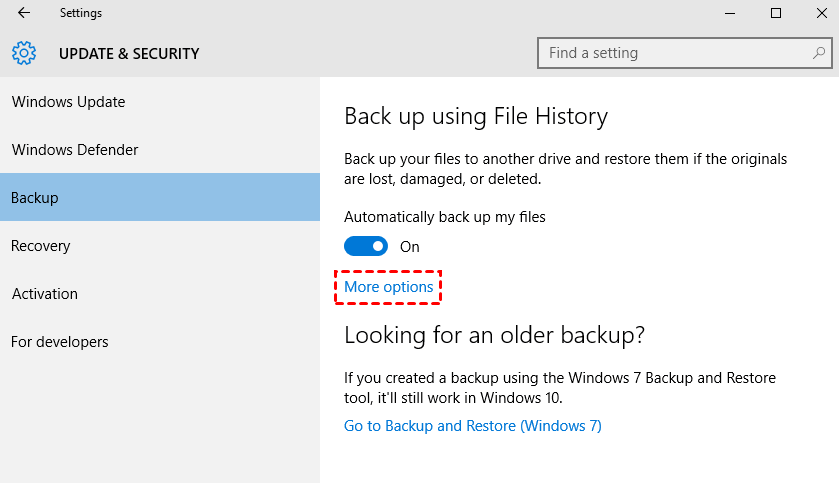
Data and settings should be backed up manually:
1. Go to Settings on your phone.
2. Select Backup from the System menu. If these instructions don’t match your phone’s settings, look for a backup in your settings app or contact the manufacturer for assistance.
3. Return to the previous screen and then proceed.
After you’ve backed up, you should erase everything:
After you’ve made a backup, erase everything on your phone to reset it.
Transfer your information to a new device.
When you connect your Google Account to a phone that has already been set up, it syncs with everything you’ve already backed up for that Google Account.
Follow the on-screen instructions to restore a backed-up account to a new phone.
Google Photographs already has copies of your photos and videos. However, while setting up your new phone for the first time or after a factory reset, you can restore the rest of the data you saved up. Follow the on-screen instructions during setup to restore your data.
It could take up to 24 hours for the procedure to complete.
Important: A backup from a higher Android version cannot be restored to a phone running a lower Android version.
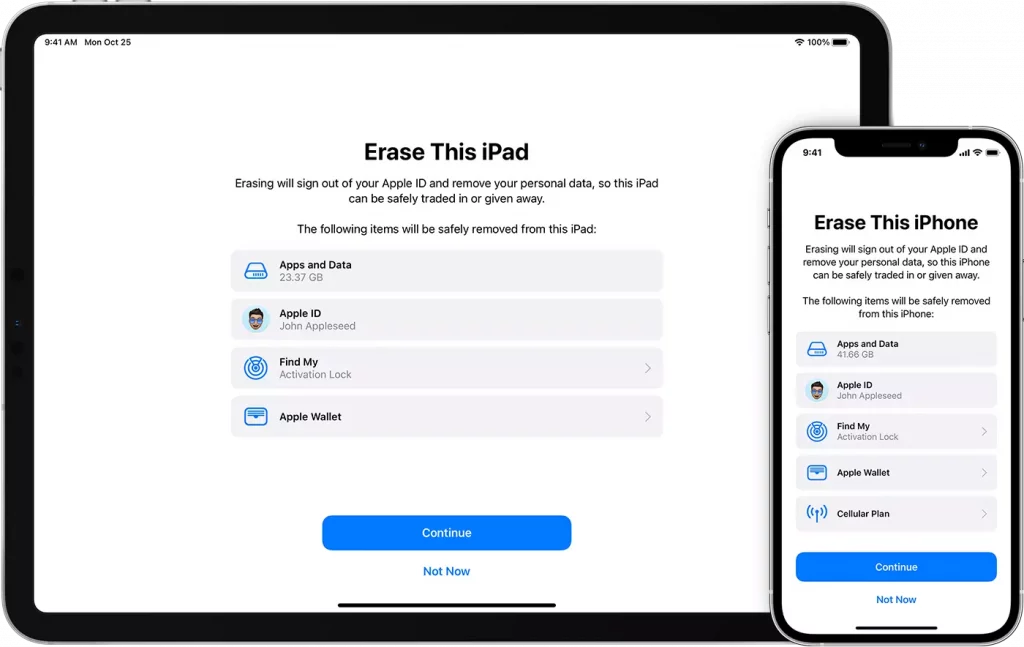
Final Words:
We hope that you found this article helpful. Let us know below your views below.
Also Read:
- EV news roundup: Germany’s allowance to Mercedes-Level Benz’s 3 Drive Pilot self-driving technology to Canoo transferring EV production from Europe to the United States
- Apple supplier Foxconn’s India plant shut this week after protests, as per sources, Is Apple going to face huge trouble in 2022?
- Missed the premiere of the Game Awards 2021? Don’t worry, we got your back, scroll till the end for all the details.