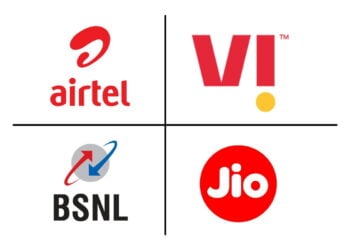Ready to pilot massive mechs and dominate the battlefield? Mecha Break is finally here, and smart gamers are already pre-loading to jump straight into the action. Don’t get stuck waiting while others are already blasting enemies – here’s everything you need to know about pre-loading this epic mech shooter.
Table of Contents
Quick File Size Overview
| Platform | Pre-Load Size | Recommended Free Space | Storage Type |
|---|---|---|---|
| PC (Steam) | 15.30 GB | 60-65 GB | SSD Preferred |
| Xbox Series X/S | 26 GB | 35-40 GB | Internal/External |
| Xbox One | 26 GB | 35-40 GB | Internal/External |
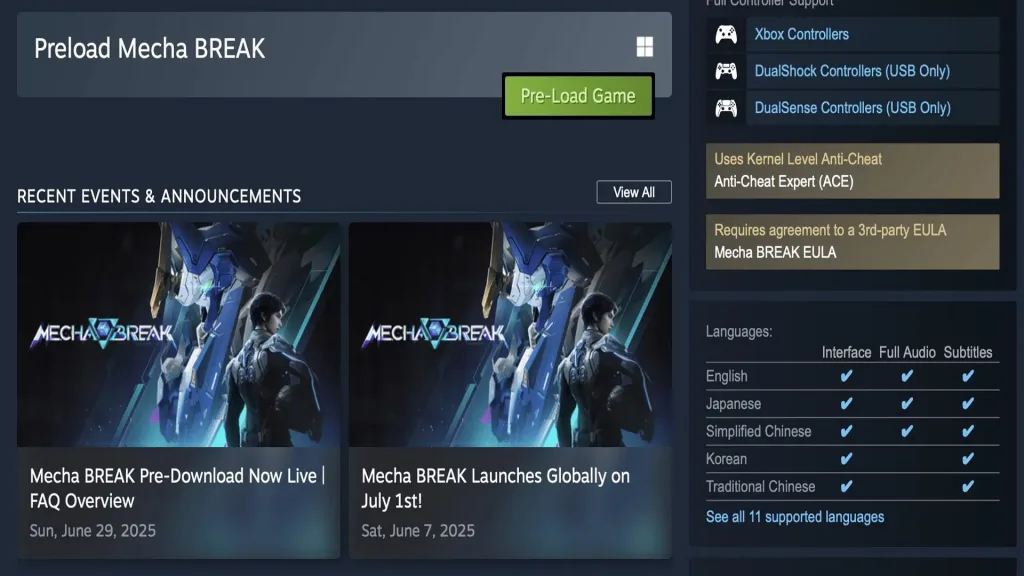
How to Pre-Load Mecha Break on PC
Getting Mecha Break ready on your PC is straightforward, especially through Steam’s user-friendly interface.
Steam Pre-Loading Steps:
- Launch Steam and ensure you’re signed into your account
- Search for “Mecha Break” in the Steam store
- Look for the game under “Coming Soon” or “Free to Play” sections
- Click “Pre-load Game” when the option appears
- Let Steam handle the download – it typically takes 30-60 minutes depending on your internet speed
The pre-load size of Mecha Break is about 15.30 GB on PC, but don’t forget to leave breathing room. Aim for at least 60-65 GB of free space to handle potential day-one patches and updates.
Pro Tip: Install on an SSD if possible. You’ll experience faster loading times and smoother performance during intense mech battles.
How to Pre-Load Mecha Break on Xbox
Console players have it even easier with Xbox’s streamlined pre-installation system.
Xbox Pre-Loading Process:
- Open Microsoft Store on your Xbox console
- Search “Mecha Break” in the store search bar
- Find the game listing (check if beta is available in your region)
- Select “Pre-Install” option
- Let Xbox download automatically – the system handles everything
On Xbox Series X|S, the pre-load size of the game is 26 GB. Make sure you have at least 35-40 GB of free space to avoid installation errors and accommodate future updates.
System Requirements & Optimization
Before pre-loading, ensure your system meets the minimum requirements:
PC Minimum Requirements:
- OS: Windows 10 64-bit
- Processor: Intel i5-8400 / AMD Ryzen 5 2600
- Memory: 8 GB RAM
- Graphics: GTX 1060 6GB / RX 580 8GB
- Storage: 60 GB available space
Xbox Compatibility:
- Xbox Series X/S (optimized)
- Xbox One (supported)
For the best Mecha Break experience, check our gaming optimization guide for performance tweaks and settings recommendations.

Pre-Loading Benefits
Why should you pre-load instead of waiting for release day?
- Instant Access: Jump into battles immediately when servers go live
- Avoid Server Overload: Skip the download rush that crashes servers
- Day-One Patches: Additional time to download any last-minute updates
- Competitive Edge: Be among the first to master the mechs and maps
Troubleshooting Common Issues
Steam Won’t Start Pre-Loading?
- Restart Steam client
- Check your region settings
- Verify sufficient storage space
Xbox Pre-Install Missing?
- Update your console
- Check regional availability
- Clear Microsoft Store cache
For more technical solutions, visit our gaming troubleshooting section.
What to Expect After Pre-Loading
Once pre-loading completes, the game will remain locked until the official release. You’ll see Mecha Break in your library, but it won’t launch until Amazing Seasun Games flips the switch.
Keep an eye on the official Mecha Break Steam page and Xbox store listing for the exact launch time in your region.
Ready for Mech Combat?
Pre-loading Mecha Break is your ticket to immediate battlefield domination. Whether you’re piloting massive mechs on PC or console, getting those files downloaded early means you’ll be dropping into combat while others are still waiting for downloads to finish.
Don’t forget to check our complete Mecha Break coverage for gameplay guides, mech tier lists, and winning strategies once the game launches!
Frequently Asked Questions
Q: Can I pre-load Mecha Break on PlayStation?
A: Currently, Mecha Break pre-loading is only confirmed for PC (Steam) and Xbox platforms. PlayStation availability hasn’t been officially announced yet. Keep checking the PlayStation Store for updates, or visit our gaming news section for the latest platform announcements.
Q: What happens if I don’t have enough storage space during pre-loading?
A: The pre-load will fail or pause if you run out of space. You’ll need to free up storage by uninstalling other games or moving files. On Xbox, you can manage storage through Settings > System > Storage. For PC, use Steam’s built-in storage manager to move games to different drives or uninstall unused titles.