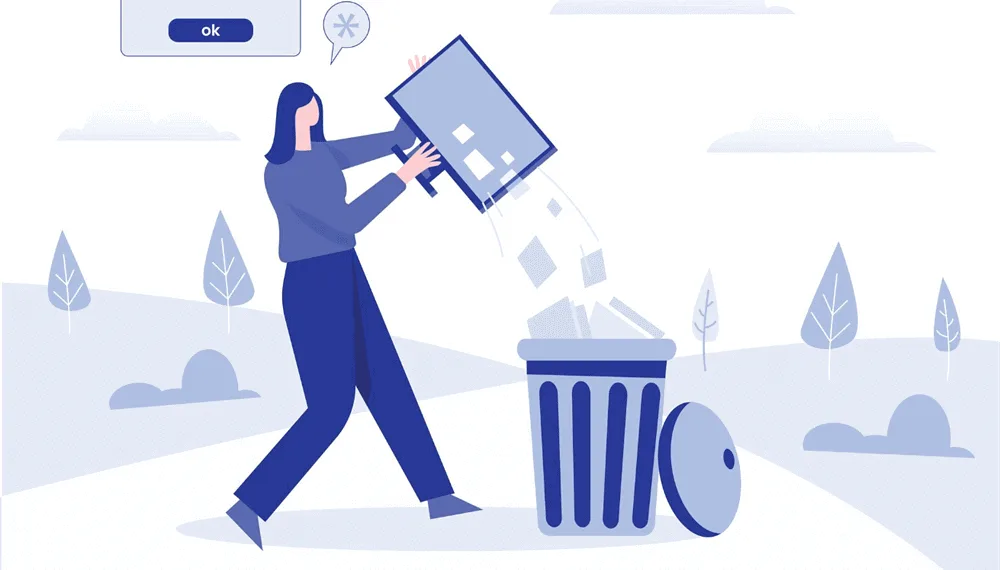Where do deleted files go on Windows 10?
When you delete a file, it might not gone. To be more specific, it remains on your local hard disk even if you empty the Recycle Bin. This possibility enables users to recover files that they have erased.
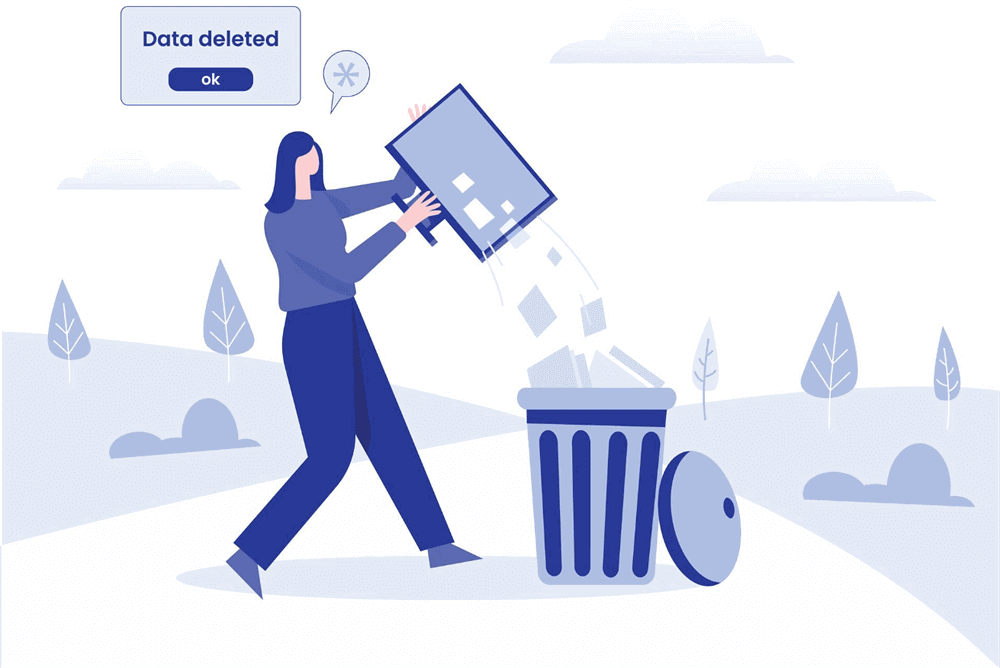
If you do not perform permanent deletion activities like emptying the Recycle Bin, your deleted files remain in the desktop Recycle Bin.
In this scenario, you could finish Windows data recovery easily by restoring items from this temporary place.
Efficient ways to perform Windows data recovery
However, if you want to recover permanently deleted files in Windows 10 or later, only regular file backups or powerful third-party tools can save you from data loss. Windows data recovery software is the go-to solution for most users because few users prioritize the perseveration of file duplicates.
If you are unfamiliar with third-party tools, you can refer to the following software.
How to recover permanently deleted files in Windows 10/11?
Among many Windows recovery tools in the market, MyRecover outweighs due to its powerful features, friendly design, excellent compatibility, and nice price.
It is good at recovering deleted and missing files from local hard drives. Let’s learn how to recover deleted files on Windows 10/11 via MyRecover now!
Step 1. After installing and launching MyRecover, select the local hard drive that saves your desired files before data loss > click Start Scan.
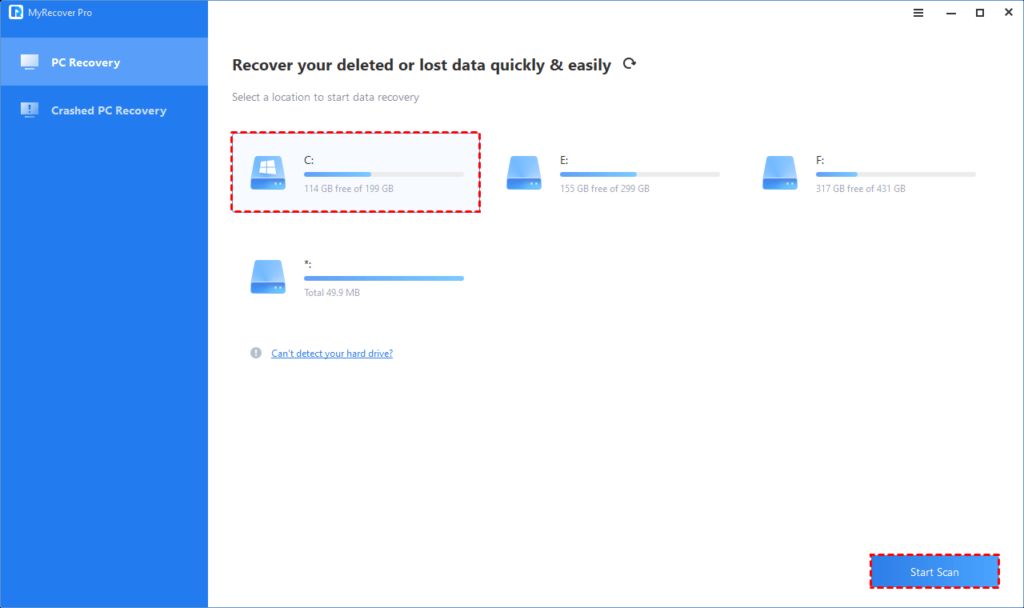
Step 2. After clicking Start Scan, MyRecover automatically runs Quick Scan and Deep Scan to detect all the retrievable files on your selected local hard drive.
During the scanning process, you can filter and preview your needed files according to Filename, Document Type, Path, Size, Date, etc.
For example:
Name: Enter the relevant filename of your needed files to quickly locate them.
Date modified: Set the date (today, yesterday, last 7/30 days, etc.)
Size: Set the file size (<128KB, 128KB~1MB, 1MB~512MB, etc.)
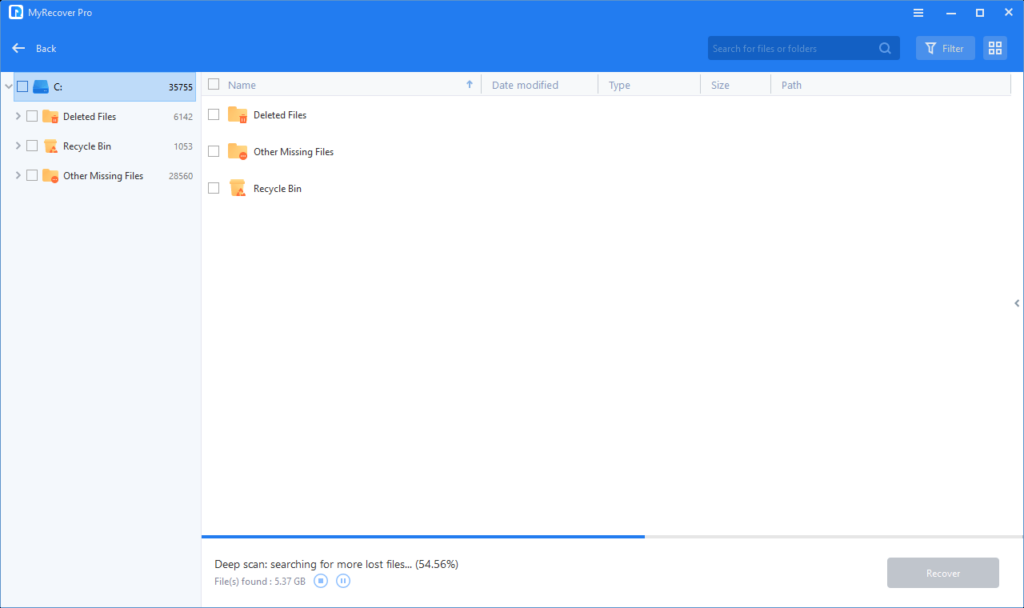
Step 3. Under the Deleted Files/Recycle Bin/Other Missing Files folder, find the lost files you want to retrieve > click Recover x files.
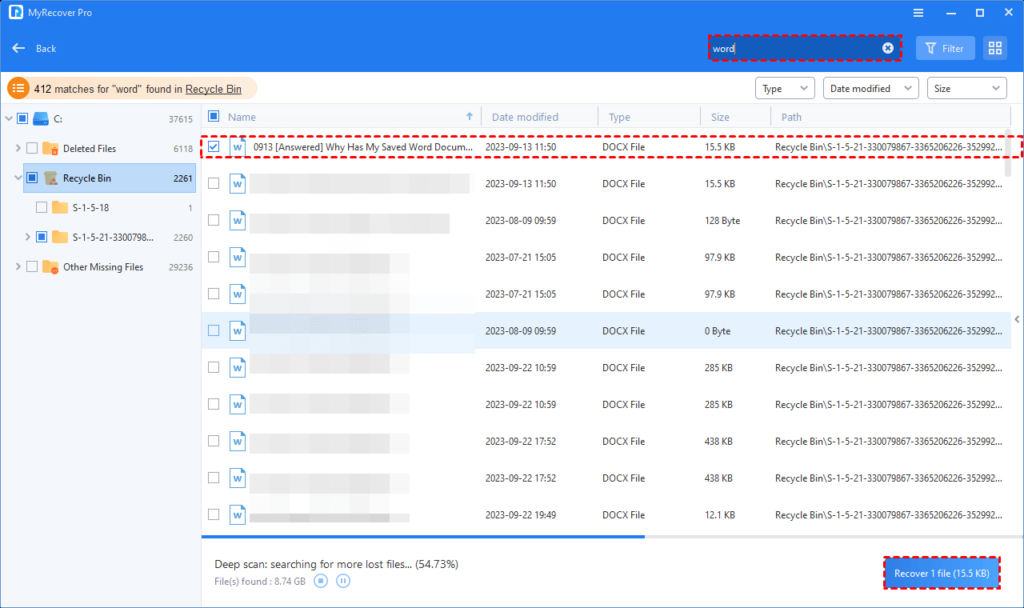
Please have a closer look at other features of MyRecover:
- Recover data caused by deletion, disk formatting, virus attacks, or system crashes.
- Recover deleted/lost files from HDDs, SSDs, USB drives, SD cards, memory cards, etc.
- Recover JPG/JPEG/PNG/BMP/MP3/WAV/ARM/MP4/MOV/AVI/Microsoft Office files/WPS files/RAR/ZIP/emails, websites, and other 200+ types of files.
- To save time and find targeted files quickly, users can filter/preview files according to filename, file format, saved path, storage size, deleted date, etc.
- Support Windows 11/10/8/7/Server and NTFS/exFAT/FAT32/ReFS file systems.
- If you intend to recover more files on several Windows PCs, upgrading MyRecover to the Pro or Tech edition is a better deal.
Which method is used to prevent loss of data?
Following the retrieval of valuable data, a growing number of users have come to recognize the significance of preventative measures. So this section offers you several practical data loss prevention strategies to protect data.
- Please think twice before deletion.
- Refrain from randomly emptying your Recycle Bin. If required, consider expanding the size of this temporary folder to accommodate larger deleted files.
- Use Windows backup features like Backup and Restore or alternative backup tools to safeguard your crucial files.
- Please don’t put all your eggs in one basket to prevent data loss.
In the end
How to recover deleted files on Windows 10/11 without a regular file backup? For an efficient Windows data recovery process, it’s crucial to refrain from using your Windows and prevent the addition of new data, which potentially overwrites missing files and diminishes the data recovery rate.
After that, please turn to a dependable Windows data recovery tool to retrieve your files because only powerful data recovery tools can rescue deleted, missing, or inaccessible files from local drives, maximizing the chances of recovery. So you may try MyRecover.
Besides, please consider the above data loss prevention tips and take some of them into action.
Do check out: Top 5 Fastest Goals Scored in ISL History