AirPlay is how you mirror your iPhone display to a Mac or Apple TV via the built-in AirPlay protocol. With this feature, you can cast videos or even mirror your entire iPhone screen to a bigger display without interrupting the other tasks on your phone. In recent iOS 18 and macOS Sequoia updates, Apple has brought some great changes to the iPhone mirroring experience.
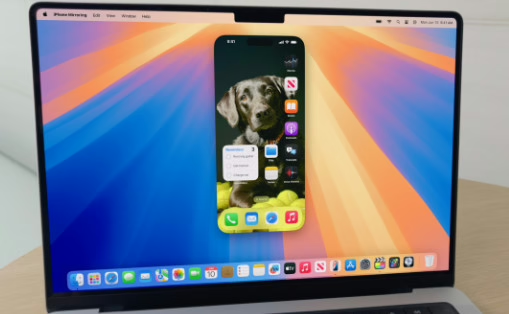
And now looking at an interface on Mac that is actually just a mirror of what’s happening on your iPhone. Because of different reasons, you’ll see in passing for also testing text things and whatever, but this stuff works really well. Have a look at how you can mirror iPhone to Mac and what you will be able to do with it.
What can you do by mirroring your iPhone to Mac?
Before, when you mirror your iPhone to Mac the phone takes over the entire screen and locks out any interaction without access. The new iOS update turns this on its head. With this, you can now touch the iPhone interface right on your Mac. With this continuity, a user can copy text from his iPhone and paste it onto a Mac. You can also open and use iPhone apps right inside the mirrored interface on your Mac.
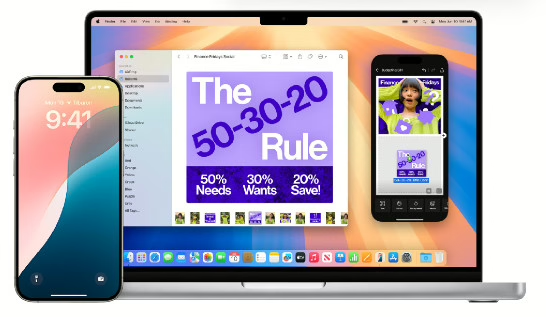
How to mirror iPhone on Mac
- Launch the iPhone Mirroring app from the Launchpad on your Mac.
- Click ‘Continue’ to proceed.
- Enter the Passcode on your iPhone when prompted.
- Click ‘Get Started’ on your Mac.
- Authenticate by entering your Mac password or using Touch ID.
- Your iPhone’s interface will now appear on your Mac screen.
Additional Tips
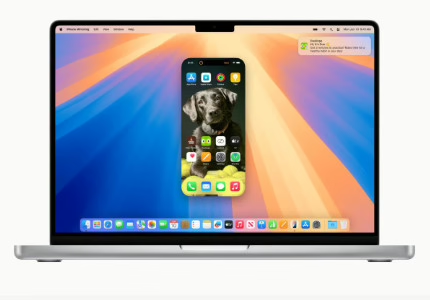
- Keep your iPhone locked during the mirroring process to ensure smooth operation on your Mac.
- Before starting, authenticate the mirroring process by entering the required passcodes on both your iPhone and Mac. You can choose to streamline this authentication for future session
FAQs
Can I view the Control Centre and Notification Centre while mirroring my iPhone on my Mac?
No, the iPhone’s mirroring interface for does not have the Control Centre and Notification Centre yet.
Can I use the Camera app while mirroring my iPhone on my Mac?
Due to safety and privacy reasons, you cannot access your iPhone’s camera and microphone from your Ma








