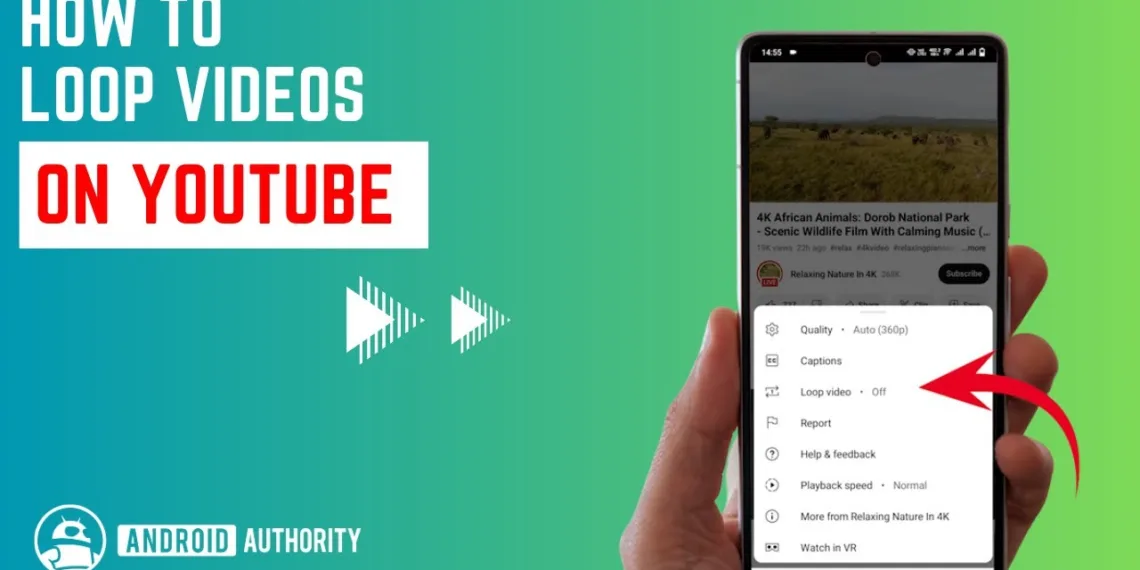Endless Replays: How to Loop YouTube Videos on Android with Ease
Tired of manually replaying your favorite YouTube videos? Whether it’s a song, tutorial, or ASMR session, looping a video on Android is easier than you think! YouTube offers multiple ways to enable continuous playback, and this guide will walk you through each method step by step.
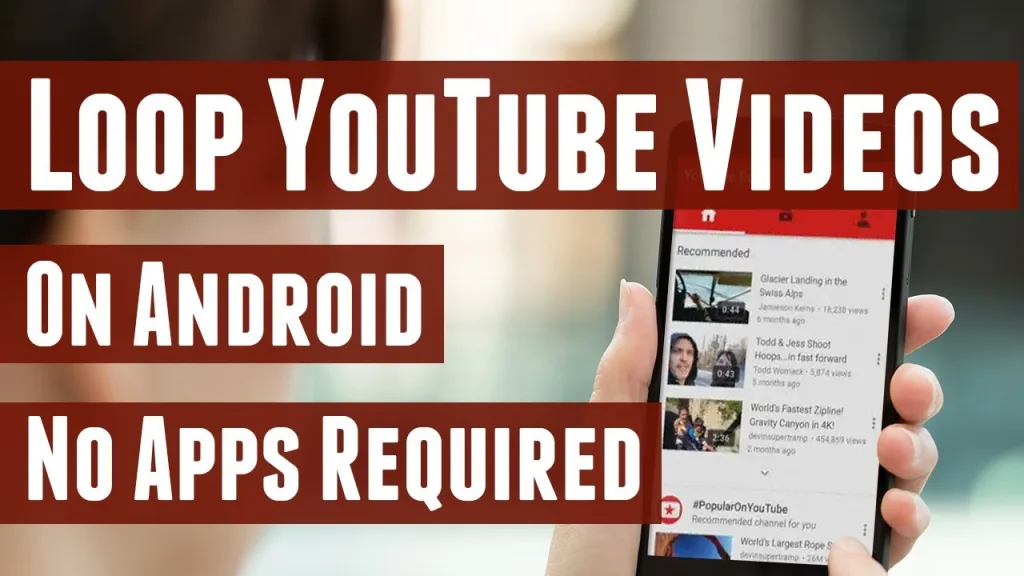
Table of Contents
How to Loop YouTube Videos on Android Effortlessly: Here are all the details about it
Method 1: Looping Videos with YouTube’s Built-in Feature
YouTube now includes a native looping option within its mobile app. Follow these steps to activate it:
- Open the YouTube app on your Android device.
- Search for and play the video you want to loop.
- Tap on the video to display playback controls.
- Click the three-dot menu (⋮) in the top-right corner.
- Select “Loop Video.”
Now, your video will replay automatically as soon as it ends! Note: Ensure your app is updated, as this feature is only available in recent versions.
Method 2: Create a Playlist for Continuous Looping
If the loop option isn’t available on your device, you can use a simple playlist trick to achieve the same effect.
How to Loop a Video Using a Playlist:
- Open YouTube and find the video you want to loop.
- Tap the “Save” button below the video.
- Create a new playlist and name it (e.g., Loop Mode).
- Choose Private or Unlisted if you don’t want others to see it.
- Head to Library → Playlists and open your newly created playlist.
- Tap Play, then hit the Loop icon (🔁) to enable endless playback.
This method is great when the built-in loop option is missing or unavailable.
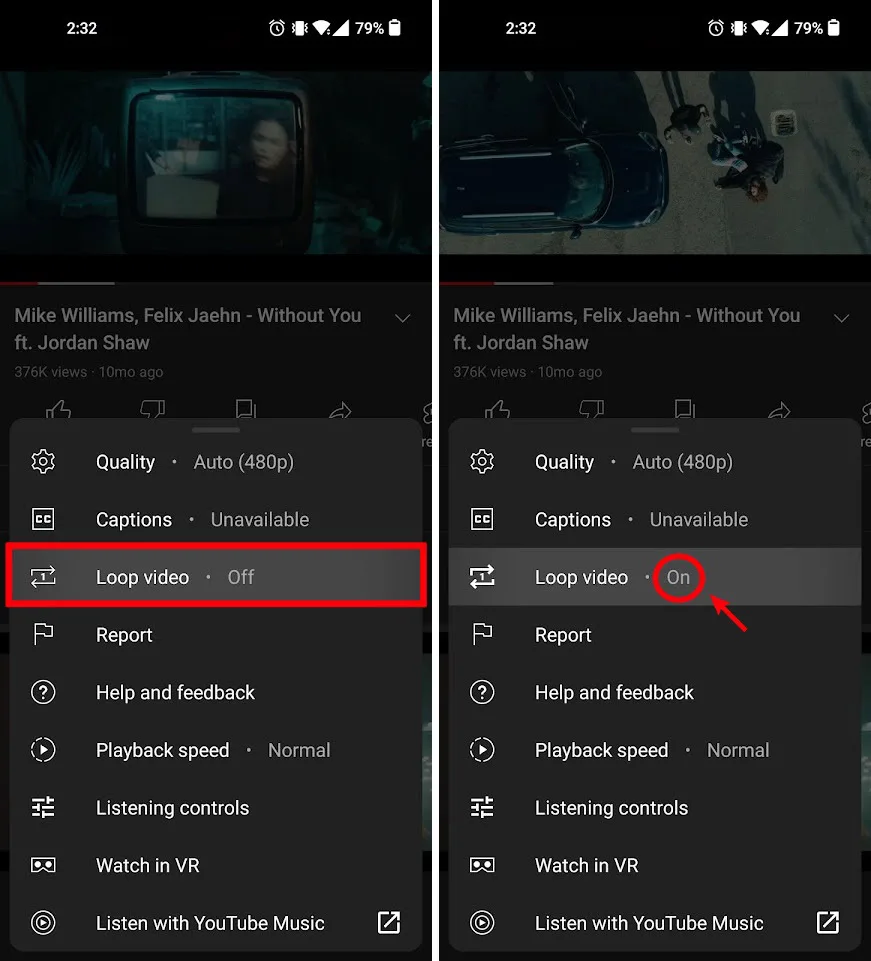
Method 3: Using Third-Party Apps for Looping
Several Android apps specialize in looping YouTube videos seamlessly. Some popular choices include:
- Repeat YouTube Video
- Looper for YouTube
How to Use a Looping App:
- Download and install a looping app from the Google Play Store.
- Open the app and paste the YouTube video link.
- Adjust the loop settings (e.g., full video or specific segments).
- Enjoy uninterrupted playback!
⚠ Caution: Some third-party apps may contain ads or require additional permissions. Always choose trusted apps for a smooth experience.
Method 4: Looping Videos via a Web Browser
If you prefer watching YouTube through a browser instead of the app, you can enable looping directly on the web version.
Steps to Loop a Video in a Browser:
- Open Chrome or any browser on your Android device.
- Visit YouTube.com and search for your video.
- Tap the three-dot menu in the top-right corner.
- Select “Desktop site” to switch to the desktop version.
- Long-press (right-click) the video and tap “Loop.”
✅ Pro Tip: This method works across all Android devices, even if the YouTube app isn’t installed.
Final Thoughts
Looping a YouTube video on Android is quick and hassle-free, thanks to built-in features, playlists, and third-party apps. Whether you’re binge-watching tutorials, vibing to music, or relaxing with ASMR, these methods ensure you never have to hit replay manually again!
FAQ
How much does YouTube pay per 1,000 views?
The amount of money a YouTuber earns per view varies greatly and depends on several factors, such as the type of ad, the viewer’s location, and the advertiser’s budget. On average, YouTube pays around $0.01 to $0.03 per view. This means that for every 1,000 views, a YouTuber can expect to earn between $10 and $30.
Read More- Nora Fatehi’s ‘Snake’ with Jason Derulo Takes the World by Storm!