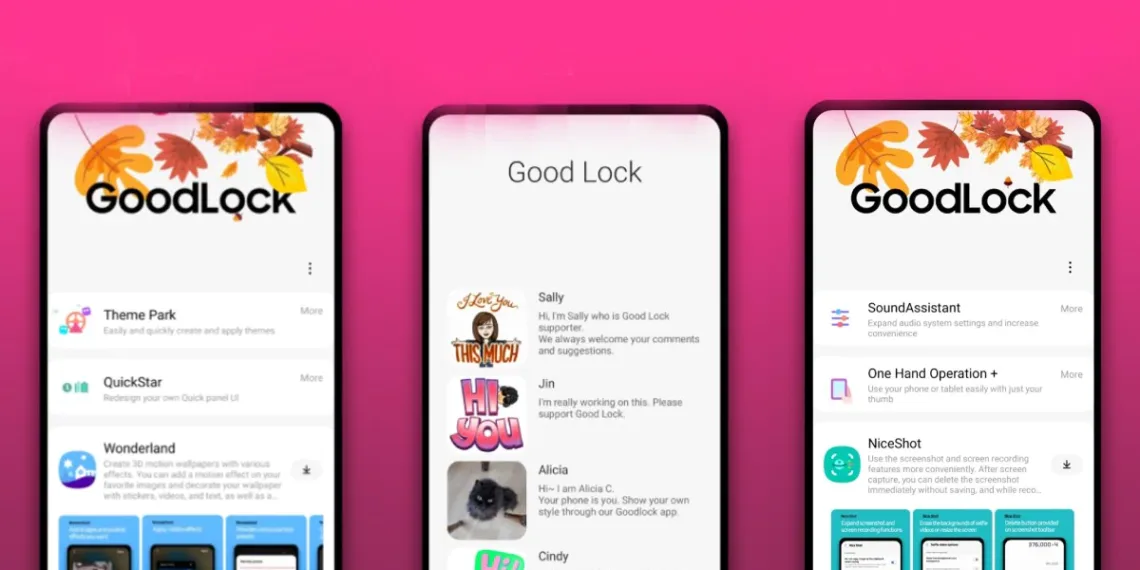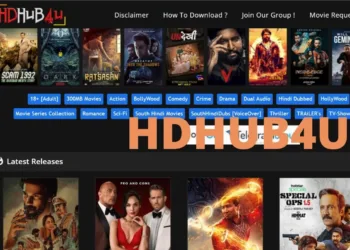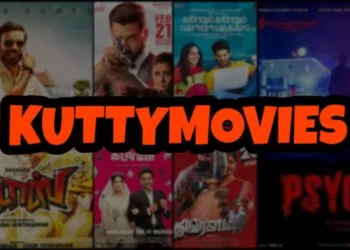How to Lock Apps in Samsung Galaxy
If you’re concerned about the privacy of your apps on your Samsung device, that you can use the App Lock feature to keep them secure. This feature allows you to lock individual apps with a password, pattern, or fingerprint, ensuring that only you can access them. Here’s a step-by-step guide on how to use App Lock on your Samsung device.
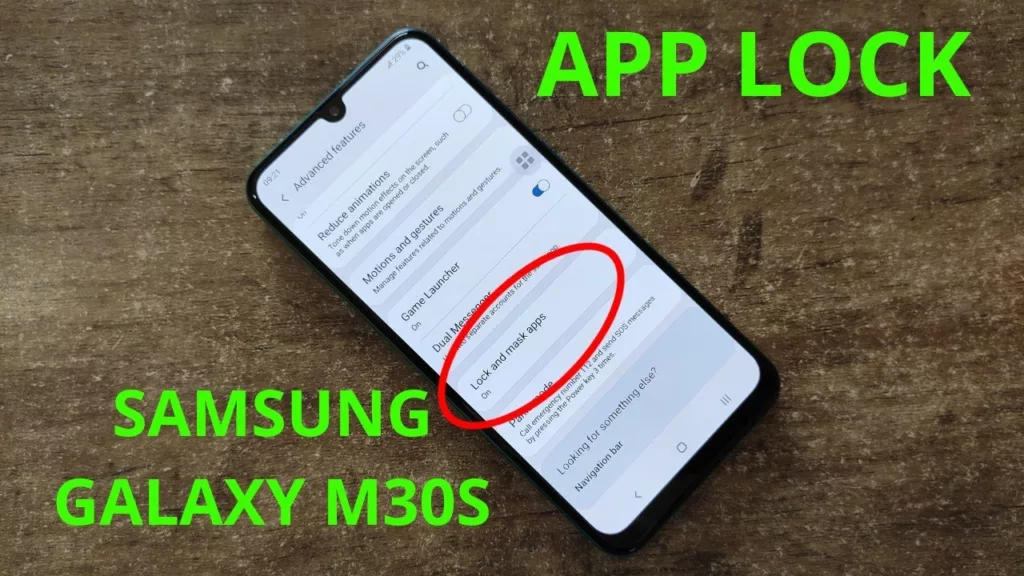
How to Lock Apps in Samsung Galaxy- Step–
Access the App Lock feature
To access the App Lock feature on your Samsung device, go to Settings and then select Biometrics and Security. From there, select App Lock and enter your Samsung account password. Once you’ve done that, you can choose which apps you want to lock and select the type of lock you want to use (password, pattern, or fingerprint).
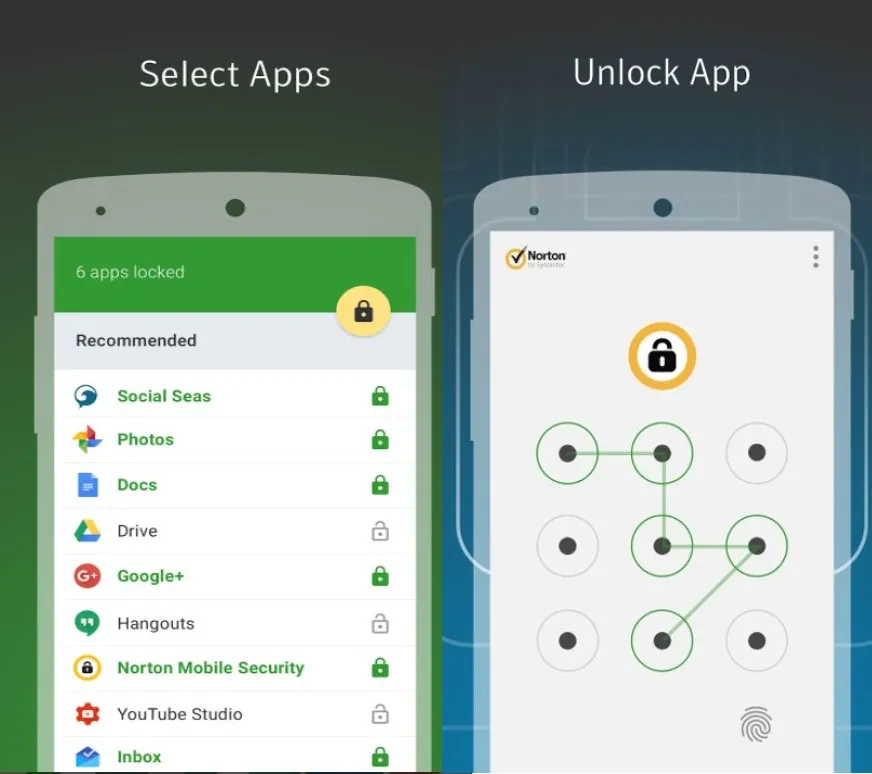
Choose the apps you want to lock
Once you’ve accessed the App Lock feature on your Samsung device, you can choose which apps you want to lock. This is a great way to keep sensitive information, such as banking apps or social media accounts, secure from prying eyes. Simply select the apps you want to lock and choose the type of lock you want to use. You can even customize the lock for each app, so you can use a different password or pattern for each one.
To choose the apps you want to lock on your Samsung device, go to the App Lock settings and select “Add apps.” From there, you can scroll through your list of installed apps and select the ones you want to lock. You can also search for specific apps using the search bar at the top of the screen.
Once you’ve selected the apps you want to lock, you can choose from a variety of lock types, including PIN, pattern, or biometric (such as fingerprint or facial recognition). You can also customize the lock for each app by selecting “Customize” and choosing a different lock type or password for each one. With App Lock on your Samsung device, you can have peace of mind knowing that your sensitive information is protected.
Set up a secure lock method
The first step to using App Lock on your Samsung device is to set up a secure lock method. This can be a PIN, pattern, or password. To do this, go to your device’s settings and select “Lock screen and security.” From there, choose “Secure lock settings” and select the lock method you prefer. Make sure to choose a strong and unique password or pattern to ensure maximum security. Once you have set up your lock method, you can proceed to select the apps you want to lock using the App Lock feature.
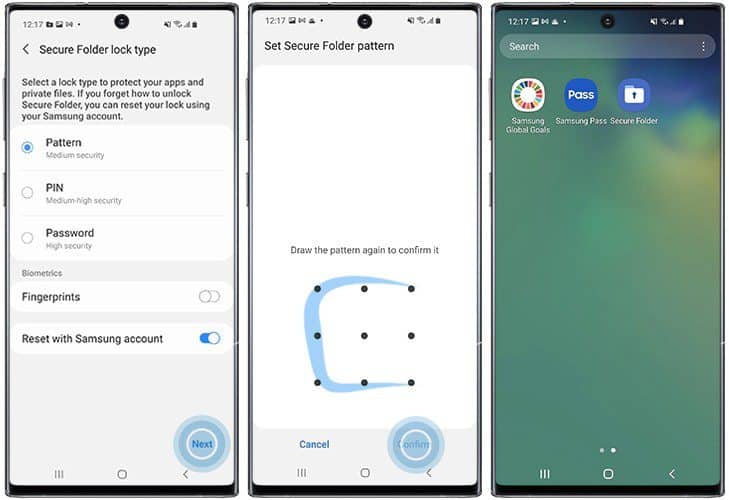
Customize your App Lock settings
Once you have set up App Lock on your Samsung device, you can customize the settings to fit your specific needs. For example, you can choose to lock individual apps or entire folders of apps. You can also set a time limit for the lock, so that the app will automatically unlock after a certain amount of time has passed. Additionally, you can choose to hide the App Lock icon from your home screen for added security. To access these settings, go to your device’s settings and select “Lock screen and security,” then choose “App Lock.” From there, you can customize your settings to fit your preferences.
Use the Quick Panel to easily access App Lock
Did you know that you can access the App Lock feature on your Samsung device through the Quick Panel? Simply swipe down from the top of your screen to open the Quick Panel, then tap the App Lock icon. This will immediately lock all of your selected apps, providing an added layer of security. You can also customize the Quick Panel to include the App Lock icon for even easier access. To do this, go to your device’s settings, select “Display,” then choose “Quick Panel.” From there, you can add or remove icons as needed.
App Lock is a great feature for anyone who wants to keep their personal information and data secure. With just a few taps, you can lock any app on your Samsung device, preventing unauthorized access. And with the Quick Panel, you can access this feature even more easily. Whether you’re in a hurry or just want to quickly lock your apps, the Quick Panel is the perfect solution. So if you haven’t already, be sure to try out this handy feature on your Samsung device today!
Read More: Telegram Stories: The Social Media App is all set to debut its Stories feature soon
FAQ