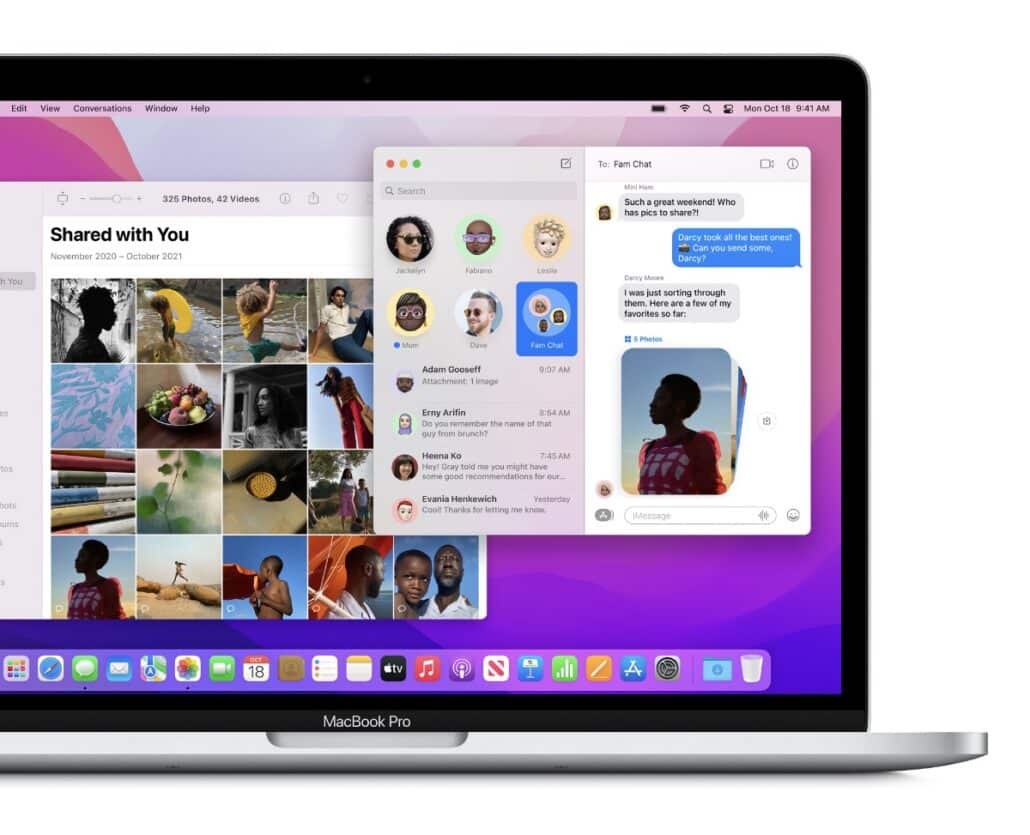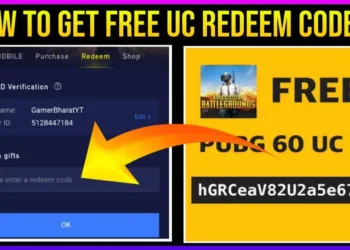This article will guide you through how you can install macOS Monterey on your Mac using a bootable USB installer disk and internet recovery.
A clean installation is a way to rejuvenate your Mac. You would have got used to installing updates over the air for years, but it is now time to go for a fresh start by giving your Mac the performance boost it rightfully deserves!
True to its name, clean installation of any OS will wipe your drive clean, this means you will lose your files, photos, and settings. So, be sure to back it all up before you go through with it.
You can use iCloud or an external drive of any sort. As long as your data ends up in a safe and secure location, you are good to go.
Also while you are at it, make sure you have a fully compatible Mac with macOS Monterey before you proceed. Following is the list of supported Macs:
- iMac(2015 and later)
- iMac Pro(2017 and later)
- MacBook Air(early 2015 and later)
- MacBook Pro(early 2015 and later)
- Mac Pro(late 2013 and later)
- Mac mini(late 2014 and later)
- MacBook (early 2016 and later)
Step 1: Create a macOS Monterey USB Installer Disk first:
If you are going ahead with performing a clean installation via a USB disk, then you need to create a macOS Monterey bootable installer drive first.
Method 1: Using Bootable USB Installer
Step 1: Power your Mac off completely. Click on the Apple logo in the menu bar and then click on Shut Down.
Step 2: Plug in the USB Drive into your Mac and power on the Mac while holding down the left Option key.
Step 3: If you timed the key combinations correctly, then you should see the USB drive show up on the display. Select it using your mouse or keyboard and hit the Return key.
Step 4: Once you are into MacOS Monterey Installer, simply click on Disk Utility first, select your Mac HDD/SSD from the left-hand corner, and then simply erase it.
Step 5: Go back to the main screen and then click on Install macOS.
Step 6: Follow the on-screen steps to install macOS Monterey onto your Mac.
Method 2: Over the Air using internet Recovery
As the name implies, you must have a solid internet connection for this to work like a breeze.
Step 1: Turn off your Mac completely
Step 2: Power on your Mac while holding down the Command+Option+ R keys as shown below:
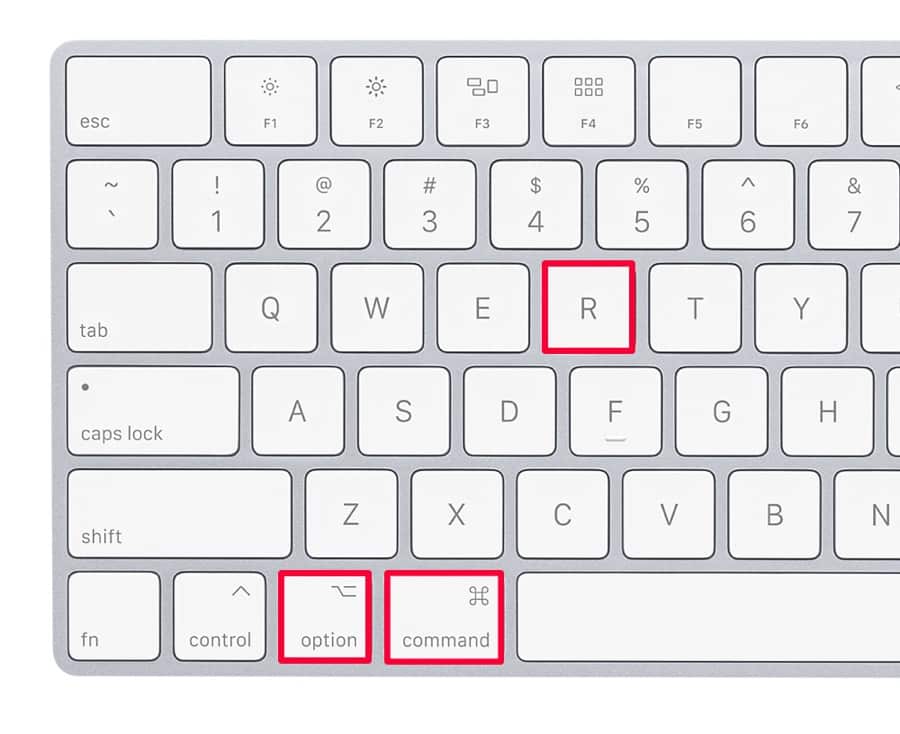
Note: If you have an M1 Mac, turn on your computer while holding down the Power button and keep on holding it until you see more options on the display. Click on Option to go straight to the macOS installer.
Step 3: Follow the on-screen instructions for installation, starting things off by going to Disk Utility in order to erase the internal drive.
And, you are done! Simple, was it not? Try it and let us know!
Also read: