The gaming world is buzzing with excitement as Mojang Studios has just released the highly anticipated Minecraft Bedrock 1.21.100.20 beta and preview version on June 10, 2025. This experimental build represents a significant milestone in Minecraft’s evolution, bringing forth an impressive array of gameplay enhancements, mob behavior modifications, and crucial bug fixes that have been eagerly awaited by the community. Players across multiple platforms are now scrambling to get their hands on this cutting-edge version to experience the latest features before they become available in the official release.
The beta version serves as a testing ground where developers can fine-tune new mechanics and gather valuable feedback from the player community. This particular update introduces groundbreaking changes that promise to revolutionize how players interact with the blocky universe they’ve come to love.
From enhanced mob behaviors to refined block interactions, every aspect has been carefully crafted to deliver an improved gaming experience. Whether you’re a seasoned builder, an adventure seeker, or a redstone engineer, this beta offers something remarkable for every type of Minecraft enthusiast. Understanding how to access this preview version across different platforms is crucial for staying ahead of the curve and experiencing the future of Minecraft today.
Table of Contents
Minecraft Platform Compatibility and Requirements
Before diving into the download process, it’s essential to understand that the Minecraft Bedrock 1.21.100.20 beta is available across multiple platforms, each with specific requirements and limitations. The beta build supports Xbox One and Series X/S consoles, PlayStation 4 and 5, Android and iOS mobile devices, and Windows 10/11 PCs. However, players should note that this experimental version is not compatible with trial versions of the game or inactive Game Pass subscriptions, ensuring that only committed players with proper licenses can access these preview features.
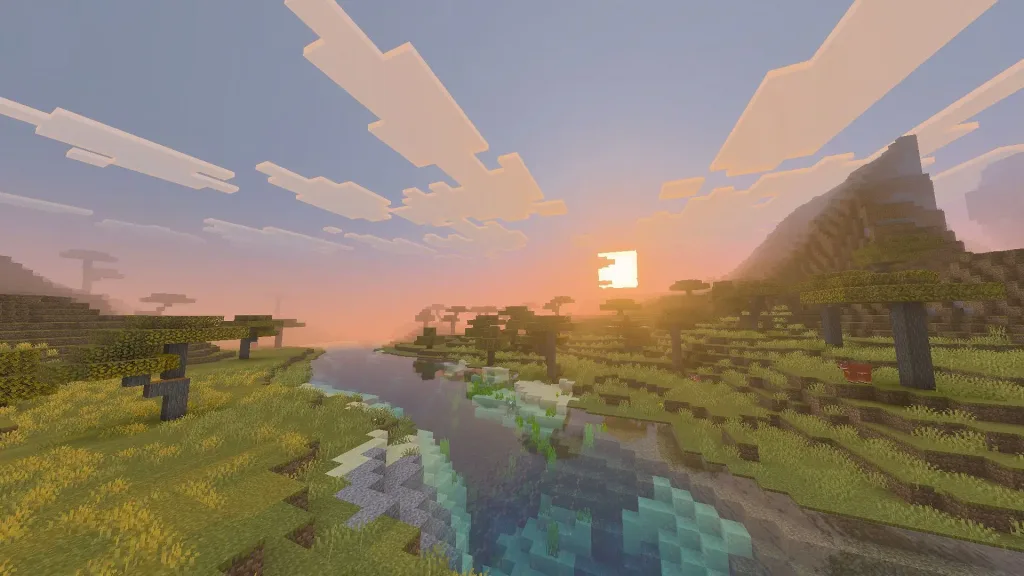
The cross-platform availability demonstrates Mojang’s commitment to providing a unified gaming experience across different devices. This approach allows friends to test new features together regardless of their preferred gaming platform. Each platform offers slightly different installation methods, but the core experience remains consistent, maintaining the beloved Minecraft gameplay while introducing innovative elements that will eventually make their way into the stable release.
How to Download on Xbox Consoles
Xbox players have one of the most straightforward paths to accessing the Minecraft Bedrock 1.21.100.20 beta through Microsoft’s integrated gaming ecosystem. The process begins by ensuring you have either an active Xbox Game Pass subscription or a purchased copy of Minecraft Bedrock Edition. The Xbox platform’s seamless integration with Microsoft’s services makes the beta installation process remarkably user-friendly, allowing players to jump into the action within minutes of deciding to try the preview version.
To begin the installation process, navigate to your Xbox Game Store or Game Pass Library directly from your console’s home screen. Once there, access the search functionality and look specifically for “Minecraft Preview” rather than the standard Minecraft listing. This dedicated preview version contains all the beta features and experimental content that isn’t available in the regular release. After locating the preview edition, simply select it and choose the “Install” button to begin the download process.
The installation requires a stable internet connection and sufficient storage space on your console. It’s crucial to avoid turning off your Xbox during the download to prevent file corruption, which could result in installation failures or game crashes. The download size varies depending on your existing Minecraft installation, but first-time beta users should expect a more substantial download as the system retrieves all necessary preview assets and files.
PlayStation Download Process
PlayStation users can access the Minecraft Bedrock 1.21.100.20 beta through Sony’s integrated preview system, which offers a streamlined approach to beta testing. The process leverages PlayStation’s existing game library structure, making it intuitive for users familiar with the console’s interface. Unlike some other platforms, PlayStation’s method keeps the beta version closely tied to the main game installation, ensuring a smooth transition between stable and experimental versions.
Start by opening Minecraft from your PlayStation’s homepage, the “Frequently Played” section, or your complete game library. Once the game interface loads, look for the sidebar menu on the left side of the screen, where you’ll find a dedicated “Preview” button designed specifically for accessing beta content. This preview option serves as your gateway to experimental features and upcoming content that Mojang is testing before official release.
Select the “Get PlayStation 4/5 Preview” button that corresponds to your specific console generation. The system will then prompt you to confirm the download, after which you simply need to select the “Download” button and wait for the installation to complete. During this process, maintain a stable internet connection and avoid powering down your console to ensure the preview files install correctly without corruption. The PlayStation system handles the integration seamlessly, allowing you to switch between the stable and beta versions as needed.

Mobile Installation Guide
Mobile gaming has become increasingly popular, and Mojang recognizes this trend by providing comprehensive beta support for both Android and iOS devices. The mobile installation process differs significantly between the two operating systems due to their distinct app distribution models. Android users benefit from Google’s more open ecosystem, while iOS users must navigate Apple’s more restrictive but secure TestFlight system.
Android Installation Steps
Android users enjoy a relatively straightforward beta installation process through Google Play Store’s built-in beta testing program. Begin by opening the Google Play Store application on your device and navigating to the official Minecraft page, either by searching for “Minecraft” or accessing it directly through your app library. Once you’ve located the game’s store listing, scroll down to the bottom of the page where you’ll find the “Join the Beta” option prominently displayed.
Tapping the “Join the Beta” prompt initiates the enrollment process, which may take a few moments to process your request. Once accepted into the beta program, your device will automatically download and install the beta files, replacing your existing stable version with the experimental 1.21.100.20 build. This replacement process ensures you’re always running the latest beta version while maintaining your existing worlds and progress.
iOS Installation Requirements
iOS users must utilize Apple’s TestFlight application, which serves as the company’s official beta testing platform. Before beginning the Minecraft beta installation, download and install TestFlight from the Apple App Store if you haven’t already. TestFlight manages all beta applications on iOS devices, providing a secure environment for testing experimental software while maintaining system stability.
The iOS beta program has limited slots available, creating a more exclusive testing environment. Check the availability of slots before attempting to join, as full programs require waiting until the first of the following month when slots typically refresh. Once you’ve confirmed slot availability, sign up for the beta program using your linked game account and wait for the confirmation email containing your beta access links.
When you receive the confirmation email, open it and tap the “View in TestFlight” button, which will automatically launch the TestFlight application and display the Minecraft beta listing. From there, choose “Install” for new beta participants or “Update” for existing beta users to access the latest 1.21.100.20 features. iOS beta participants should launch the preview build at least once monthly to maintain their access, as inactive slots are regularly reassigned to maintain an active testing community.

Windows PC Installation
Windows PC users have multiple pathways to access the Minecraft Bedrock 1.21.100.20 beta, depending on their existing setup and preferred method of game management. The platform’s flexibility allows users to choose between the official Minecraft launcher, Microsoft Store, or Xbox application, each offering distinct advantages for different user preferences and technical configurations.
Existing Beta Users Update Process
Players who already have previous beta versions installed can update to the 1.21.100.20 build through the Microsoft Store application. Navigate to the Games tab within the Microsoft Store and locate “Minecraft Preview” in your list of installed applications. If an update is available, you’ll see an “Update” button next to the preview listing, which you can click to begin the download process.
In cases where the update button doesn’t appear immediately, use the “Get Updates” function located in the top-right corner of the Microsoft Store window. This manual refresh checks for all available updates across your installed applications and games, ensuring you don’t miss any available beta updates. The Xbox application on PC provides an alternative update pathway, allowing users to manage their Minecraft preview installation through the Xbox ecosystem’s familiar interface.
New Beta User Installation
First-time beta users should begin by downloading and installing the official Minecraft launcher from Mojang’s website. After installation, log in using your registered Microsoft account credentials and select Bedrock Edition from the available game versions. The launcher interface provides comprehensive control over different Minecraft installations and versions.
Locate the drop-down menu in the lower portion of the launcher interface, typically labeled “Latest Release” and positioned next to the green “Play” button. Expanding this menu reveals various installation options, including the “Latest Preview” option that provides access to the current beta build. Selecting “Latest Preview” and clicking the “Play” button initiates the download and installation process for the 1.21.100.20 beta.
First-time installations require more time and bandwidth as the system downloads all necessary preview assets and files. Ensure you have adequate storage space and a stable internet connection throughout the installation process to prevent corruption or installation failures.
Key Features and Improvements in 1.21.100.20
The Minecraft Bedrock 1.21.100.20 beta introduces several significant gameplay improvements and experimental features that showcase the future direction of the game. These enhancements span multiple aspects of the Minecraft experience, from fundamental gameplay mechanics to advanced technical improvements that enhance performance and stability across all supported platforms.
The update focuses heavily on mob behavior refinements, introducing more realistic and engaging interactions between players and the various creatures inhabiting the Minecraft world. Block behavior modifications provide more intuitive and consistent interactions, addressing long-standing player feedback about certain mechanics feeling unnatural or counterintuitive. Additionally, the beta includes numerous bug fixes that address persistent issues reported by the community, demonstrating Mojang’s commitment to maintaining a high-quality gaming experience.
Performance optimizations represent another crucial aspect of this beta release, with improvements designed to enhance frame rates and reduce loading times across different hardware configurations. These technical enhancements ensure that the expanding feature set doesn’t come at the cost of gameplay smoothness, maintaining Minecraft’s accessibility across a wide range of devices and performance levels.
Frequently Asked Questions
Q: Is the Minecraft Bedrock 1.21.100.20 beta safe to install on my main device?
A: While Mojang thoroughly tests beta versions before release, they are experimental builds that may contain bugs or stability issues not present in the stable version. The beta is generally safe for installation, but players should be aware that they might encounter unexpected crashes, world corruption, or feature malfunctions. It’s recommended to backup your important worlds before installing any beta version. Most platforms allow you to revert to the stable version if you experience significant issues, though some progress made in beta-exclusive features may be lost during this process.
Q: Can I play with friends who have the stable version of Minecraft while using the beta?
A: Cross-version compatibility between beta and stable releases is typically limited or non-existent due to the experimental nature of beta features. Players using the 1.21.100.20 beta will generally only be able to connect to servers and play with other users running the same beta version. This limitation exists because beta versions often include new blocks, items, or mechanics that don’t exist in the stable release, which would cause compatibility issues and potential world corruption. If you want to play with friends regularly, ensure everyone is using the same version type.








