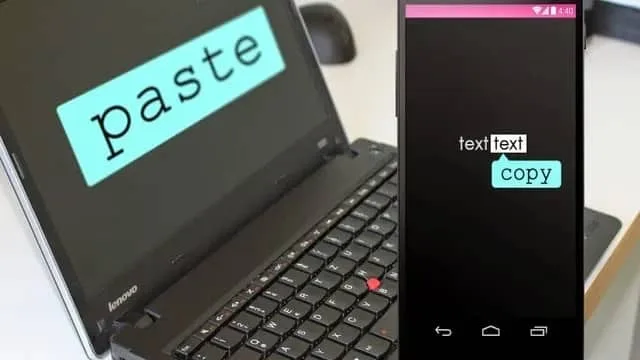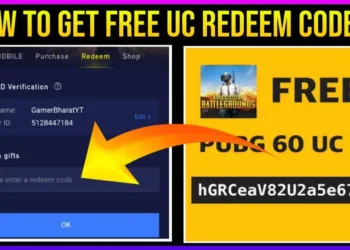Sometimes a small thing turns into a headache for all of us. I’m sure, you also go through such an experience like me atleast once. As an example, one of my friends sends me some images of a vital document that I need to digitize as early as possible and also have to modify a bit. Somehow, the modification is only possible on PC. Now, what to do? I know there are several third-party apps to sync between your Android smartphone and PC. However, the process will eat your time happily. You have to figure out which application is easy to use, to install that, and there could be more while you are in rush.
Now, if I say, you can easily copy texts from an image in your smartphone and directly paste that in your PC instantly without installing any third-party application. You are read it right, you just have to use Google’s a few services in order. Not to worry, I’m guiding you.
What you need?
- A Google account, which, I believe, you definitely have
- Google Lens, coming pre-installed nowadays in most of the smartphones
- Internet connection in both your PC and smartphone
- A browser on your PC
- The images from where you want to pick up the texts and digitize that
That’s all 🙂
Setting up…
- Enable internet connection in both your devices
- Open your favorite browser on your PC and login with your Google account. Make sure, this Google account should be the same as the one you logged in on your smartphone
- Open Google Docs on your desktop browser or simply, click here
- Click on the “Blank” option (+)
Now, you are almost ready.
The Final Steps > >
- Open the Google Lens app on your smartphone
- Choose “Text” at the bottom
- Click on the “Gallery” icon just left to the snap button (🔍)
- Select the image of the first page of your document
- You will notice the app detects readable texts. You can long-press on the texts you want to copy and drag the pointers to select a particular section
- Hit on the “Copy text” option that resides below the image
- Once you have done that, you will be able to paste the same text on Docs
After you digitize the whole document, save that on your PC with your suitable file format and modify that as much as you like. The process rests here.