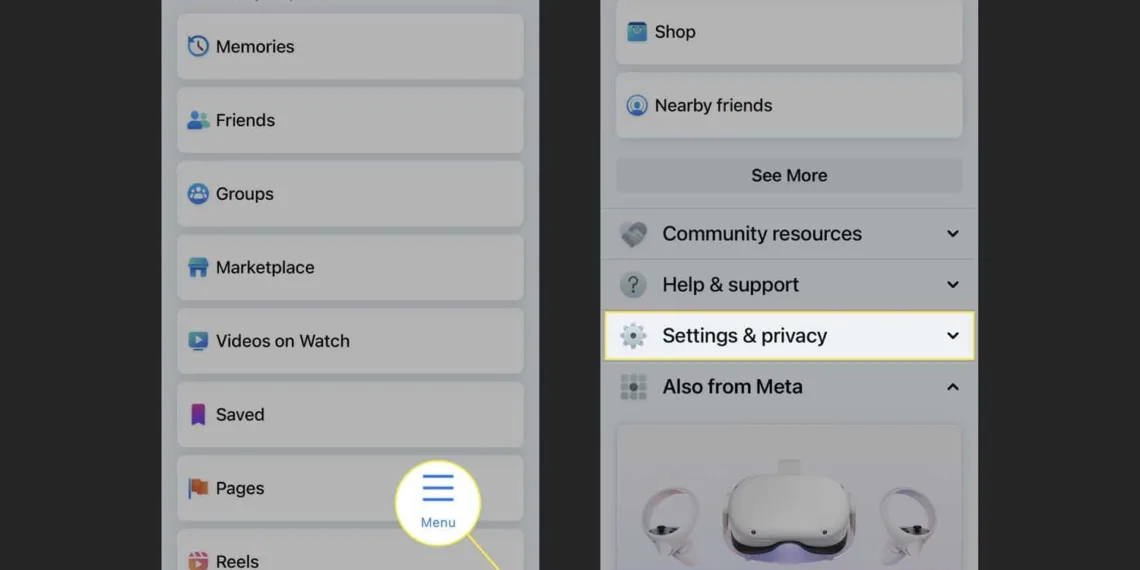Like other apps, Facebook also creates cache files so it can load faster. Over time, this data (this cache) can build up in the app and bog down its performance or cause other issues with functionality. The cache also takes a fair amount of storage space. For troubleshooting, check out the guide on how to clear the Facebook app cache on iPhone and Android.
How to Clear Facebook Cache on Android
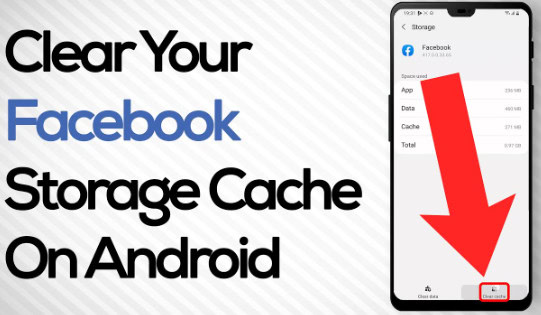
- Long press on the Facebook app icon to show the shortcuts menu.
- Click the “i” icon to open up the App Info Screen.
- Navigate to “Storage & cache” and select “Clear cache.”
- This action will remove all cached data from the app in one go.
How to Clear Facebook Cache on iPhone
Unlike Android, you do not have a direct option in iPhones for clearing an app cache. So, a lot of people recommend to uninstalled and re-install the app. But there’s another approach — offloading the app, which effectively removes an app and any related project files it has cached while preserving your data & login info. Here’s how to do it:
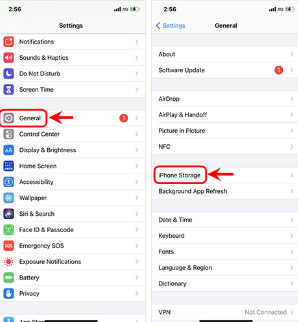
- Navigate to Settings > General > iPhone Storage.
- Tap on Facebook from the apps list.
- Tap Offload App.
- You can now offload the app for sure so confirm this by choosing Offload App again.
- Click on Reinstall App after offloading.
- The entire process will clear all the stored cached junk and meanwhile, it will help to improve the performance.
Facebook also has an option to “Clear cache and cookies” directly from the app which is not as well-known. Follow the below-mentioned steps to ensure the cache removal:
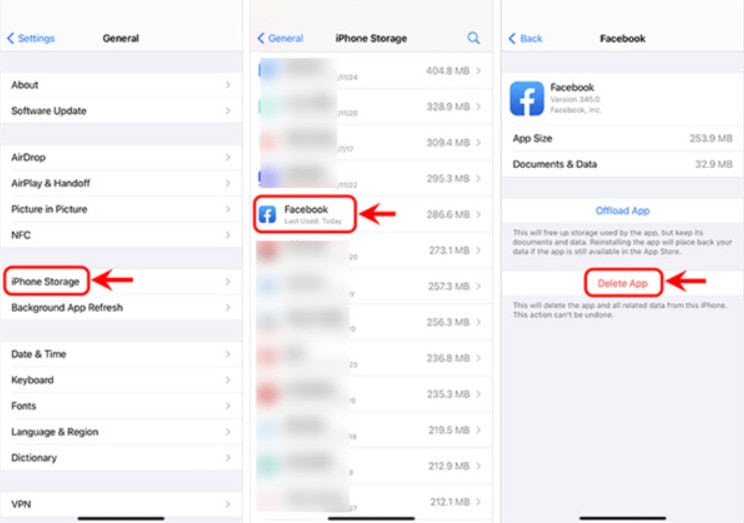
- Open the Facebook app and tap the hamburger icon at the top or bottom right.
- Go to Settings & privacy > Settings.
- Scroll down to find the Browser option under “Preferences.”
- Press the Clear button next to “Cookies and cache.”
Clearing the cache not only frees up storage space but also enhances the app’s performance. An excessive amount of cached data can slow the app down, and occasionally, corrupted cache files can lead to issues. Regularly clearing the cache can help prevent these problems.
FAQs
Why should I clear the Facebook cache?
Clearing the Facebook cache can improve the app’s performance and free up storage space on your device.
Can I clear the Facebook cache on my iPhone?
While iPhones don’t have a direct option, you can offload the app to clear the cache without losing your data.