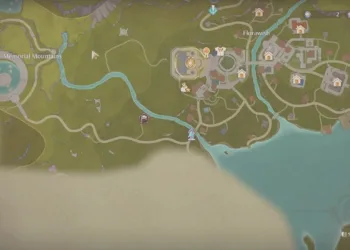The Fallout 4 Anniversary Edition update just broke your carefully crafted modlist. Sound familiar? Bethesda’s latest update (version 1.11.137.0) has left thousands of modders scrambling as F4SE-dependent mods suddenly stop working. The good news? You can rollback to previous versions and restore your Commonwealth experience. Here’s how to downgrade Fallout 4 safely and get your mods working again.
Table of Contents
Why You Need to Downgrade
The Anniversary Edition forces an update that breaks F4SE (Fallout 4 Script Extender)—the backbone of most modern mods. Even if you didn’t purchase the Anniversary Edition, Steam automatically updates your game binaries, rendering lightweight modlists non-functional.
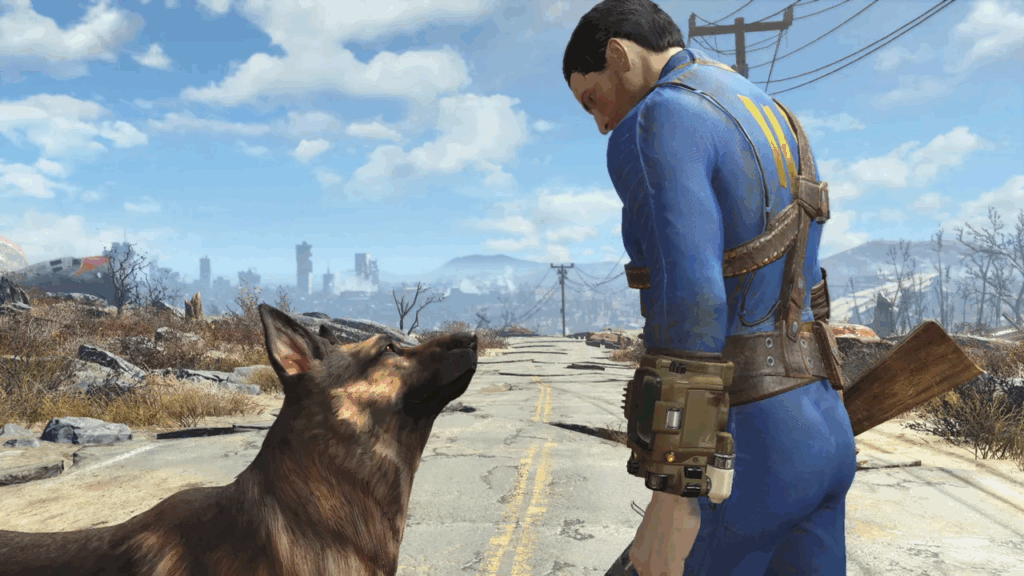
Fallout 4 Version Comparison Table
| Version | Release Date | F4SE Status | Best For |
|---|---|---|---|
| 1.11.137.0 | Nov 2025 (Anniversary) | ❌ Broken | Vanilla players only |
| 1.10.984.0 | Pre-Anniversary | ✅ Working | Recent modlists |
| 1.10.163.0 | Last-Gen | ✅ Working | Legacy mods |
Method 1: Delta Patcher (Recommended for Anniversary Content)
This method lets you use old binaries with Anniversary Edition content.
Requirements
- Fresh Fallout 4 Anniversary Edition installation
- Delta Patcher from GitHub
- Anniversary Edition Downgrader from Nexus
Quick Steps
| Step | Action |
|---|---|
| 1. Backup | Copy Fallout4.exe, Fallout4Launcher.exe, Steam_api64.dll to safe folder |
| 2. Backup CC Files | Save all 108 files starting with “cc” from Data folder (1.32 GB) |
| 3. Install Patcher | Extract DeltaPatcher.exe to Fallout 4 main directory |
| 4. Download Patch | Get appropriate .xdelta patches from Nexus (NexGen or Last-Gen) |
| 5. Patch Files | Run DeltaPatcher for each .exe and .dll file |
⚠️ Known Issue: If Steam_api64.dll patching fails, close Steam and run DeltaPatcher as administrator.
For comprehensive modding tutorials, visit our Bethesda games modding hub.
Method 2: Steam Depot Download (Clean Install)

Perfect for complete rollbacks without Anniversary content.
Steam Console Commands (Pre-Anniversary Version)
download_depot 377160 377162 5698952341602575696
download_depot 377160 377161 7332110922360867314
download_depot 377160 377163 8681102885670959037
download_depot 377160 377164 8492427313392140315
GOTY Edition Additional Commands:
download_depot 377160 435870 1213339795579796878
download_depot 377160 435871 7785009542965564688
download_depot 377160 435880 366079256218893805
Installation Process
- Open Steam console: Type
steam://nav/consolein your browser - Input depot commands (downloads to steamapps/content/app_377160/)
- Copy contents from 4 subfolders (7 for GOTY) into one directory
- Move to
Steam/steamapps/common/Fallout 4 - Verify version in-game settings
Pro Tip: Create a “Stock Game” folder in MO2 to prevent Steam auto-updates.
Critical Modding Advice
Use Mod Organizer 2 (MO2)
Unlike outdated tools like NMM, MO2 doesn’t tamper with your installation folder. If your load order is damaged, use this as an opportunity to switch to MO2 for better mod management.
For advanced load order optimization, check our Fallout 4 modding guide.
Compatibility Considerations
| Downgrade Version | Compatible Mods |
|---|---|
| 1.10.984.0 | Most recent F4SE mods |
| 1.10.163.0 | Legacy mods, older modlists |
Choose based on which mods you need—check mod pages for version requirements before downgrading.
Preventing Future Auto-Updates
✅ Use MO2’s “Stock Game” folder method
✅ Set Fallout 4 to “Only update when I launch” in Steam
✅ Backup working game files regularly
✅ Keep offline installer copies
Frequently Asked Questions
Will downgrading Fallout 4 delete my save files or mod data?
No, downgrading only affects game binaries (.exe and .dll files), not your saves or Data folder contents. Your save files (stored in Documents/My Games/Fallout4) remain untouched. However, if you used Anniversary Edition content in your saves before downgrading, those saves may become unstable or crash when loading. Always create backup saves before major version changes, and test thoroughly after downgrading to ensure stability.
Can I use Anniversary Edition Creation Club content with downgraded Fallout 4?
Theoretically yes, but with significant caveats. The Delta Patcher method aims to enable this by using old binaries with new content, but it’s reportedly unstable for many users. If you backed up the 108 “cc” files (1.32 GB) from the Data folder, you can try loading them as regular .esp files, but this often causes crashes and incompatibilities. For maximum stability, choose either full Anniversary Edition OR downgraded version with existing mods—mixing both is risky and not officially supported.