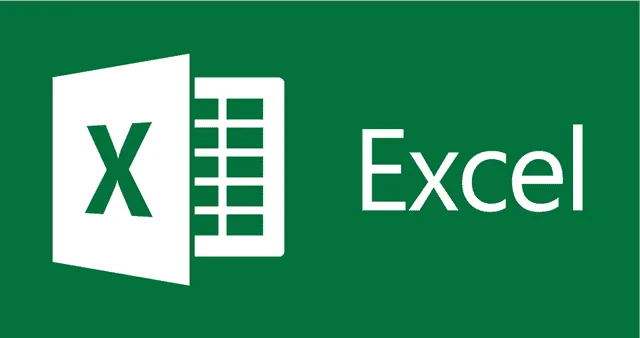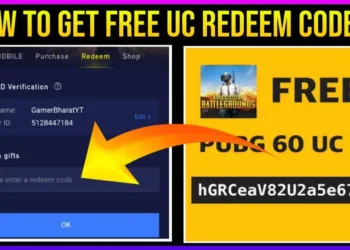Proficiency in using tools such as Microsoft Projects and Excel is essential in project management. Project managers must frequently convert intricate plans and data into a more adaptable format. Exporting data to Excel is necessary whether you’re preparing a presentation, need to analyse data outside of Microsoft Project, or want to communicate information with stakeholders. This is where converting Microsoft Project to Excel becomes essential. Joining Microsoft Project Training helps you to understand the export process and its importance.
This blog will discuss the steps and provide tips for making the conversion of Microsoft projects to Excel easier.
Understanding the Basics: Why Export?
Microsoft Project is a feature-rich project management programme with extensive capabilities for organising, coordinating, and managing intricate tasks. Transferring data between these two programmes is required because Excel is frequently chosen for data manipulation. There are various benefits to exporting data from Microsoft Projects to Excel.
- Enhanced Data Analysis: Excel provides powerful tools for data analysis, including pivot tables, advanced filtering, and statistical functions that are not available in Microsoft Projects.
- Custom Reporting: Excel offers greater freedom and customisation regarding data formatting and display, even though Microsoft Project has built-in reporting features.
- Better Sharing Capabilities: Excel files are easy to view and share, which facilitates team collaboration even for people without Microsoft Project access.
Preparing Microsoft Project Data Export
Ensure your data is well organised and that you have only included the required information before exporting it. To get your Microsoft Project ready for export, follow these steps:
- Clean Up Your Data: Verify that all tasks have been updated correctly and that your project file is current. This entails verifying resource assignments, dependencies, and durations.
- Customise Views: Microsoft Project allows you to create custom views that display only the data you want to export. Optimising an export view to contain particular columns helps speed up the export process.
- Check the Timescale: Make sure the timeline in your view corresponds to the degree of information you require in Excel. For example, the timeline can be modified to account for the need to analyse data by week.
Exporting Data: Step-by-Step Guide
Step 1: Open Your Microsoft Project File
- To begin, open the project file from which you wish to export data. Verify that all of the information is accurate and current.
Step 2: Select the Data to Export
- Go to the view where the data you wish to export is located. This might be a custom view you’ve designed, a task sheet, or a resource sheet.
Step 3: Excel export
- Choose “Save As” from the File menu, then enter the location where you wish to save the file. Click the drop-down option labelled “Save as type” and choose “Excel Workbook (*.xlsx)”. An Export Wizard will appear in the Microsoft Project to assist you in navigating the procedure.
Step 4: Using the Export Wizard
- The Export Wizard is straightforward:
- Choose Data: You can choose between using an existing map (a preset collection of data items) or exporting data as a table, which preserves the display format.
- Map Customization: If using a map, you can modify it to include or exclude specific fields. This is helpful for customising datasets for various uses.
- Save and Finish: Click “Save” to finish the export after giving your file a name.
After the Export: Excel for Analysis and Reporting
The actual work of magic starts after your data is in Excel. The following advice will help you improve your project data analysis with Excel:
- Create Pivot Tables: These are also great for summarising the information and making reports dynamic that can be updated as the underlying data updates.
- Utilise Conditional Formatting: Its function allows you to display the data graphically, according to the parameters, such as overdue or overspent tasks.
- Develop Macros: Macros can automate repetitive operations, such as monthly reporting, saving you time and minimising errors.
Troubleshooting Common Issues
The export procedure may not always proceed as expected. The following are some typical problems and their solutions:
- Data Not Displaying Correctly: Ensure the export map correctly corresponds to the data fields in Microsoft Project. Adjusting the map can fix data formatting problems.
- Missing Data: Verify again that your export view or map has all the fields you require. Fields that are left out of the export configuration frequently led to missing data.
- File Size Issues: With Excel, large project files can become difficult to manage. Should speed be a concern, think about exporting just the information that is required or dividing the data into several Excel files.
Conclusion
Exporting your project data to Excel from Microsoft Project can significantly increase its flexibility and accessibility. By adhering to the instructions provided in this guide, you can guarantee that your data flows.
Read more: Top 10 best goals of Sunil Chhetri: Inspiring a nation through football excellence