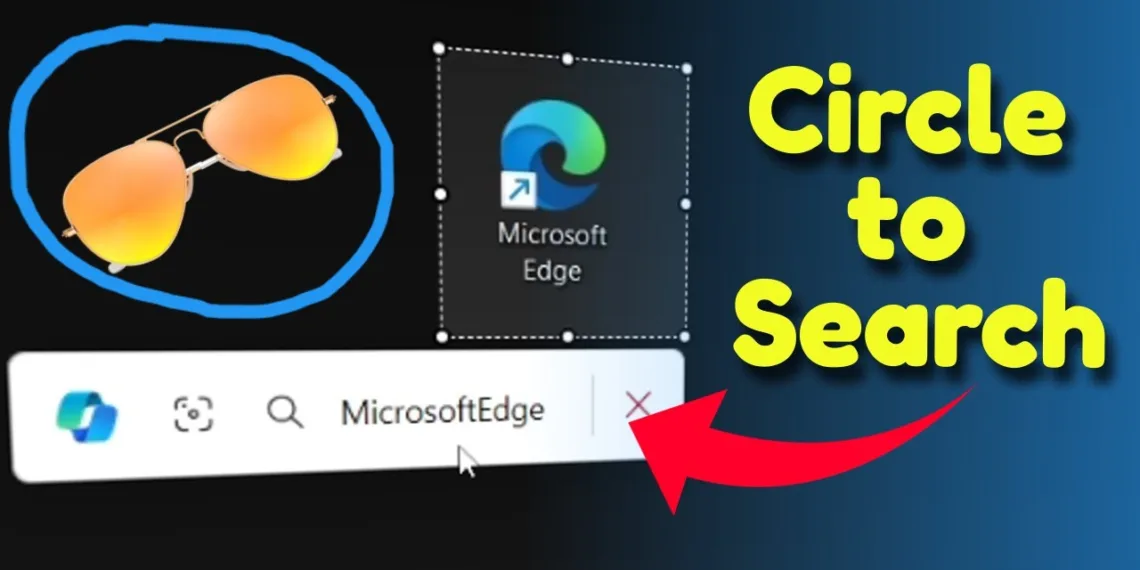Microsoft has launched a new Click to Do feature on Windows 11 that is similar to Google’s Circle to Search feature. This lets users then point their cursor to items on the display, for instance, content text, images, or videos, and execute different options like visual lookups, summation of things, and even sending messages. Here’s how to use Circle to Search on your PC.
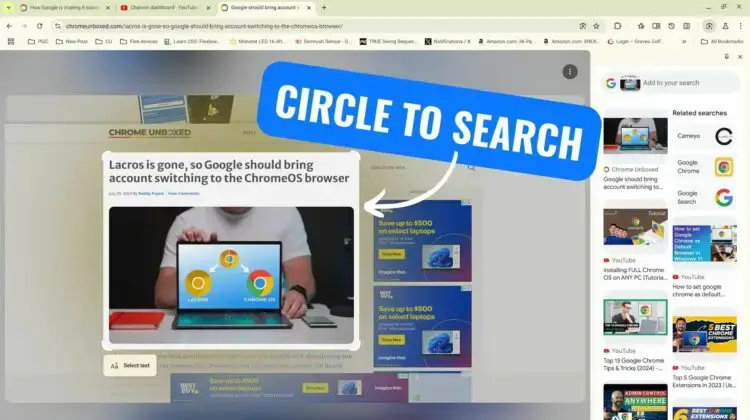
Table of Contents
How to Use Circle to Search on Your PC with Windows 11: A Step-by-Step Guide to Smarter Search
What is Click to Do?
With its artificial intelligence mechanism, Click to Do makes our interaction with the PC extremely easy. The new feature lets you choose areas of your screen for finding similar content, summarizing text, rephrasing it, or sending it over email. This new feature is part of Microsoft’s larger efforts to improve the intuitiveness and efficiency of Windows 11.

How to Use Click to Do on Your PC
Update Your PC
Make sure your PC is running the latest version of Windows 11. You need a Copilot+ PC to use Click to Do with AI-powered features.
Selecting Content
Using Click to Do is quite simple: Just select anything on the screen — text, images, or video. When you select the content, the Click to Do menu is displayed.
Visual Search
By choosing an image, Windows will access Microsoft Bing to find similar images or look for corresponding context. Well, this is great for quickly identifying objects, places, or products.
Summarizing or Rewriting Text
Click to Do can summarize or rewrite the text when you select the text. This is particularly useful for documents when summarising or transcribing emails.

Sending Emails
The email message can also be sent directly through the selected content. All you have to do is select the option to send it and boom the content is inputted into your email body and it can be sent.
Enhanced Search with AI
Microsoft also has made search better on Windows 11. Its new AI-powered search lets you search for files or images just by describing them. For instance, entering “BBQ party” in the search box will give us the related files and images without needing to recall exact filenames.
FAQs
What is Click to Do on Windows 11?
Click to Do is an AI-powered feature on Windows 11 that lets you select text, images, or videos on your screen and perform actions like searching, summarizing, or emailing, enhancing your productivity.
How do I access Click to Do on Windows 11?
Press the Windows key and click your mouse, then select Click to Do from the Snipping Tool or Print Screen to begin using it.