Can You Combine Cloud Storage?
Cloud storage is a convenient and cost-effective way to store and access data online. However, if you use multiple cloud storage services, such as Google Drive, Dropbox, OneDrive, etc., you may encounter challenges such as running out of available storage space and difficulty managing files across different platforms, etc. In these cases, you may want to merge your cloud storage into one large and unified cloud space.
But is it possible to combine cloud storage accounts? The answer is yes, you can combine cloud storage accounts from different cloud services into one. However, you cannot do this directly from the cloud platforms themselves, as they do not support merging or connecting with other cloud services. Instead, you need to use a third-party cloud storage manager.

Best Free Multiple Cloud Storage Manager for Merging Cloud Storage
One of the best free multiple cloud storage managers for merging cloud storage accounts is CBackup. CBackup is a professional and reliable cloud backup and management service that supports various popular cloud storage services, including Google Drive, Dropbox, OneDrive, etc. With CBackup, you can:
- Connect and authorize unlimited cloud accounts from different cloud services.
- View and manage all your cloud files from one interface.
- Backup data from local to cloud or from one cloud to another.
- Transfer files between clouds without downloading and uploading, e.g. migrate Dropbox to OneDrive.
- Backup data to its own secure cloud space – CBackup Cloud, with 10GB of free storage.
How to Merge Multiple Cloud Storage using CBackup
To merge multiple cloud storage accounts using CBackup, you need to follow these steps:
Step 1. Download and install the CBackup desktop app, and then create a free account. Run the app and log in with your credential.
Step 2. Click Storage from the left panel, choose a cloud drive, like Google Drive, and hit Authorize Now. Then, go on with the on-screen instructions to allow CBackup to access your cloud storage. Repeat the cloud-adding steps to add all your accounts.
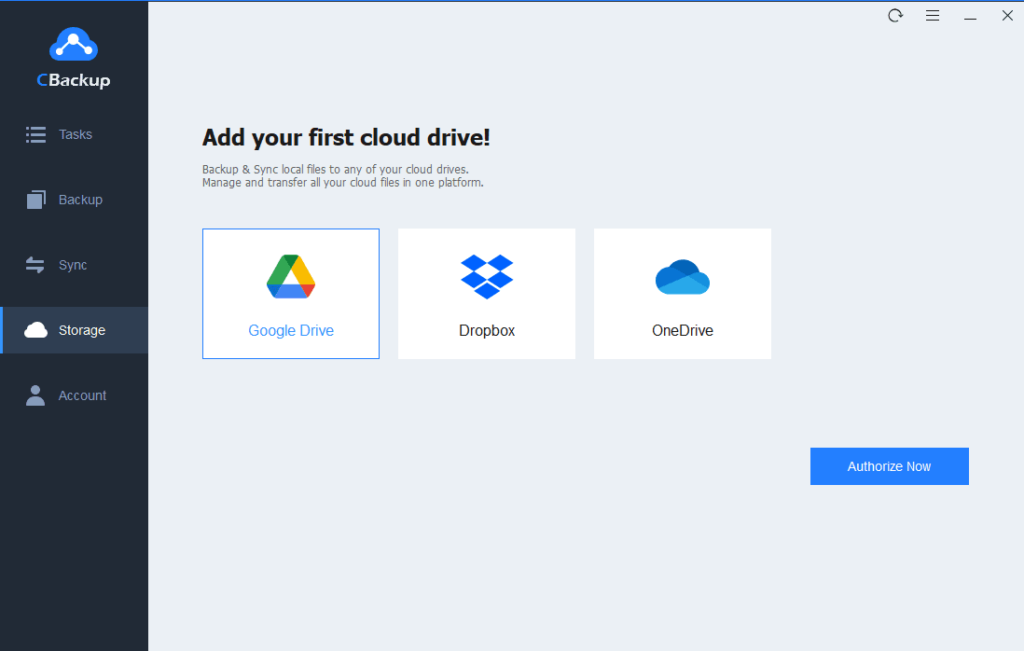
Tip: CBackup allows you to merge cloud accounts from the same or different platforms. For example, you can combine multiple Google Drive accounts, as well as merge Google Drive with OneDrive.
Step 3. After adding, your cloud storage accounts are listed here. Click Storage and then Add Combined Cloud option.
Step 4. Rename the cloud as needed. Tick the cloud drive that you want to combine, then click on Next.
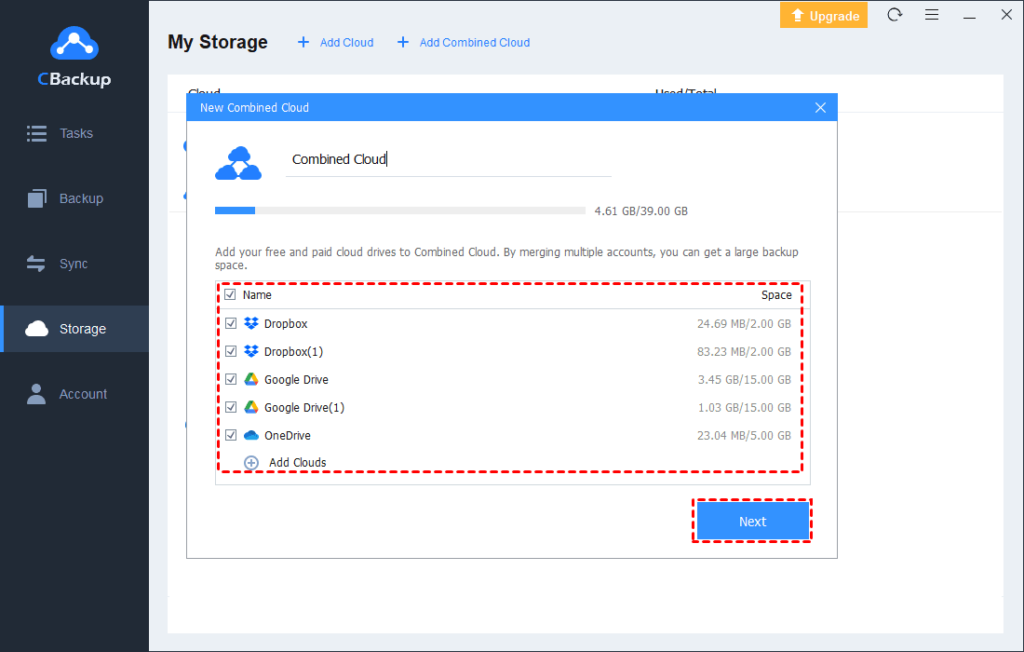
Step 5. Use the up and down triangle to choose the backup order for your cloud accounts, and click Combine.

You can now see your Combined Cloud on the Storage tab. You can use it to back up your local or cloud data with the “Backup PC to Combine Cloud” or “Backup Public Cloud to Combine Cloud” option.
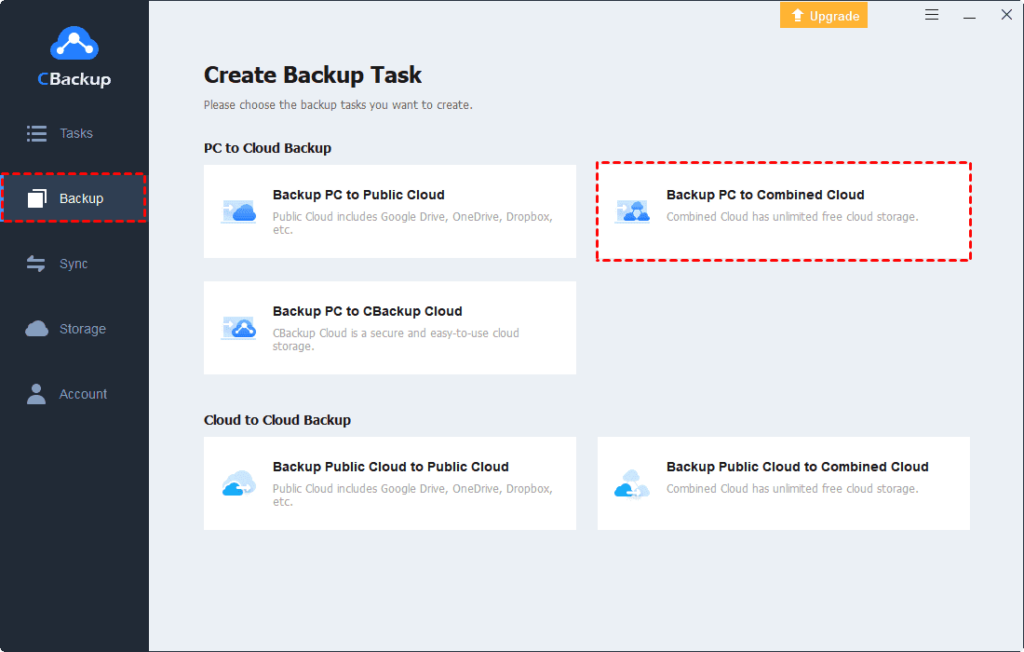
Tip: How Do I Transfer Data from One Cloud Storage to Another?
If you want to transfer data from one cloud storage to another, you can also use CBackup to do that easily and quickly. It uses an incremental backup method to backup only changed data, and you can set up scheduled backups to automate the backup process.
Step 1. Add your cloud accounts to CBackup first. Then, go to the Sync tab on CBackup and click on Sync Public Cloud to Public Cloud.
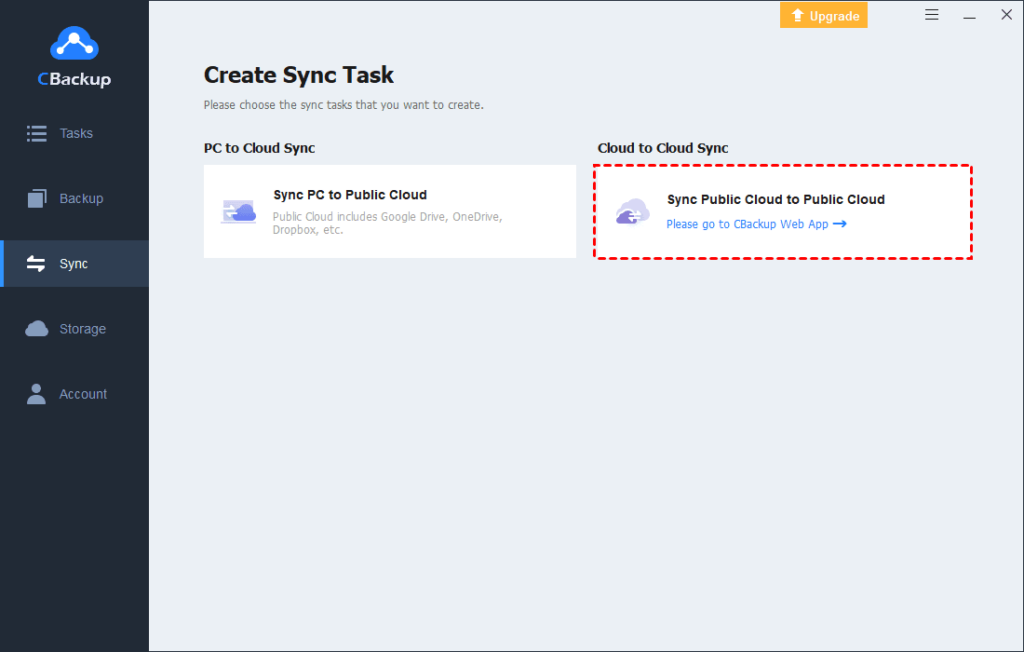
Tip: You can also utilize the “Backup Public Cloud to Public Cloud” feature under backup to copy data from one cloud to another, which allows you to restore the backup image when your original files are lost.
Step 2. On the CBackup web page, tap on Sync Tasks and then New Task to create a free cloud to cloud transfer.
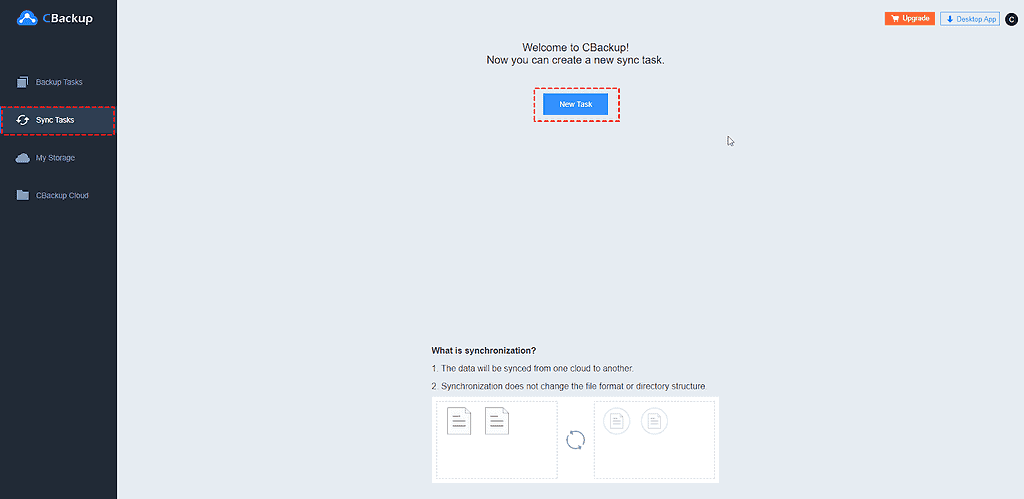
Step 3. Click Add Source to choose the cloud account that you want to transfer data from. You can also select specific files or folders that you want to transfer. Then, hit Add Destination and choose the cloud account that you want to transfer data to.
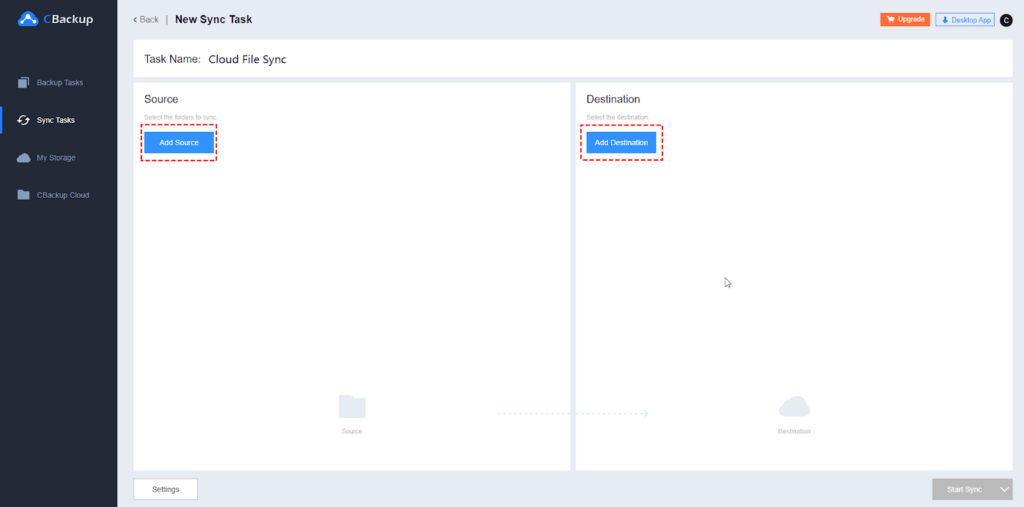
Step 4. Click on Start Sync to start the data transfer process. You can also click on Settings to configure the sync settings, such as sync schedule, email notification, file filter, etc.
Summary
In this article, we have shown you how to merge cloud storage accounts using CBackup, the best free multiple cloud storage manager. We have also shown you how to transfer data from one cloud storage to another with this tool.
Besides, CBackup also supports PC cloud backup. With it, you can backup your PC files, folders, and hard drives to clouds for safekeeping. Don’t hesitate to have a try now.
Do check out: Top 5 Fastest Goals Scored in ISL History








