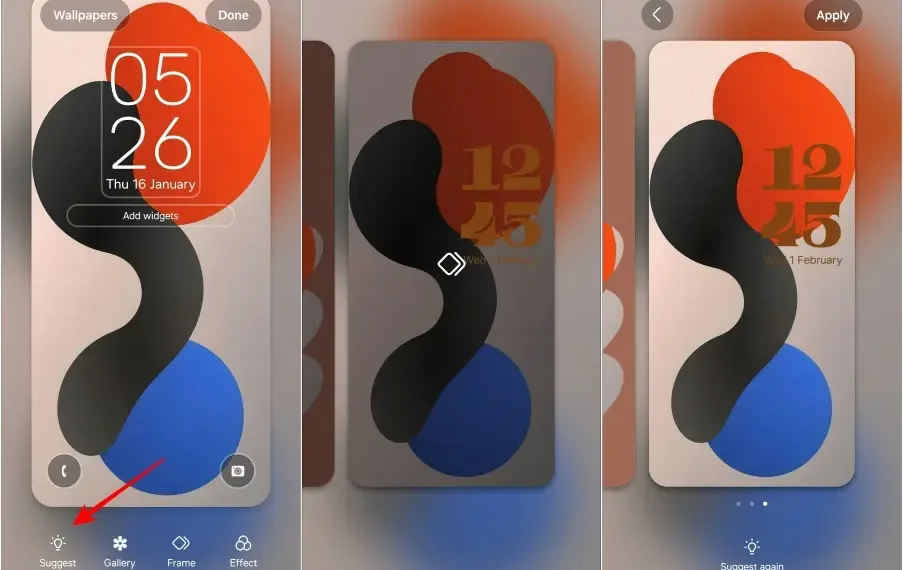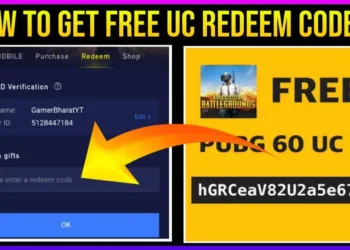Samsung’s One UI has long been a favorite among Android users for its clean interface and extensive customization options. With One UI 7, Samsung has upped the game, introducing even more personalization features, especially for the lock screen. Whether you want a new wallpaper, widgets, or an entirely different look, this guide will show you how to fully customize your lock screen.
Table of Contents

Why Customize Your Lock Screen on One UI 7?
The lock screen is the first thing you see when you wake up your phone—it sets the tone for your device. With One UI 7, Samsung lets you:
- Enhance functionality with widgets and shortcuts.
- Express your personality with dynamic wallpapers and fonts.
- Save time by accessing key features without unlocking your phone.
Here’s how you can make the most of these features.
Step 1: Open the Lock Screen Customization Menu
To begin customizing, follow these steps:
- Open the Settings app.
- Navigate to Wallpapers and style.
- Tap the Lock Screen preview on the left.
Shortcut: Long-press your lock screen, enter your password, and go straight to the customization menu.
Step 2: Pick a Stunning Wallpaper
The wallpaper is the centerpiece of your lock screen, and One UI 7 gives you plenty of options:
- Tap Wallpapers in the customization menu.
- Choose from dynamic wallpapers, static images, or AI-curated designs.
- Experiment with effects:
- Frame: Adds a 3D depth effect to photos with a clear subject.
- Filters: Apply Gaussian blur or colored overlays for readability and style.
Pro Tip: Use the Suggest feature to explore wallpaper styles curated based on your current background.
Step 3: Revamp Your Clock Style
Your clock widget isn’t just functional—it can be stylish too. Here’s how to customize it:
- Tap the clock to open the editing menu.
- Switch between digital and analog styles.
- Customize:
- Fonts: Pick from 9 unique styles.
- Colors: Match your clock to your wallpaper or choose a custom shade.
- Size: Resize and reposition the clock using the white borders.
- Try the animated clock styles for a dynamic look.
Bonus Tip: Toggle options like Show Weather or Show Date Above Clock to display useful information.
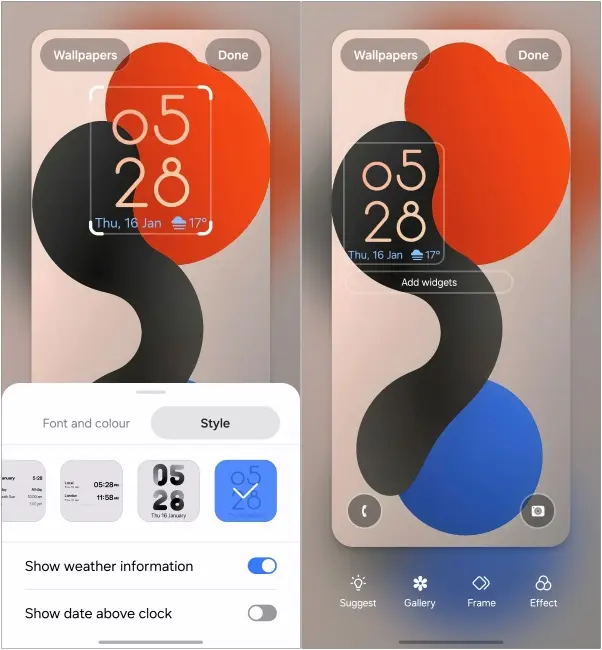
Step 4: Add Useful Widgets
Widgets are a great way to get information at a glance. One UI 7 allows you to add up to four widgets:
- Tap + Add Widgets from the customization menu.
- Browse through available apps and select the widgets you need (e.g., weather, reminders, music controls).
- Arrange them on the lock screen for easy access.
To remove a widget, simply tap the minus (-) icon.
Pro Tip: Use the widgets to control smart home devices, track fitness goals, or manage your day.
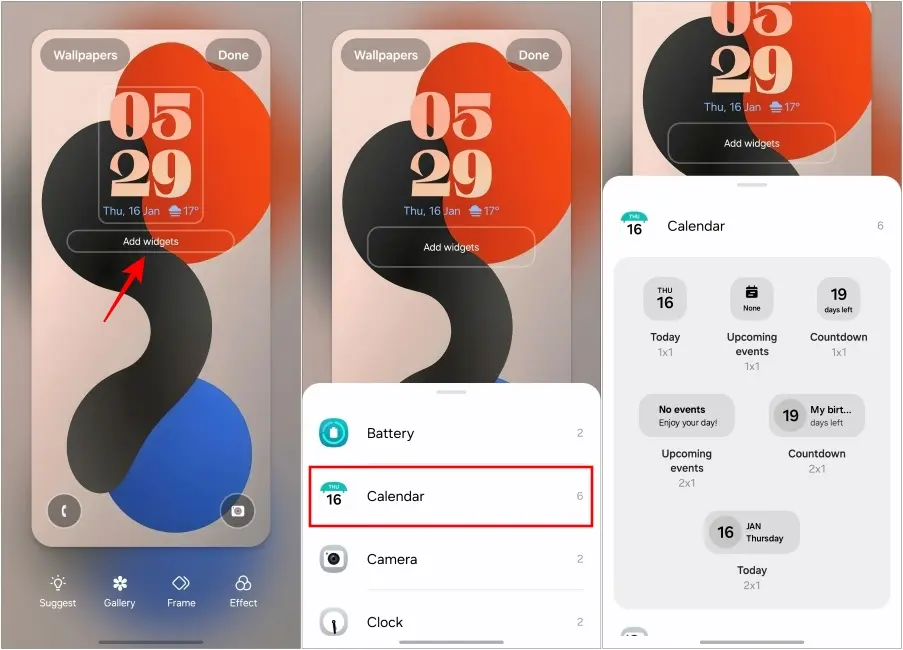
Step 5: Customize Lock Screen Shortcuts
Tired of the default dialer and camera shortcuts? Replace them with apps you use more often:
- Press and hold the shortcut on either side of the lock screen.
- Choose a replacement app (e.g., Torch, WhatsApp, or Camera).
Example: Set Torch for quick flashlight access and Google Translate to translate on the go.
Step 6: Save and Apply Your Changes
When you’re satisfied with your customization, tap Done at the top right to save your changes. Your lock screen is now uniquely yours!
Top Features of One UI 7 Lock Screen Customization
- Dynamic Wallpapers: Get fresh wallpaper options powered by Galaxy AI.
- 3D Depth Effects: Use the Frame option for lifelike visuals.
- Animated Clock Styles: Add movement to your lock screen for a modern touch.
- Comprehensive Widgets: Access up to four widgets without unlocking your phone.
- Advanced Shortcuts: Replace default shortcuts with apps tailored to your routine.
Some Questions
Q1. Can I use third-party wallpapers on One UI 7?
Yes, you can use any image from your phone’s gallery or download wallpapers from apps like Zedge or Samsung Galaxy Themes.
Q2. What’s the best clock style for minimalists?
The digital clock with a thin font and neutral color works well for a clean, modern look.
Q3. Are there any limitations to widgets?
Currently, you can add up to four widgets in a single row. The availability of widgets depends on the apps installed on your phone.
Why One UI 7 Stands Out
Samsung’s One UI 7 continues to set benchmarks for smartphone customization. Its intuitive design and thoughtful features make personalizing your phone effortless. From vibrant wallpapers to functional widgets, the lock screen becomes an extension of your style and needs.
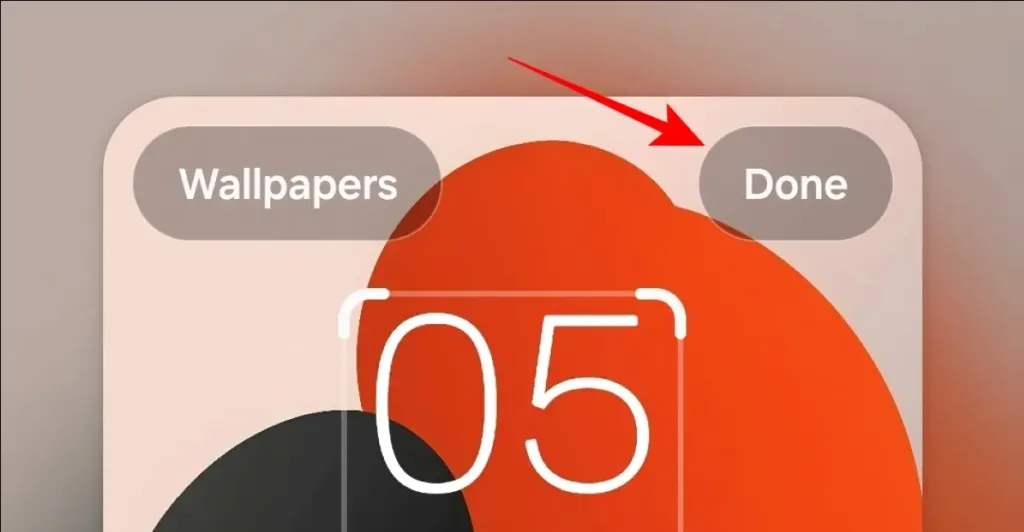
Final Thoughts
Customizing your lock screen in One UI 7 is more than a visual upgrade—it’s about making your phone work for you. Try out these features and transform your Samsung Galaxy device into a reflection of your personality.