Can I Just Clone My HDD to SSD?
Yes, you can clone your HDD to SSD, but it’s advisable to use professional disk cloning software for a smoother transition. While manual methods exist, they often lack reliability and may lead to data loss or system instability.
Professional disk cloning software ensures a hassle-free process by handling intricate details like partition alignment, ensuring optimal performance and compatibility. These tools often come with user-friendly interfaces, making the cloning process straightforward even for less tech-savvy users.
Moreover, disk cloning software typically offers additional features such as disk imaging, scheduled backups, and incremental cloning, providing comprehensive data management solutions beyond just migration. Investing in professional software safeguards your data integrity and saves valuable time, ensuring a seamless transition to your new SSD.
So is there such a software that can perfectly clone HDD to SSD? Next, we will recommend you the best cloning software in 2024.
Straightforward and User-Friendly Disk Cloning Solution
Selecting the appropriate software is paramount. AOMEI Backupper, a robust disk clone tool that focuses on system backup and cloning and boasts an array of advanced features, stands out for migrating HDD to SSD. It seamlessly integrates with Windows 11, ensuring compatibility with the latest systems.
★Versatile cloning capabilities
In addition to disk cloning, the software offers System Clone for migrating only the OS or Partition Clone for transferring data partitions to the new disk.
★Smart cloning mechanisms
By default, it selectively copies used sectors, facilitating cloning to smaller SSDs. Alternatively, users can opt for Sector By Sector Clone to duplicate all sectors, including unused space, if the target SSD has ample capacity.
★SSD Optimization
Recognizing the distinct structure of SSDs, the software aligns partitions along SSD block boundaries, enhancing performance and extending SSD lifespan.
★Seamless Cloning
Utilizing VSS technology, the software enables “Hot Cloning,” allowing uninterrupted work during the cloning process.
Moreover, it boasts compatibility with major HDD and SSD brands like Samsung EVO, WD, and Crucial, earning global acclaim from users. Experience its benefits today.
How to clone HDD to SSD Step by Step
Explore the detailed guide for cloning your HDD to a smaller or larger SSD.
Step 1. Connect the SSD to your PC via the second drive bay or a USB-to-SATA adapter. Ensure the SSD’s capacity can accommodate all data from the source disk.
Step 2. Install and launch the robust disk cloning software. Navigate to the “Clone” menu and select the “Disk Clone” option.

Step 3. Proceed to designate the hard drive as the source disk.
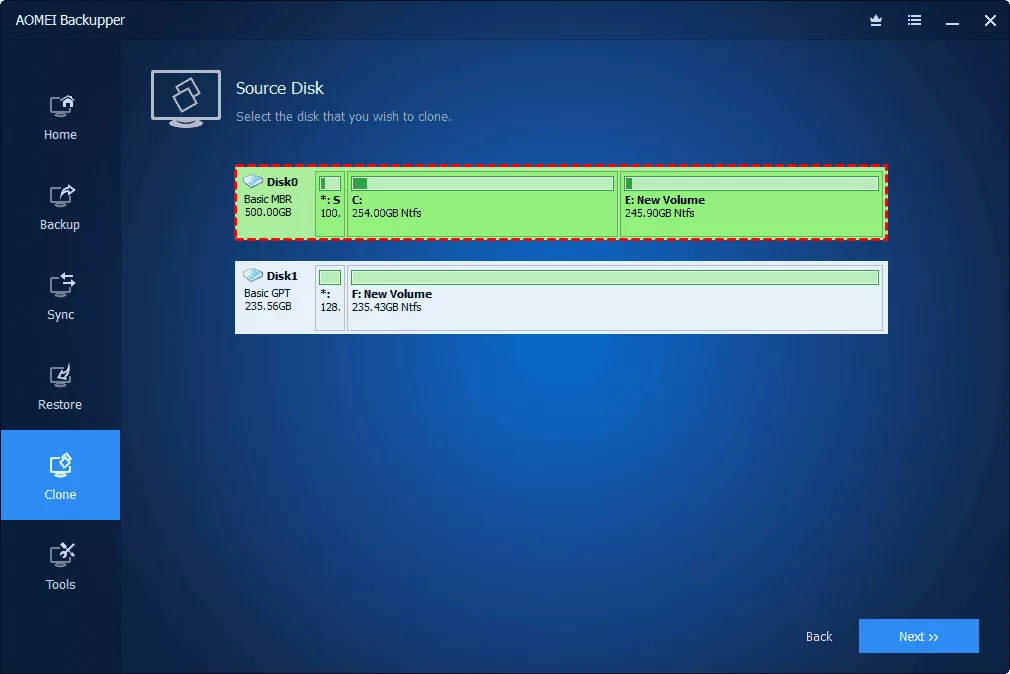
Step 4.Opt for the larger or smaller SSD as the destination disk.
Note: Keep in mind that the cloning process will overwrite all data on the destination SSD. Hence, it’s vital to back up essential data beforehand.
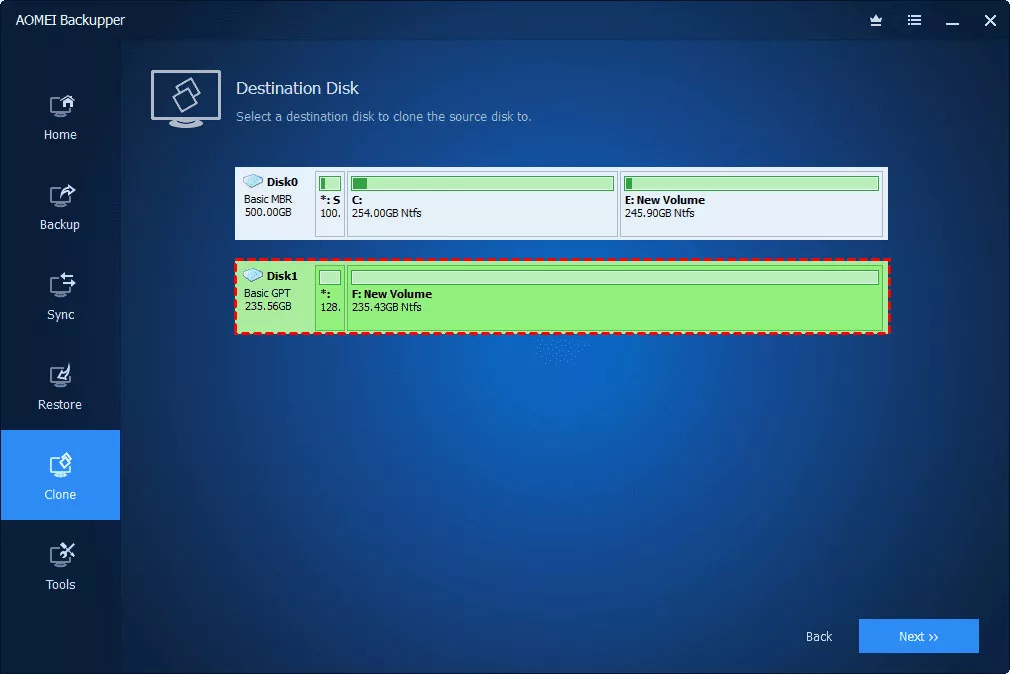
Step 5. Enable SSD Alignment to enhance the read and write speed of the SSD disk. Subsequently, initiate the cloning process by clicking on “Start Clone” to clone the hard drive to the SSD.
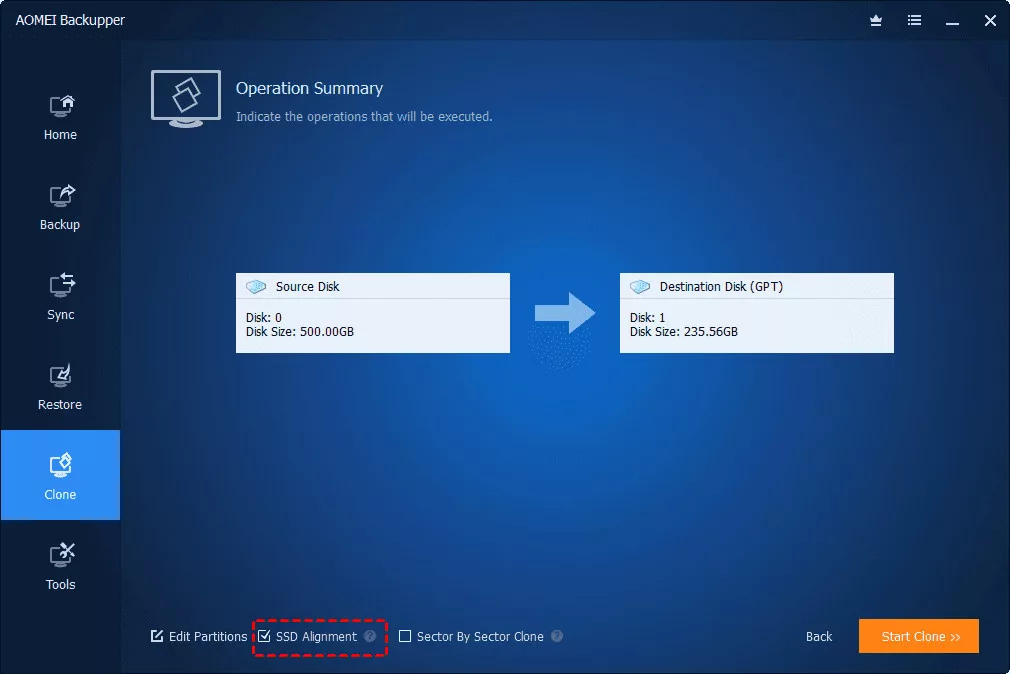
Tips:✎… Ensure not to format the old HDD until verifying the successful booting of the new SSD. This software facilitates seamless SSD cloning to another SSD, irrespective of partition size or disk brand.
Addressing Boot Problems Post-OS Cloning
Encountering boot issues with your SSD post-OS cloning can stem from various causes.
- Incorrect Boot Sequence
Rectify this by rebooting the system, accessing BIOS settings, prioritizing the SSD in the boot sequence, and saving changes.
- GPT/MBR Conflict
This arises if partition structures differ between the source disk and target SSD or if boot mode settings are amiss. Resolve by aligning partition structures and ensuring the correct boot mode: Legacy for MBR, EFI/UEFI for GPT. Consult guides on transitioning from Legacy to UEFI if necessary.
- Hardware Incompatibility
If the cloned SSD is installed on a system with incompatible hardware, employ ‘Universal Restore’ to migrate disk or system images for PC-to-PC cloning.
For SSDs transferred to new systems, consider reactivating Windows using the original product key or seeking Microsoft’s support.
- Cloning Process Complications
Should issues persist, consider retrying the cloning process for resolution.
Winds Up
Cloning your hard drive to an SSD presents a convenient and effective approach to transferring data from a traditional HDD to a solid-state drive (SSD) without the need for reinstalling the OS and applications. This method grants you access to the advantages of an SSD, including enhanced performance, faster boot-up speeds, heightened durability, and energy efficiency.
Beyond its cloning capabilities, AOMEI Backupper boasts numerous advanced features. These include system, disk, partition, and file backup and recovery functionalities. Additionally, it offers various backup modes such as full, incremental, differential, and automatic backups, ensuring comprehensive and efficient data protection against potential loss.
Do check out: Top 5 Fastest Goals Scored in ISL History








