Assetto Corsa Rally has finally arrived in Early Access, bringing authentic rally simulation to Wales and Alsace tracks. However, many players are experiencing frustrating controller and steering wheel compatibility issues that prevent hardware from being recognized or bound properly. Fortunately, the developers have released an official fix that resolves most input problems.
Here’s your complete troubleshooting guide to get racing immediately.
Table of Contents
Assetto Corsa Rally Fix Overview
| Issue Type | Primary Solution | Time Required |
|---|---|---|
| Controller Not Binding | Disable Steam Input | 2-3 minutes |
| Wheel Not Recognized | Select input device in Settings | 1-2 minutes |
| Both Connected | Choose preferred device in-game | 1 minute |
| Persistent Issues | Restart Steam + Game | 3-5 minutes |
Official Fix: Disable Steam Input (Step-by-Step)
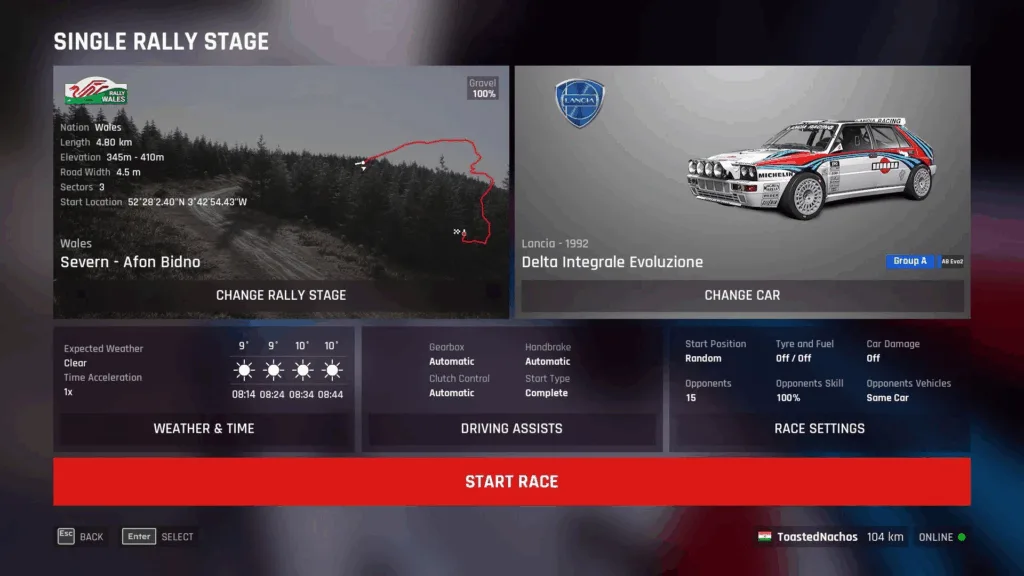
The developers’ recommended solution addresses the root cause of most binding issues:
Step 1: Close Assetto Corsa Rally completely
Step 2: Open your Steam Library and locate Assetto Corsa Rally
Step 3: Right-click on the game title and select Properties
Step 4: Navigate to the Controller tab in the Properties window
Step 5: Find the Steam Input Per-Game Setting dropdown menu
Step 6: Change the setting from “Use Default Settings” to “Disable Steam Input”
Step 7: Close the Properties window and launch Assetto Corsa Rally
Step 8: Your controller should now bind properly in-game
This fix works for Xbox controllers, PlayStation DualSense controllers, and most third-party gamepads experiencing binding failures.
Multiple Input Devices Connected?
If you have both a controller and steering wheel plugged in simultaneously:
Navigate to: Settings tab in-game
Action: Select your desired input device from the dropdown menu
Important: Only one input device can be active at a time
The game won’t automatically prioritize one over the other, so manual selection is essential for proper functionality.

Steering Wheel-Specific Issues
Calibration Problems: Ensure your wheel is recognized by Windows before launching the game. Test in joy.cpl (Windows + R, type “joy.cpl”, press Enter) to verify proper detection.
Rotation Settings: Most wheels default to 900-1080° rotation. Match this value in Assetto Corsa Rally’s control settings for accurate steering response.
Force Feedback Issues: If your wheel functions but FFB feels wrong, adjust the Force Feedback intensity and mode in controller settings. “Enhanced” mode works best for most wheels.
Logitech G Hub: Some users report needing to reinstall Logitech G Hub software if issues persist after the Steam Input fix.
Still Not Working? Advanced Troubleshooting
Full Restart Protocol:
- Close Assetto Corsa Rally
- Exit Steam completely (not just minimizing)
- Disconnect your controller/wheel USB connection
- Restart Steam and log back in
- Reconnect your hardware
- Launch the game fresh
Verify Hardware Recognition: Before launching the game, ensure Windows recognizes your device:
- Open Device Manager
- Check for your controller/wheel under “Human Interface Devices”
- If missing or showing errors, reinstall device drivers
Content Manager Users (PC Only): If using Content Manager for the original Assetto Corsa and experiencing crossover issues:
- Check car-specific control settings
- Reload wheel configurations
- Verify you’re selecting the correct game profile
Why This Issue Occurs
Steam Input attempts to universally map controllers across all games, but Assetto Corsa Rally’s native input system conflicts with Steam’s overlay controls. Disabling Steam Input allows the game’s built-in controller support to function without interference.
For comprehensive sim racing troubleshooting guides and Assetto Corsa Rally tips, explore our gaming hub. Purchase the game on Steam in Early Access.
Controller Settings Optimization
Once your hardware is working, optimize your experience:
For Controllers: Adjust steering speed, gamma, and filter settings to slow down inputs and prevent oversensitivity at high speeds.
For Wheels: Fine-tune Force Feedback intensity (80-100% recommended), steering deadzone (minimal), and rotation degrees to match your wheel’s capabilities.
DualSense Users: Enable Enhanced FFB mode to maximize haptic feedback and feel every bump on Alsace and Wales stages.
Community-Reported Success Stories
Players across Reddit, Steam forums, and OverTake.gg confirm the Steam Input disable fix resolves issues for:
- Logitech G29, G920, G923
- Thrustmaster T300RS, TMX, T128
- Xbox Series X/S controllers
- PlayStation DualSense controllers
- Fanatec wheelbase systems
The Bottom Line
While Early Access inevitably brings compatibility challenges, the official fix works for the vast majority of players experiencing controller and wheel issues in Assetto Corsa Rally. The Steam Input disable takes just minutes and resolves binding failures that initially seem insurmountable.
If problems persist after trying all solutions, report detailed information to Supernova Games Studios through Steam forums – Early Access thrives on player feedback to improve stability.
FAQs
Why does disabling Steam Input fix controller issues in Assetto Corsa Rally?
Steam Input creates a universal controller mapping layer that attempts to work across all games, but Assetto Corsa Rally has its own native input system. When both systems try to handle controller inputs simultaneously, conflicts occur that prevent proper binding. Disabling Steam Input removes this conflict layer, allowing the game’s built-in controller support to function directly without interference. This is why the fix works immediately for most players – you’re eliminating the middleman causing communication problems between your hardware and the game.
Will I need to reconfigure my controller settings every time I launch Assetto Corsa Rally?
No, once you disable Steam Input and successfully bind your controller or wheel in-game, Assetto Corsa Rally saves these settings to your profile. Your button mappings, steering configurations, and force feedback preferences persist between sessions. However, if you connect different hardware (switching from controller to wheel, for example), you’ll need to select the new input device in the Settings tab. The game remembers settings per device, so switching back to previously configured hardware restores your saved setup automatical.








