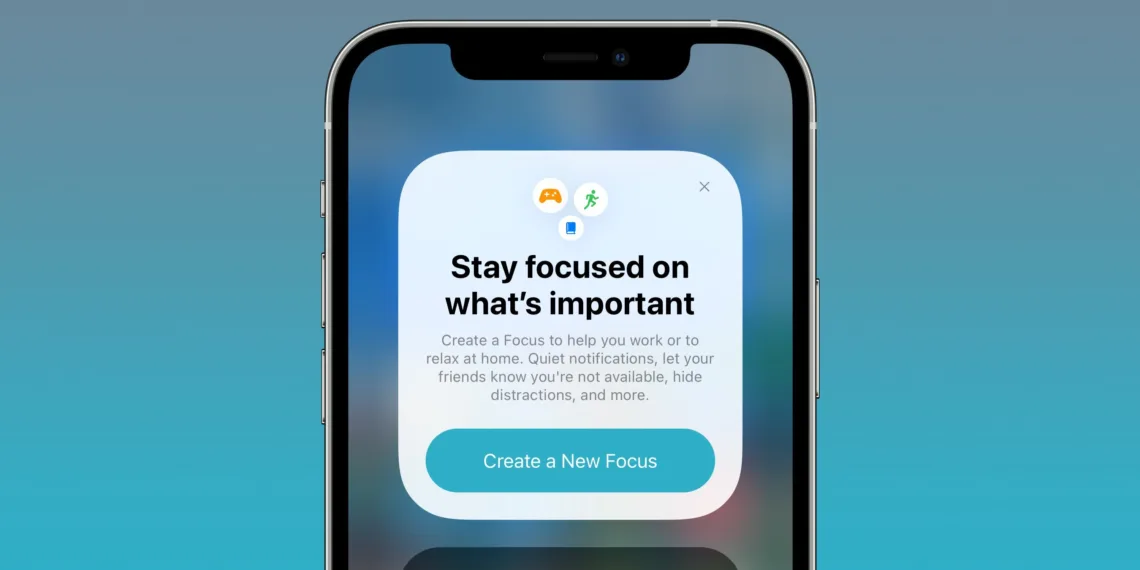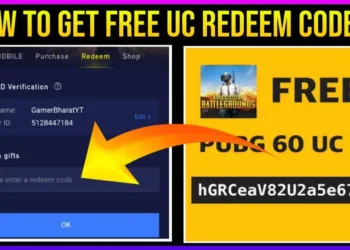For a long time now, Apple has provided the Do Not Disturb function. This could basically mute incoming notifications to avoid being bothered while you’re busy elsewhere. In iOS 15 though, Apple has updated Do Not Disturb to Focus Modes.
With Focus, you can easily block out the notifications that are irrelevant to your current activities. It’s basically an updated version of DND with more options for refining your experience. Here are some most notable features.
Accessing Focus Mode
Focus can be found in the Settings app along with Notifications, Sounds & Haptics, and Screen Time. Available on iOS, multiple focus modes can be activated, managed, and created through the Control Center.
Creating Focuses
In a line, Focus Mode helps you select the people and apps that are allowed to contact you depending on what you’re doing. Apple has served you with pre-made Focus options in the iOS 15 like Do Not Disturb, Driving, and Sleep. You can also custom create your own Focus mode depending on when and where you don’t want to be disturbed.
Creating and Editing Focuses can be done on the Focus section of Settings or via the Control Center. You can either choose from the pre-prepared Focus goals or create a custom one. Choosing icons and their colors is also available. You can allow/disallow if you want to receive Time-Sensitive notifications (immediately important) depending on your preference.
Focus Setup Suggestions
Your device will use already available information in the form of past activity while you create a Focus. This helps it suggest apps and people that you might want to allow notifications from.
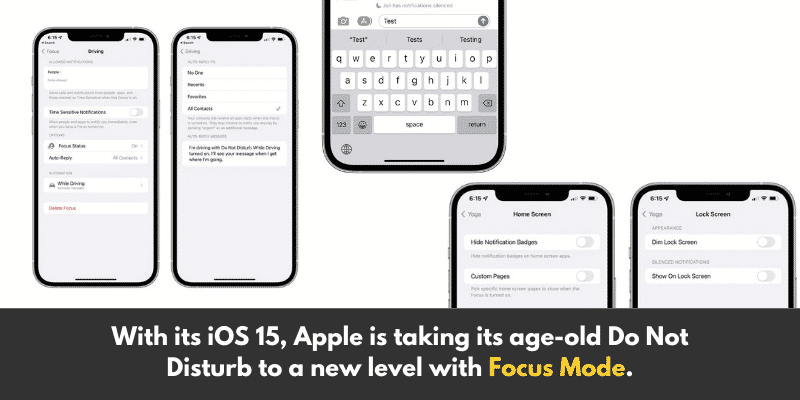
Activating a Focus
You can activate any one of your Focus modes from the Control Center. From here you can turn on, disable, and swap between Focus modes. Focus modes will be displayed on the Control Centre and the Lock Screen of your iPhone. This helps you know which Focus Mode has been toggled on.
Cross Device Functionality
This one is really amazing. So if you activate a Focus on one device, it syncs with all devices you’re signed in to with your Apple ID and activates Focus mode on all of them. Syncing multiple devices are always better. You can also turn off the “Share Across Devices” if you do not want Focus mode to be activated on other devices. You’ll get the option in the Focus mode section of the Settings app.
Letting People Know Focus Mode is Active
There is a “Focus Status” option that lets apps like Messages let people know that your notifications are silenced. So when someone goes to send you an iMessage they’ll be shown a small message saying “[Person] has notifications silenced.”. This is provided your Share Focus Status is on. Urgent messages can still be sent if the user wishes to.
Auto-Reply
The “Auto-Reply” option can be activated during activities like driving which will notify people that you’re busy and will get back later. These Auto-Reply messages can be customized by the user.
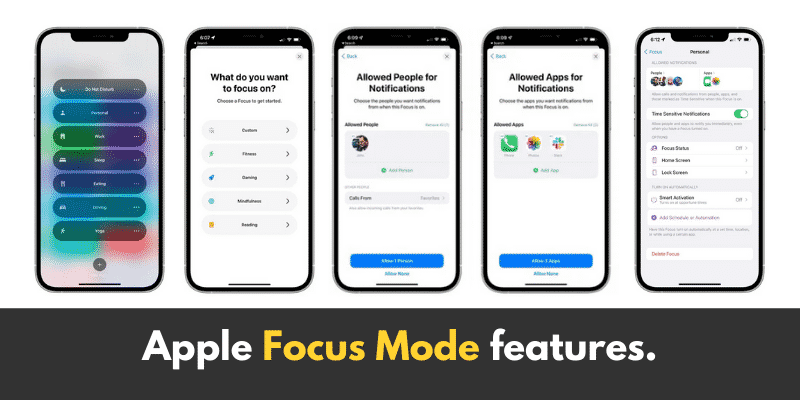
Breakthrough Messages
People can still send you urgent messages even if you have your Focus Status on. But then again, you can allow or disallow urgent messages.
Lock and Home Screen Changes
You can now choose which apps show notifications and hide all other notification badges from the Home Screen. This will help a lot in blocking out distractions and leaving you only with what is relevant during a work phase and vice versa. A dim feature on the Lock Screen lets you decide if silenced notifications should be displayed on the Lock Screen.
Focus Smart Activation
The Focus Smart Activation feature helps your device use geographical location or app usage signals to automatically turn on Focus mode. You could simply enable this and your iPhone will activate a work Focus mode when you’re heading to the office, and automatically turn it off again as soon as you get home.
Automate Focus Mode
You can automate setting up Focus mode at certain timings, locations, or when you open a specific app. This can be done using Automations.