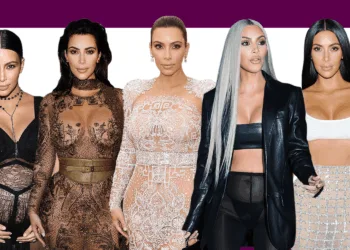AMD has just launched a new Unreal Engine 4 plug-in that allows game developers to incorporate AMD’s FidelityFX Super Resolution into their projects. The FidelityFX Super Resolution plug-in is free to download and is compatible with FidelityFX version 4.27.1 or higher.
FidelityFX Super Resolution (FSR) is a performance-enhancing method developed by AMD that uses resolution upscaling to boost frame rates without compromising image clarity. AMD uses a spatial upscaling method to keep image quality when upscaling the game.
Once installed, FSR can be tweaked in a variety of ways to adjust the look of a game to suit the needs of the game developer. AMD recommends the following settings for the four FSR resolution categories:
- Ultra Quality: r.ScreenPercentage 77
- Ultra: r.ScreenPercentage 67
- Balanced: r.ScreenPercentage 59
- Performance: r.ScreenPercentage 50
The r.ScreenPercentage parameter indicates the resolution to render at in percentages based on the native resolution. The greater the number, the higher the rendering resolution and, as a result, the better the quality. The lower it is, the better the performance at the expense of image quality.
If higher performance or higher quality is required while running the game with additional Unreal Engine plug-ins or graphical feature sets, the game creator can alter the values of each category.
Along with these parameters, there are a variety of tools for adjusting the way FSR renders, such as the ability to use FP16 and/or DirectX 11 mode if necessary, which advantages Nvidia GPUs in particular. Denoisers, sharpness filters, Dithering, Film Grain, and other tools are included in the FSR plugin.
As a result, rather than being a static plug-in for activating FSR in Unreal Engine 4, you have a great deal of power as a developer to edit FSR in any way you like. This can be useful for assuring the greatest possible FSR experience because not all games will look the same with FSR adjusted to only one configuration.