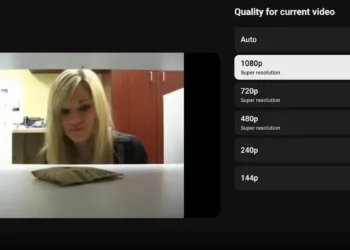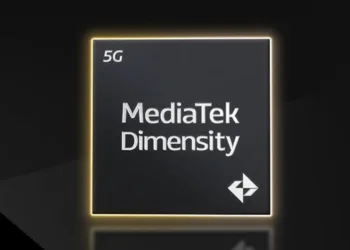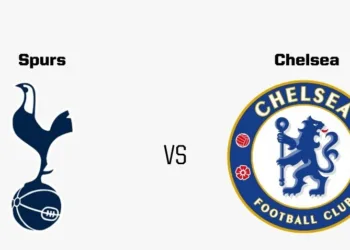WhatsApp is one of the most popular platforms for unlimited sharing of rich media content, which crowed in billions of messages every day. The user can also send and receive photos, videos, and more without high charges as long as the phone uses WhatsApp with Cellular usage settings enabled. While this makes the app as well as texting very convenient, it can also result in quite a bit of difficulty on the part of those who receive them.
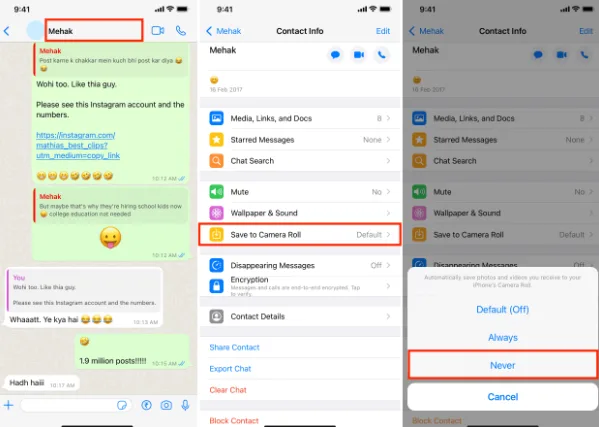
A popular issue is around where WhatsApp automatically downloads the incoming photos and videos to the Photos App on iPhone. Although this helps you quickly access other media that might be shared with you, it will slowly pollute your own photo library and take up precious space. Thankfully, this default can be turned off in a few quick steps.
Table of Contents
How to Stop WhatsApp from Saving Media to Photos?
- Open WhatsApp on your iPhone.
- Tap the Settings icon, located at the bottom-right corner.
- Select Chats.
- Toggle off the Save to Photos option, ensuring it is no longer green.
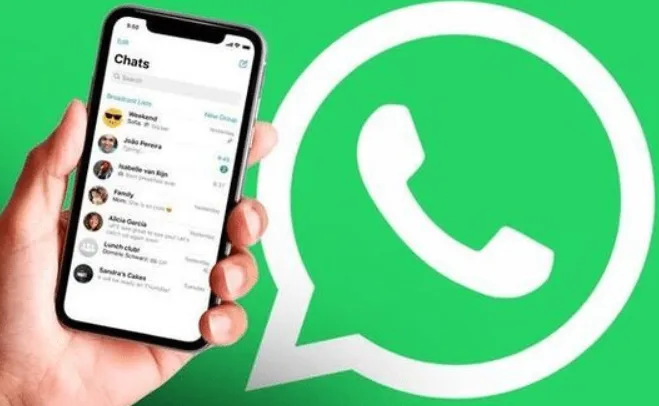
After disabling this setting, WhatsApp will stop saving media to your Photos app automatically. If you still wish to save specific photos or videos, you can do so manually by long-pressing the desired file in a chat thread and selecting Save.
How to Restrict WhatsApp Media Downloads to Wi-Fi?
If WhatsApp media downloads are using up your cellular data, you can limit downloads to occur only over Wi-Fi.
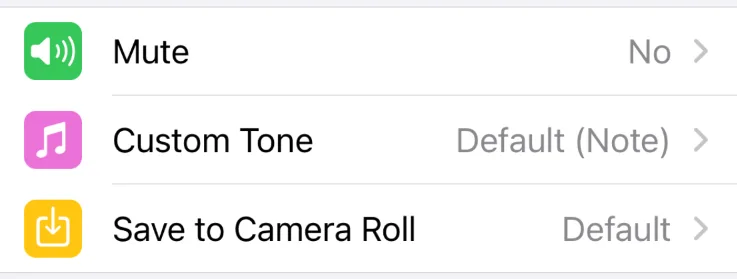
- Open the Settings tab in WhatsApp. Tap on Storage and Data.
- Set the media types (photos, videos, etc) you want to be downloaded automatically based on the type of connection.
- Change the media you are willing to wait for to Wi-Fi only
These changes help you use WhatsApp’s rich multimedia-sharing features while still controlling your device’s storage and data. Adjusting these will allow for a better and more streamlined experience.
FAQs
Can I still save specific media manually?
Yes, long-press the media in a chat and select Save.
Will disabling auto-save delete existing media?
No, it only stops future media from saving automatically.