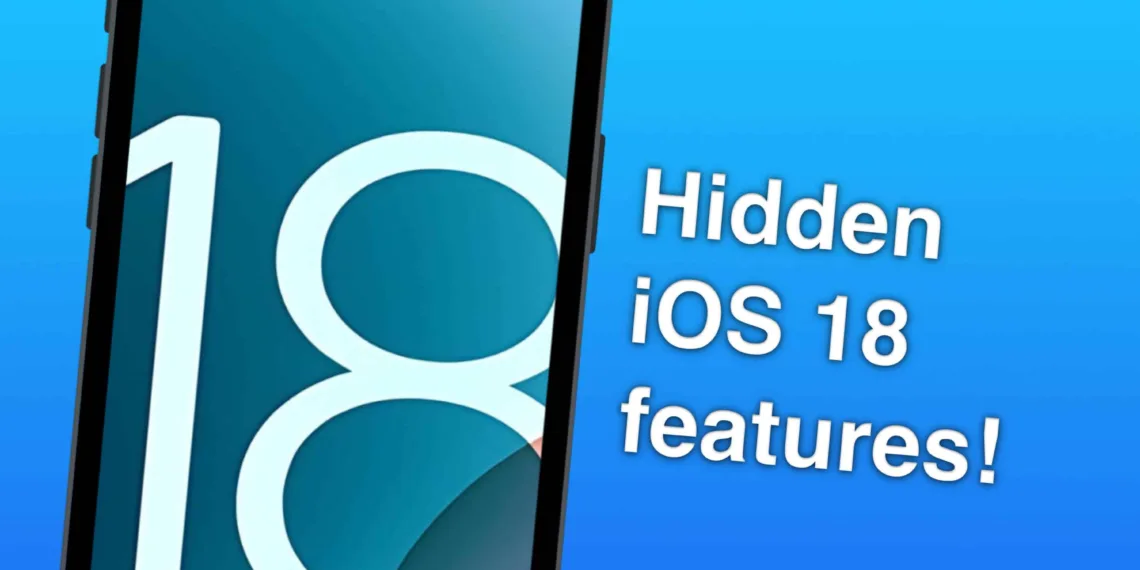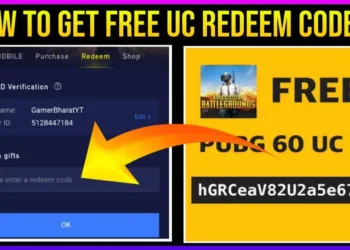Home Screen Customization, revamped Passwords app, and redesigned Photos app are coming with iOS 18 Besides the main features, Apple also throws in some smaller ones that you may not realize are there — but they can make the device even better on a day-to-day basis. In this article, we unveil some impressive iOS 18 features that Apple did not present to the public. Let’s dive in!
Hidden iOS 18 Features
Power Button on Control Center
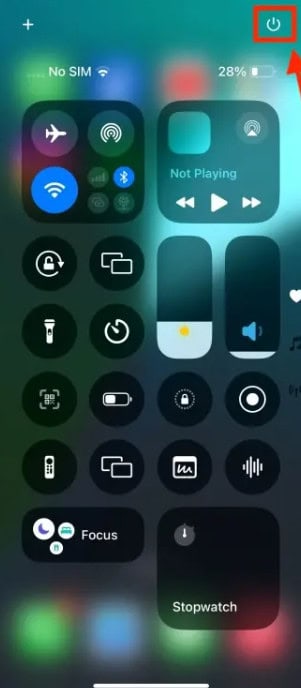
The Power Button appears in the top-right corner of the new Control Center. It’s useful to have a virtual button for shutting down your iPhone without having to remember complicated key combinations. It’s particularly useful if your physical Power or Volume buttons are malfunctioning, which can happen if your device is encased in a bulky cover.
Hide App Labels
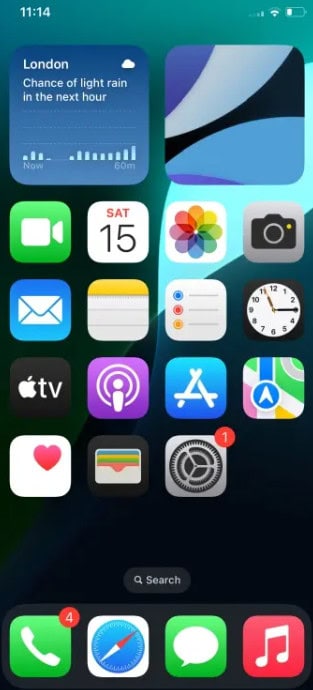
The Home Screen customization in iOS 18 is the highlight of the release, with features such as app icon tinting and movable apps. Hide app labels for a clean minimalist look Just press and hold on to your Home Screen, tap Edit -> Customize, head to the Large tab and those labels disappear. This also makes the icons a little bit larger, leading to a clean and stylish screen.
T9 Dialing
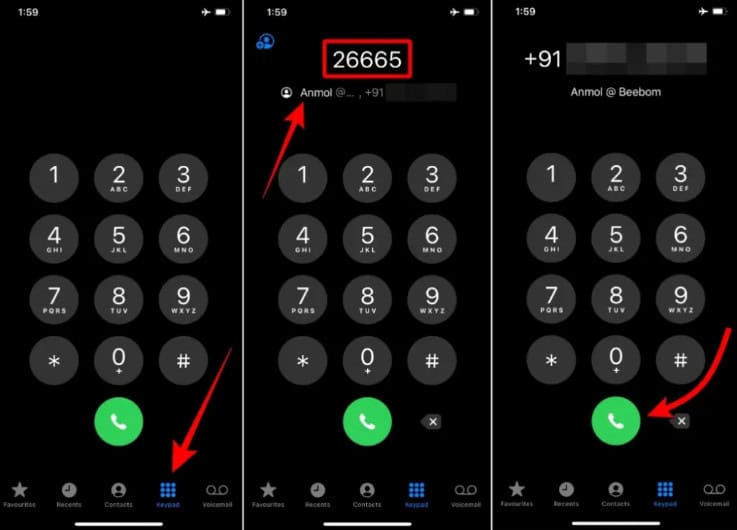
Still, it is better than nothing at all, and with iOS 18 the T9 dialer finally makes the cut a feature that has been around on Android for ages. This lets you key in those names from the number pad and watch as your contacts are narrowed down by a process of elimination. For example, typing 26665 will automatically show contacts with the name Anmol.
Share Wi-Fi Passwords via QR Codes
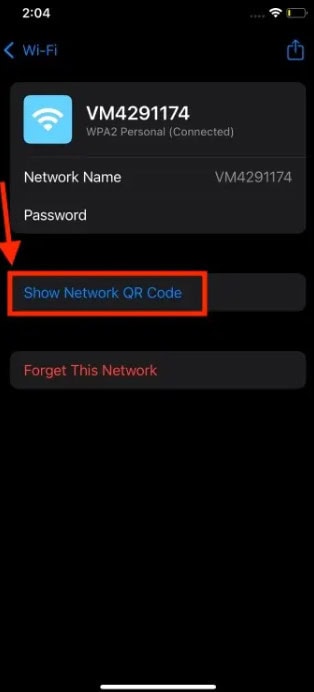
iOS 18 now makes it easier to share WiFi password 4. Now you should have the QR code generated to share your Wi-Fi network Open the Passwords app, scroll down to Wi-Fi, select your network then tap Show Network QR Code and share it with others.
Preview Links in iMessage
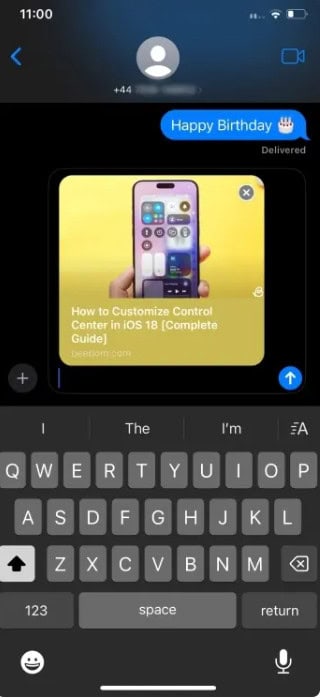
iOS 18 is bringing a handy new feature letting you see website link previews before sending them in iMessage. The URL is a preview link since it automatically gets converted into a preview and then appears to the recipient.
Rotate Wi-Fi Addresses
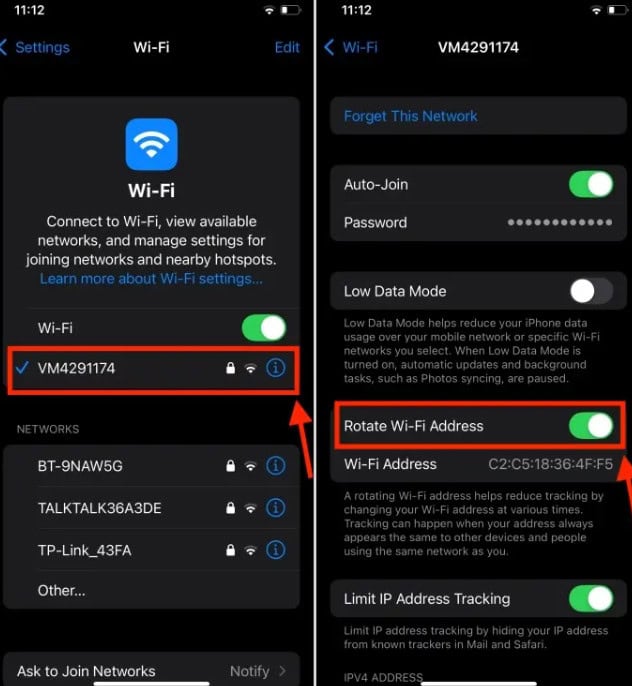
For enhanced privacy, iOS 18 replaces the Private Wi-Fi Address feature with the Rotate Wi-Fi Address. This setting periodically changes your Wi-Fi address to prevent tracking by other devices on the same network. Enable it by going to Settings -> Wi-Fi, selecting your network, and toggling on Rotate Wi-Fi Address.
FAQs
How do I access the Power Button in the Control Center?
Open Control Center and find the virtual Power Button in the top-right corner.
How can I share Wi-Fi passwords via QR codes?
Open the Passwords app, select Wi-Fi, choose a network, and tap “Show Network QR Code.”