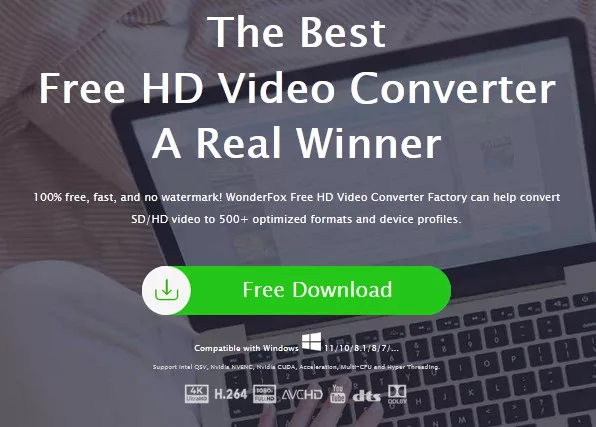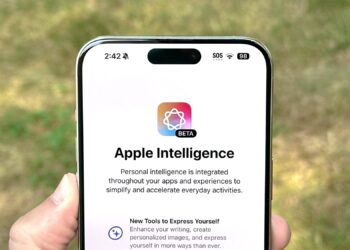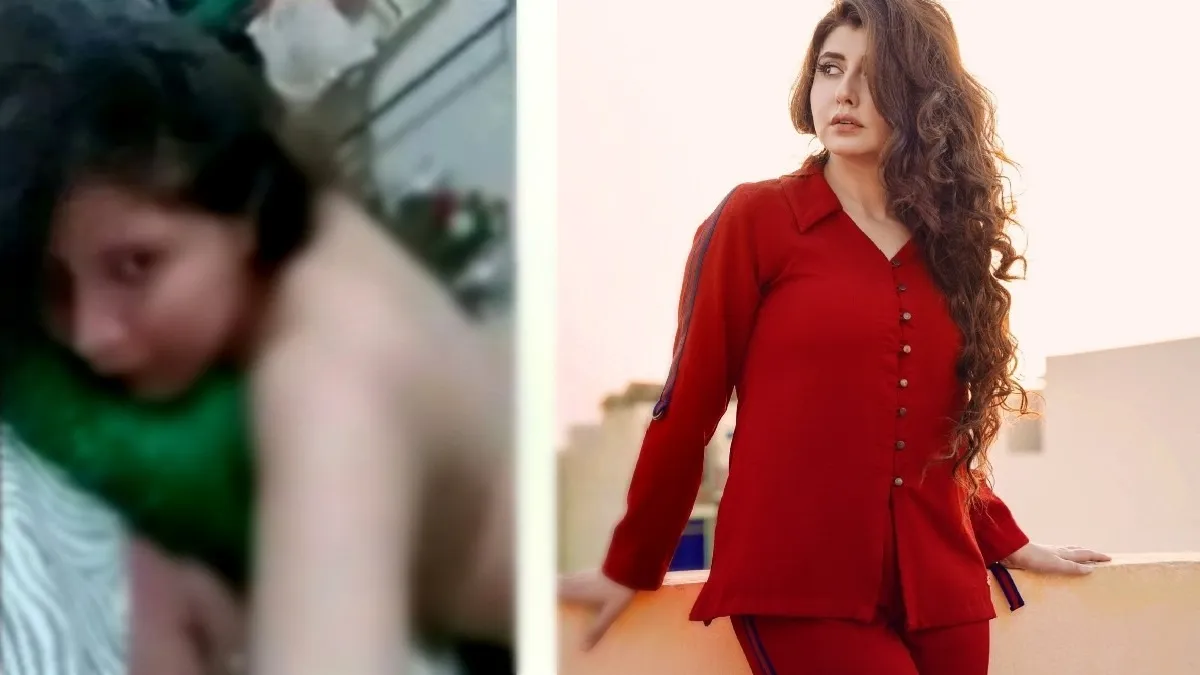How to Add Subtitles to iMovie Videos?
Is iMovie a tool you use frequently? If you are new to the Apple ecosystem, iMovie is the pre-installed video editing software. It’s free and compatible with Mac, iPad, and iPhone. The application has a user-friendly interface and comes with many exciting features.
Learning how to add subtitles to iMovie videos is a great way to make your videos more approachable and relevant to your viewers. It’s also a great way to reach a broad target audience. Do you want to hardcode subtitles into iMovie? In this guide, we’ll discuss how to use third-party tools to add subtitles for free. We believe it is the best way for you because it is not only 100% free but also safe and easy to use.
Why add subtitles to iMovie videos?
iMovie is a program on Mac computers that helps you edit videos. Although it doesn’t have a specific tool for adding subtitles, you can still add text on your video using the “Title” option. But why add subtitles in iMovie? One reason is that subtitles make videos accessible to people with hearing impairments. Subtitles provide a textual representation of dialogue or narration so that they can understand what is being said in the video. Especially in noisy environments, subtitles can also be helpful for those who are learning the language spoken in the video.
A free and clean tool to help you quickly add subtitles to iMovie videos
WonderFox Free HD Video Converter Factory is a simple tool to add subtitles on Windows. With just a few simple clicks, you can permanently add the desired subtitles to your video. In addition to adding subtitles, you can also trim, rotate, crop, merge, add watermarks, add or replace audio tracks, and more. At the same time, you can change the video format and related parameters as needed. In short, Free HD Video Converter Factory is a convenient and powerful video editor and converter. Install it on your computer and you can add subtitles to videos for free.
Step 1: Load the video you want to add subtitles to.
Launch Free HD Video Converter Factory and open the converter. Click “Add Files” to import your video files. Or you can drag the target file directly into the software.
Step 2: Add subtitles to video.
Click the first “+” button below the imported video, find the appropriate subtitle file, and click Open to add. Then a window will pop up prompting “Subtitles added successfully”. Click OK. You can check the subtitles in the list.
Go to the output format section on the right. Click the “Video” tab and select your desired profile. To add multiple subtitle tracks to a video, choose MP4, MKV or MOV. It is also a powerful tool if you want to convert video files to iMovie supported formats such as 3GP, M4V, AVI, etc.
Step 3: Export prepared files.
Return to the main interface, click the inverted triangle button at the bottom to set the output folder. Then press “Run” to start conversion immediately. Once completed, you can find the converted file and view it on your computer with the new subtitles.
Repeat these steps to add subtitles to more video files. Or, we recommend upgrading the free software to the professional version to achieve batch conversion and lightning mode functions, which will greatly save you a lot of time and energy.

Final words
This article provides a free and comprehensive guide on adding subtitles in iMovie. It emphasizes the importance of subtitles for accessibility, localization, tutorial clarity, and more. While iMovie lacks automatic subtitles, it offers manual subtitles through the Titles option. Additionally, it highlights that iMovie is free to download and use on Mac computers and iOS devices.
As an alternative solution, WonderFox Free HD Video Converter Factory is recommended for its ease of use and being completely free. Now it’s up to you whether you want to add subtitles manually or use a professional tool to save time. If you think its function is single, we would like to state that it is also a fast video downloader for you to download the videos you need from thousands of video websites.