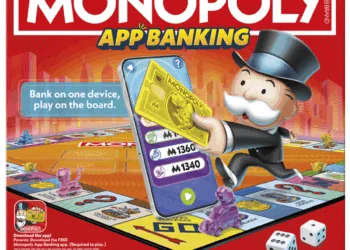FB to Video Download
Occasionally, we may want to download a Facebook video post or any other video from a social media platform to our device so we can view it again or reuse it offline without utilizing the Internet. As an alternative to downloading Facebook posts, Facebook Post Link offers a “save video” tool, however, it’s not particularly helpful.
You cannot watch Facebook videos that you have saved if you are not online; you can only see them in the Facebook or Meta App. In essence, it’s similar to bookmarking a Meta Video Post.
This post will explain how to obtain Facebook videos for offline viewing. We’ll go over How to Download Facebook Videos on the Facebook app for iOS and Android devices as well as the web browser on your computer.
How to Get a Facebook or FB to Video Download on Any Device?
Note: Downloading videos directly from Facebook is not possible. However, by refreshing the mobile-friendly version of the Facebook website in the web browser, we may download movies from Facebook. Additionally, we are able to obtain Facebook videos through other websites.
Method 1: Use Windows to save Facebook videos
Step 1: Launch Facebook and sign in to your account using your desktop browser.
Step 2: Search Facebook for the video you wish to download.
Step 3: Type “mbasic” instead of “www” in the address bar of the Facebook video URL and hit the keyboard’s “Enter” key.
Step 4: This opens the current page on Facebook’s mobile version which is the most basic.
Step 5: The browser is now loading the Facebook page for the video in its Basic Version.
Step 6: A Dropdown menu will show up when you right-click on the video.
Step 7: To download the video, select “Save link as” from the dropdown menu. There will be a dialog window appear.
Step 8: To download the video, click “Save” in the dialogue box that appears. The download of the video will begin.
The video has now been successfully downloaded and is stored on your Windows device.
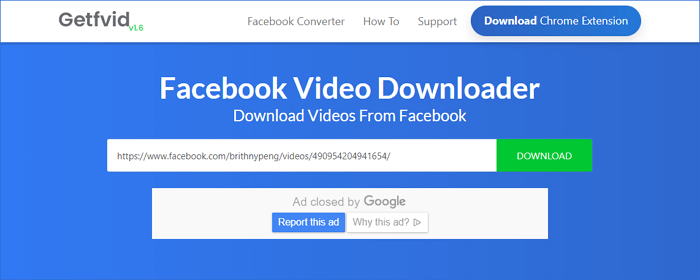
Method 2: Use MacOS to save Facebook videos–
Step 1: Launch Facebook and sign in to your account using your desktop browser.
Step 2: Search Facebook for the video you wish to download.
Step 3: Type “mbasic” instead of “www” in the address bar of the Facebook video URL and hit the keyboard’s “Enter” or “Return” keys.
Step 4: This opens the current page on Facebook’s mobile version that is most basic.
Step 5: The browser is now loading the Facebook page for the video in its Basic Version.
Step 6: A dropdown menu displays when you right-click on the video.
Step 7: To download the video, select “Save link as” from the dropdown menu. There will be a dialog window appear.
Step 8: To download the video, click “Save” in the dialogue box that appears. The download of the video will begin.
The video has now been successfully downloaded and is stored on your Windows device.
Method 3: Use Android smartphones to save videos from Facebook
Step 1: Use your Android device’s mobile browser to access Facebook and log in to your account.
Step 2: Find the Facebook video you wish to download.
Step 3: To download the video, long press on it.
Step 4: A window pops up. In the popup window, select the ‘Download Video’ option.
Step 5: Your Android device is now downloading the video. The mobile device displays a notification on top indicating that the movie download process has started.
We can see a notification on your Android device indicating that the video has been successfully downloaded from Facebook once it has finished downloading.
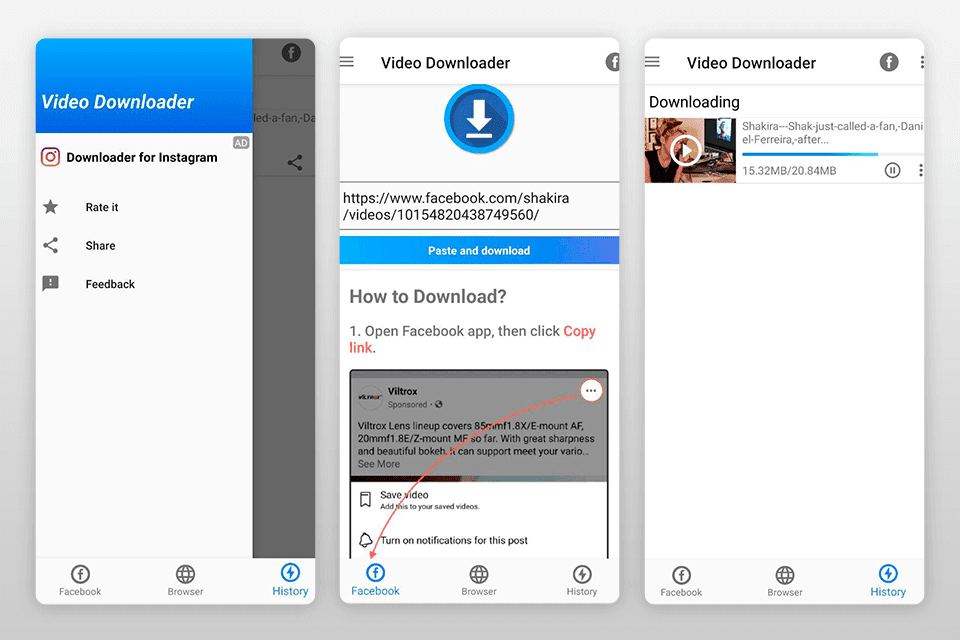
Method 4: Use an iOS device to download a Facebook video
Step 1: On your iOS device, launch the Facebook app.
Step 2: To download the video, find it on Facebook.
Step 3: Select the “Share” option located beneath the Facebook video post.
Step 4: Select the “Copy Link” that appears. The Facebook video link has now been copied.
Step 5: Launch the iOS device’s browser, such as Safari.
Step 6: Use the browser to look for Facebook Video Downloader. can launch any third-party software from there.
Step 7: Paste the copied link into the website’s input field.
Step8: Press the “Download” icon.
Step 9: On the webpage that has been reloaded, click any “Download” buttons.
Step 10: Select “Download” from the pop-up that appears.
Step 11: Click the blue Downward Arrow in the browser’s URL bar, then select “Downloads” from the dropdown menu.
Step 12: The video has successfully downloaded!
Method 5: Use a third-party website on a desktop computer to get videos from Facebook
Step 1: Launch Facebook and sign in to your account using your desktop browser.
Step 2: Search Facebook for the video you wish to download.
Step 3: Select “Share” from the Facebook post’s menu.
Step 4: Select “Copy link” from the drop-down menu. The Facebook video link is now copied.
Step 5: Use the browser to look up Facebook Video Downloader. can launch any third-party software from there.
Step 6: The page loads. Right-click on the text field now.
Step 7: Select “Paste” from the menu
Step 8: Select “Download” by clicking the button next to the copied link.
Step 9: To download the file, click any “Download” option.
Step 10: Select the folder to download by clicking “Save” in the dialog box. A window slides open. Click “Save” after selecting where on your computer you want to save this video.
Step 11: The browser’s video has successfully downloaded.
The video is now downloading and has finished loading in your browser’s “Downloads” section.
Read More: Xiaomi Redmi 12 5G Spare Parts Price- A Comprehensive Guide