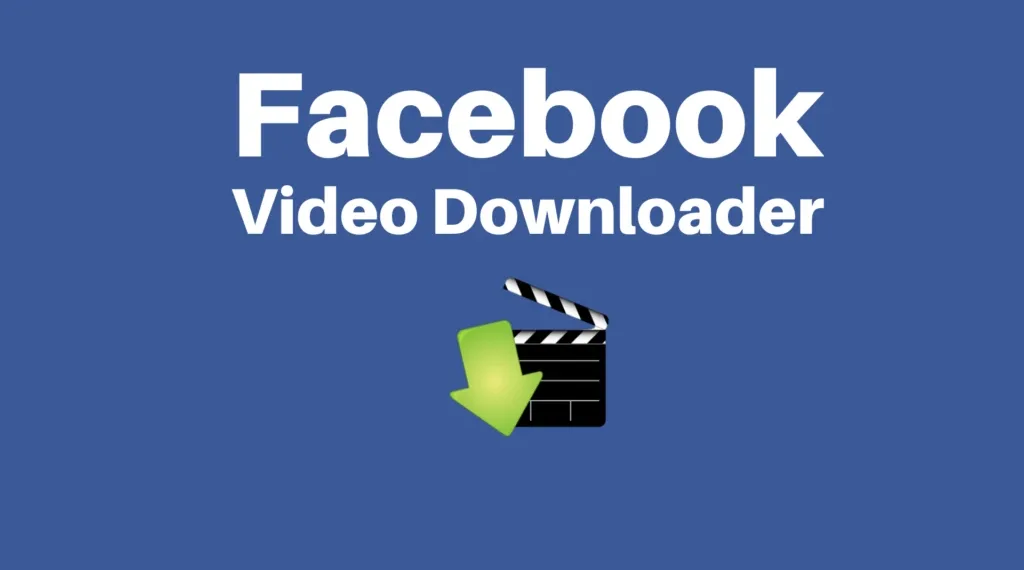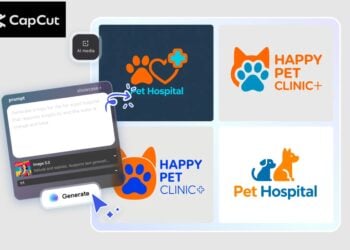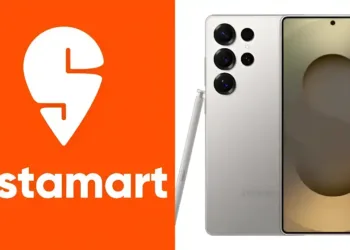Video Download From Facebook as of 2025: All You Need to Know
Facebook, the other app in Meta, is still lagging behind, even with the recent inclusion of the ability to download videos on Instagram. It does not include the capability to download videos submitted by other users to your computer, Android device, or high-end Chromebooks, even though you can download your own videos.
Facebook provides a feature for saving videos. Nevertheless, once you save a video, you can only see it through the Facebook app; it cannot be played offline. Facebook’s “save video” function is really just enhanced bookmarking.
This tutorial will help you download Facebook videos so you can watch them offline. We show you how to download Facebook videos on the Facebook Android and iOS apps as well as from the web browser on your computer.

Before downloading any Facebook videos, give it some thought. Also, never use downloaded videos for business endeavors. You could face legal repercussions if you use copyrighted material without the owner’s permission.
Table of Contents
| Category | Details |
|---|---|
| 🔍 What is it? | Downloading videos from Facebook for offline viewing or sharing |
| 🧾 Official Options | Facebook does NOT offer a native download button for all videos |
| 📱 Mobile Access | Some Facebook Lite & Android app versions allow limited video saving |
| 🛠️ Third-party Tools | Tools like SaveFrom.net, SnapSave, fbdown.net, Y2Mate |
| 💻 Browser Extensions | Chrome/Firefox extensions (e.g., Video Downloader Plus) available |
| 📺 Supported Formats | MP4, 360p, 720p, sometimes 1080p depending on original upload |
| ⚠️ Private Video Limit | Cannot download private/group videos without login or special tools |
| 🚫 Is it legal? | Legal only for personal use; public redistribution may violate terms |
| 🔒 Safety Tip | Avoid shady sites asking for login or personal info – use trusted tools |
| 📱 iPhone Users | Use Safari + shortcut apps like Documents by Readdle |
| 🖥️ Mac/PC Users | Use inspect element, copy video URL + third-party tool |
| 🔄 Reels & Shorts | Supported by select downloaders – quality may vary |
| 📝 Best Practice | Always credit original creators if reused in any form |
Video Download From Facebook on the Desktop
You can download the videos you’ve uploaded to Facebook. The method is as follows.
1. Launch Facebook and sign in using your credentials.
2. Click on the Video tab when you open your profile.
3. Choose the video file that you wish to download.
4. Select the “Download video” option by clicking the three dots menu that appears next to your name.
5. The video is downloaded to your computer by Facebook.
Obtaining Facebook movies that have been shared by other users is a little trickier to do and calls for an outside solution. The download time for a Facebook video is only a few minutes.
1. Launch Facebook using the desktop browser of your choice.
2. Choose the video that you wish to download.
3. Select the menu with three dots located in the top-right corner.
4. Click on Copy link.
5. On your keyboard, use Ctrl+T or Command+T to paste the link into a new tab. Press Enter.
6. Change the address bar to mbasic and remove www.
7. Hit Enter to view Facebook on a mobile device.
8. To begin watching the video, click the Play button. A new tab opens with the video. Click the right-click menu and choose Open link in a new tab if it doesn’t.
After selecting the new tab, perform a right-click on the video. The context menu will allow you to save the video.
10. Choose a spot on your PC and store the video there.
11. As an alternative, choose Download by clicking the three dots in the lower-right corner of the screen. The video is saved by the browser to the pre-selected download destination.

How to download Facebook videos on most Android phones and tablets
Facebook videos may be easily downloaded on Android phones using the built-in Google Chrome browser. Let us examine it in operation.
1. Open Facebook on your Android mobile device.
2. Click the three-dot menu in the top-right corner of the video after it has opened.
3. Choose “Copy link.”
4. Copy and paste the video link into Google Chrome.
5. Press and hold the video while it plays.
6. Choose Download the video.
7. To view your stored movie, open Google Photos and navigate to the Downloads folder. It’s prepared for online distribution.
Download Facebook videos on Samsung Galaxy phones
On Samsung Galaxy tablets and phones, the web browser by default is called Internet. The Korean behemoth makes a respectable offering with some clever tips and tactics. Here’s how to download Facebook videos to Samsung phones using the web browser.
1. Use the preceding instructions to copy a video link from the Facebook mobile app.
2. Get your Samsung phone’s Internet open.
3. Open the link by pasting it.
4. Press the Play button, then choose “Save Video.”
5. The download is initiated in the background by the internet.
6. Select Downloads by tapping the More menu in the bottom-right corner.
7. Examine the download procedure.
8. To locate the saved movie, navigate to Google Photos’ Downloads folder.
Use Google Chrome (follow the instructions above) to download Facebook videos to Samsung Galaxy phones if the above method is unsuccessful. Other Android phones can also use Samsung’s Internet browser. To install and utilize Samsung’s product on your Android phone, click the link below.
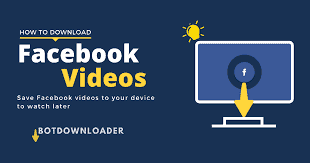
Download Facebook videos on iPhone or iPad
In contrast to Android, the mobile web player on Safari or Google Chrome does not allow you to directly download Facebook movies to your iPhone. We use a third-party provider because it makes it simple for you to download Facebook videos to your iPhone.
1. Open a video on Facebook that you wish to download.
2. Choose Copy link from the Share menu.
3. Open Safari and navigate to the snapsave.app domain.
4. Click the Download option after pasting the link into the box.
5. The video processing takes a few seconds.
6. Press the Download button next to the desired resolution when you are prompted to download it in several video resolutions.
7. To verify the action, tap the Download button in the pop-up box.
8. Select the Downloads option by tapping the download symbol adjacent to the URL bar once the download is complete.
Read More: New Web Series Download in 2025: Know Everything
FAQs
Is it safe to video download from Facebook?
Before downloading any Facebook videos, give it some thought. Also, never use downloaded videos for business endeavors. You could face legal repercussions if you use copyrighted material without the owner’s permission.