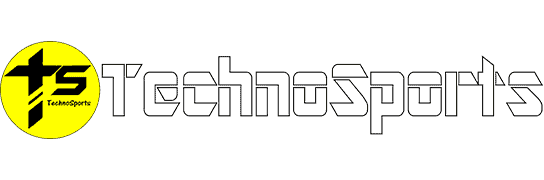How to Check Internet Speed Using Google 2024: A Simple Guide
It is crucial to ensure an efficient internet experience in today’s era, and one essential aspect of this is monitoring your internet speed. Google, the tech giant that offers user services, provides a convenient method for checking your internet speed without relying on third-party apps or websites.

How to Check Internet Speed Using Google 2024?
Step 1: Access Google Search
Open your web browser. Navigate to the Google homepage. If you are using Google Chrome simply open a tab.
Step 2: Input the Search Query
Type “internet speed test” into the search bar on Google and press Enter. Google will present you with the speed test tool at the top of the search results.
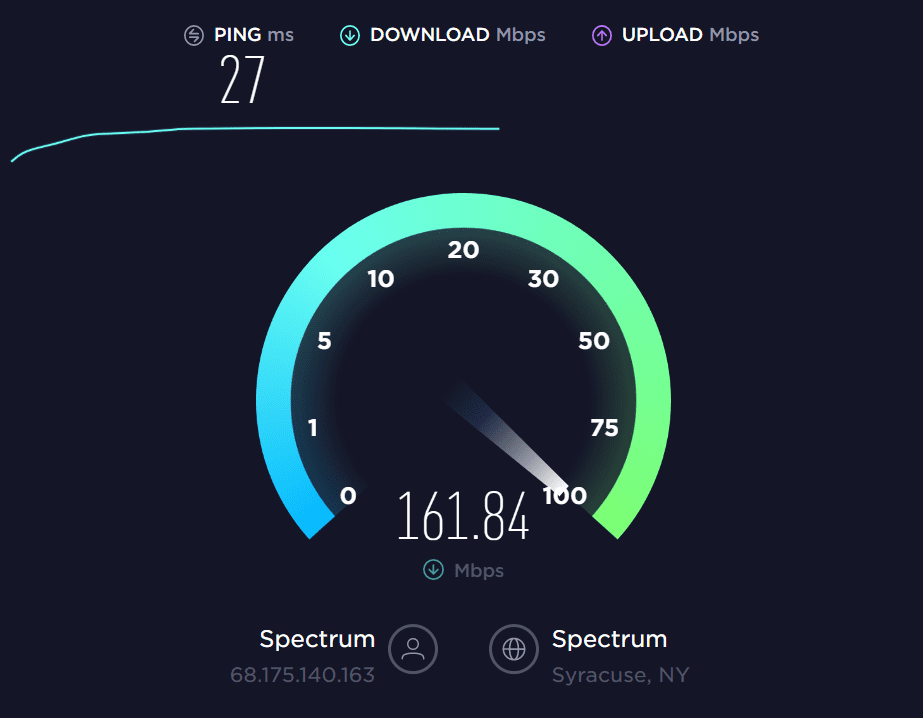
Step 3: Click on the “Run Speed Test” Button
Locate the “Run Speed Test” button within the search results. Click on it to initiate the process to check internet speed.
Step 4: Await Completion of the Test
Google’s speed test tool will now measure your internet speed. This procedure typically takes a few seconds during which you will observe a representation indicating progress, towards completion.
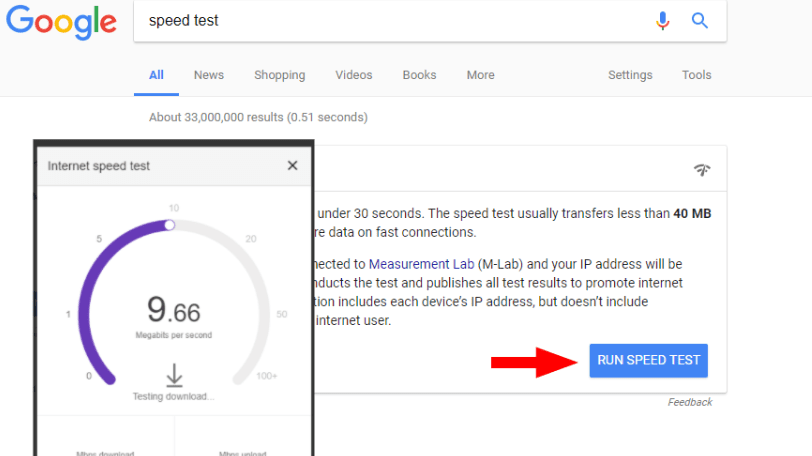
Step 5: Check Your Internet Speed Results
After completing the test, Google will present you with the results of your internet speed. Generally, you will be able to view your download speed, upload speed, and ping (latency).
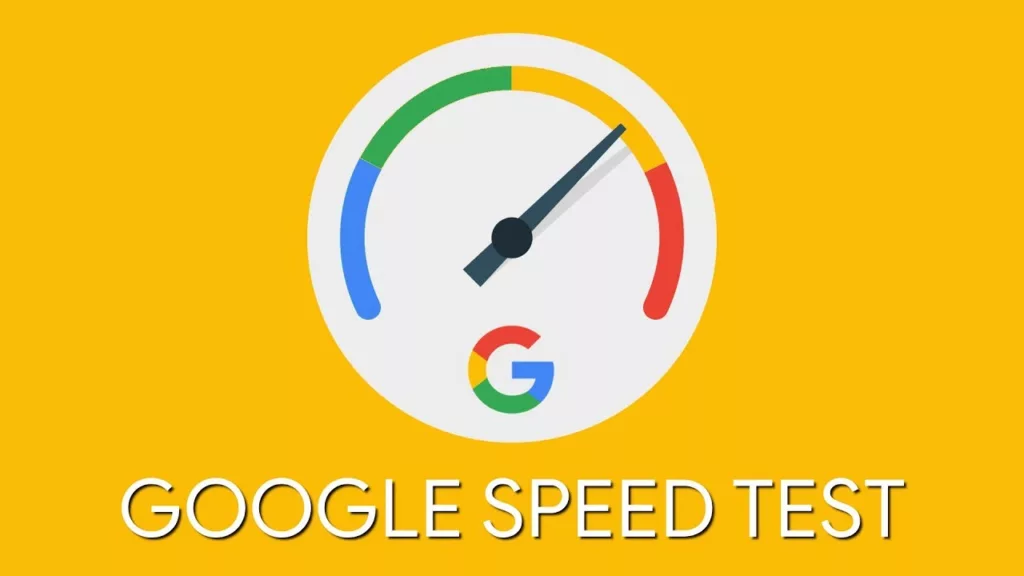
Understanding the Results
- Download Speed: This indicates how quickly your device can retrieve data from the internet. It is measured in megabits per second (Mbps).
- Upload Speed: This represents the speed at which your device can send data to the internet. It is also measured in megabits per second (Mbps).
- Ping (Latency): Ping measures the round-trip time it takes for a small data packet to travel from your device to the server and back. It is measured in milliseconds (ms).
Your results may also include other information, like latency (the delay in transferring data) and server location.
Remember, many factors can affect your internet speed, including your internet service provider, your type of connection (e.g., Wi-Fi or wired), and the number of devices connected to your network. If your speeds are consistently lower than expected, it may be worth contacting your service provider.
FAQs
Can I check my internet speed using Google?
Yes, although Google doesn’t have its own built-in speed test tool, you can easily access a reliable one through a Google search.
What’s the best way to check internet speed using Google?
The most common and reliable way is to search for “pen_spark
https://fiber.google.com/speedtest/
“. This will lead you to a popular internet speed test tool by Ookla.