How to Delete WhatsApp Group Permanently by Admin
Are you tired of being added to WhatsApp groups, that you have no interest in? Deleting a group chat, can be a quick and easy solution. In this guide we’ll show you how to delete a WhatsApp group in just a few simple steps.
Open the WhatsApp group you want to delete. To delete a WhatsApp group, first open the group chat you want to delete. This can be done by tapping on the group name in your chat list. Once you have opened the group chat, you will see the group name at the top of the screen, along with the list of group members.
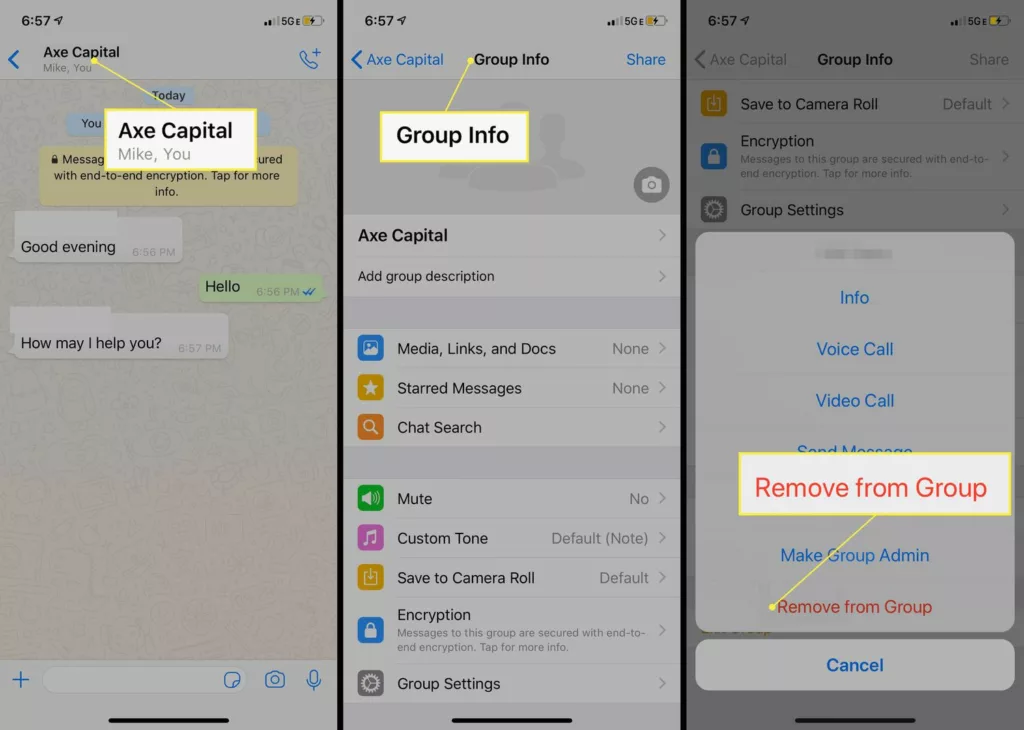
How to Delete WhatsApp Group Permanently by Admin– Steps:
Tap on the group name at the top of the chat
To delete a WhatsApp group, the first step is to tap on the group name at the top of the chat. This will take you to the group info page where you can see all the members of the group and other details such as the group description and group settings. From here, you can proceed to delete the group chat.
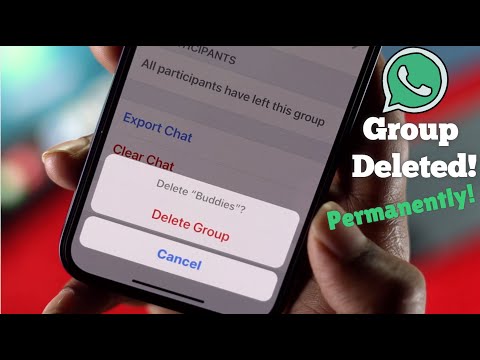
Scroll down and select “Delete Group”
Once you are on the group info page, scroll down until you see the option to “Delete Group.” Tap on this option and confirm that you want to delete the group chat. Keep in mind that once you delete a group chat, you will no longer be able to access any of the messages or media shared within the group.
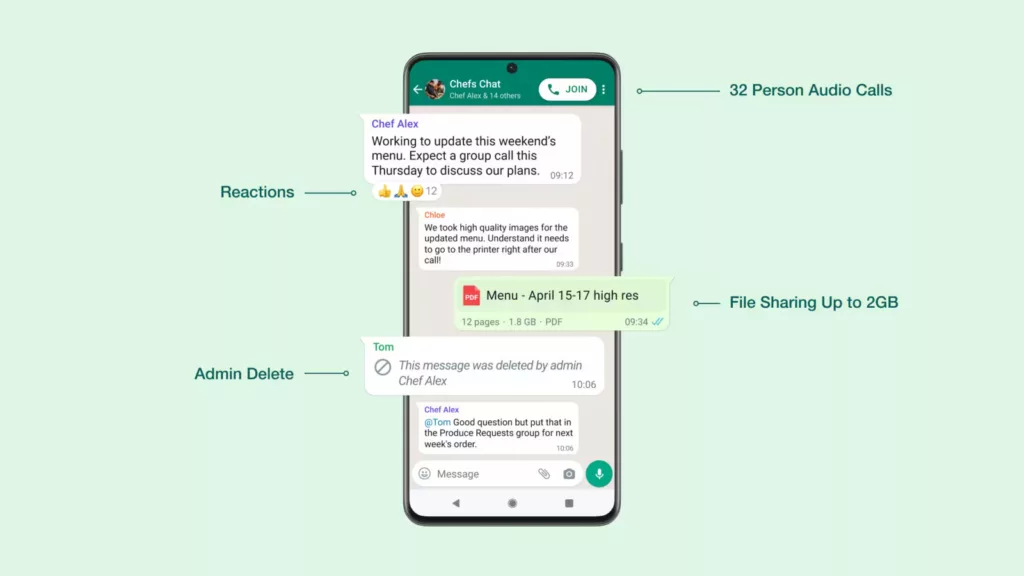
Confirm the deletion by tapping “Delete” again
After tapping on the “Delete Group” option, you will be prompted to confirm that you want to delete the group chat. Simply tap on the “Delete” button again to confirm the deletion. Once you do this, the group chat will be permanently deleted from your WhatsApp account and you will no longer receive any notifications or messages from the group. It’s important to note that this action cannot be undone, so make sure you are certain that you want to delete the group before proceeding.
Leave the group to prevent being added back in the future
If you want to prevent being added back into the group in the future, you can choose to leave the group instead of deleting it. To do this, simply open the group chat, tap on the group name at the top, and then scroll down to the bottom of the page. From there, you will see an option to “Exit Group.” Tap on this option and confirm that you want to leave the group. Once you do this, you will no longer be a member of the group and will not receive any further messages or notifications from it.
Read More: Telegram Stories: The Social Media App is all set to debut its Stories feature soon
FAQ
Can you permanently delete WhatsApp group?
Yes








