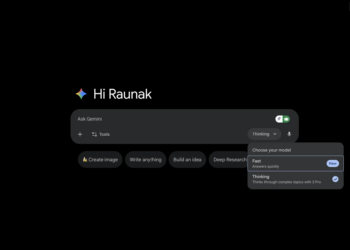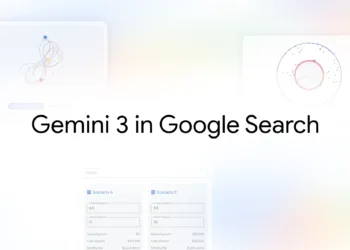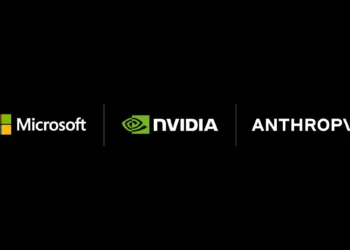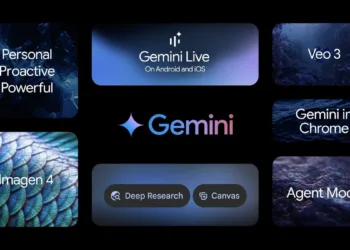Microsoft released Build 22538 in the Dev Channel for testers, which included a few small UI tweaks. It also revealed that Windows 11 has a new Task Manager, which was not mentioned in the introduction.
Users have asked Microsoft to alter the tool’s look to match the rest of the operating system’s aesthetic. That appears to be the case now.
A screenshot of the program’s redesigned interface was released by Fire Cube Studios. The programme offers a user-friendly interface, however it does not appear to support Mica at this time. Users can enable it in the current Preview build, according to the leaker. So if you’re interested in giving it a shot, we’ve got you covered.
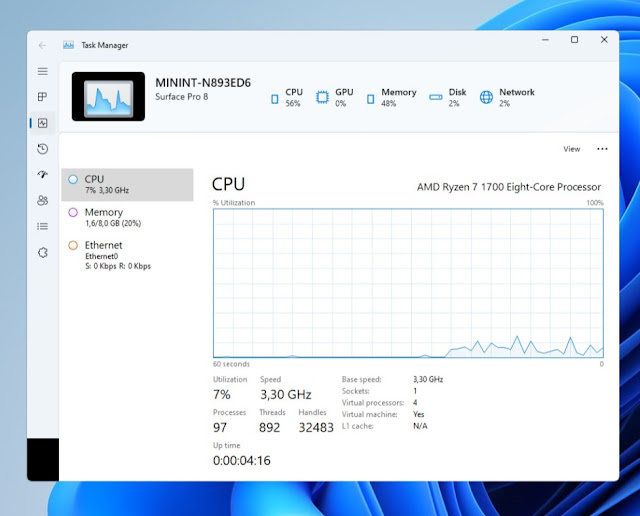
How to turn on Windows 11’s new Task Manager:
1. Get the Vivetool open-source software.
It works on the newest preview builds, despite the fact that it hasn’t been updated in a long time.
2. Unzip the archive and save it to a new folder.
3. As administrator, open a command window. You can use the Windows Terminal, PowerShell, or Command Prompt.
4. In the command prompt, paste the following code.
5. When you go to the Task Manager, you’ll notice the new Fluent Design UI.
6. Toggle the alternate theme with a toolbar at the top by typing the following command.
7. This code toggles the Task Manager’s Dark Theme on and off.
The previous Task Manager will be restored. You must run the script for each activated config, so if you tried all three styles, you must delete them all.

The new Task Manager has the following features:
The app’s sidebar replaces the menu bar and contains the same options: Processes, Performance, App History, Startup Apps, Users, Details, and Services. The tabs are functionally equivalent to the historical Task Manager, and each tab has its own toolbar for accessing the related settings; for example, the Services tab’s toolbar allows you to rapidly start and stop services.
The other interface shows the computer’s name, which appears to be a placeholder because it lists the system as a Surface Pro 8. At a glance, the icons on the panel show how much CPU, GPU, Memory, Disk, and Network are used.
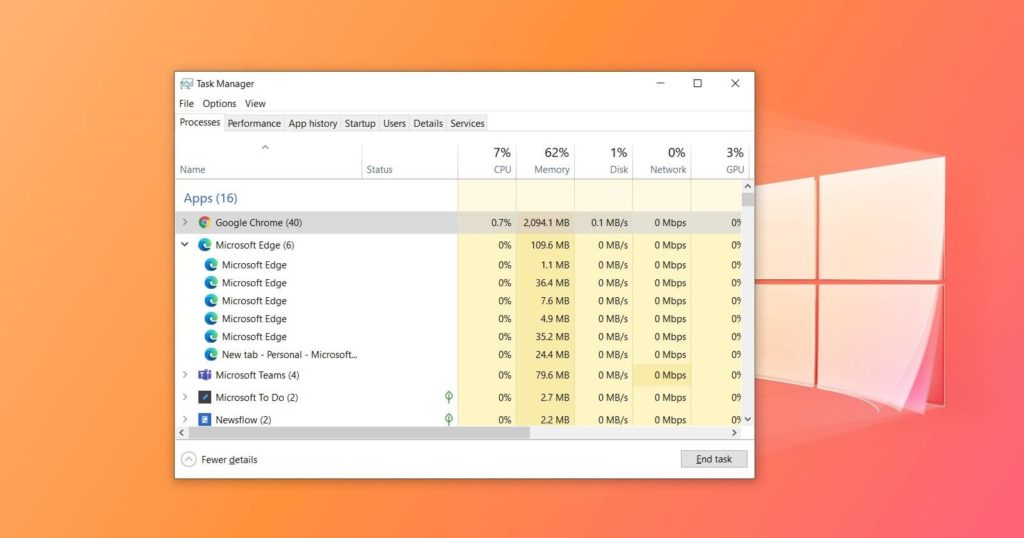
Is the new Task Manager something you should use? It appears to be interesting, but I wouldn’t recommend using it right now because it is quite slow. It’s almost like a concept app, so you might want to hold off until Microsoft improves its performance and makes it available to Insiders.
Also Read: